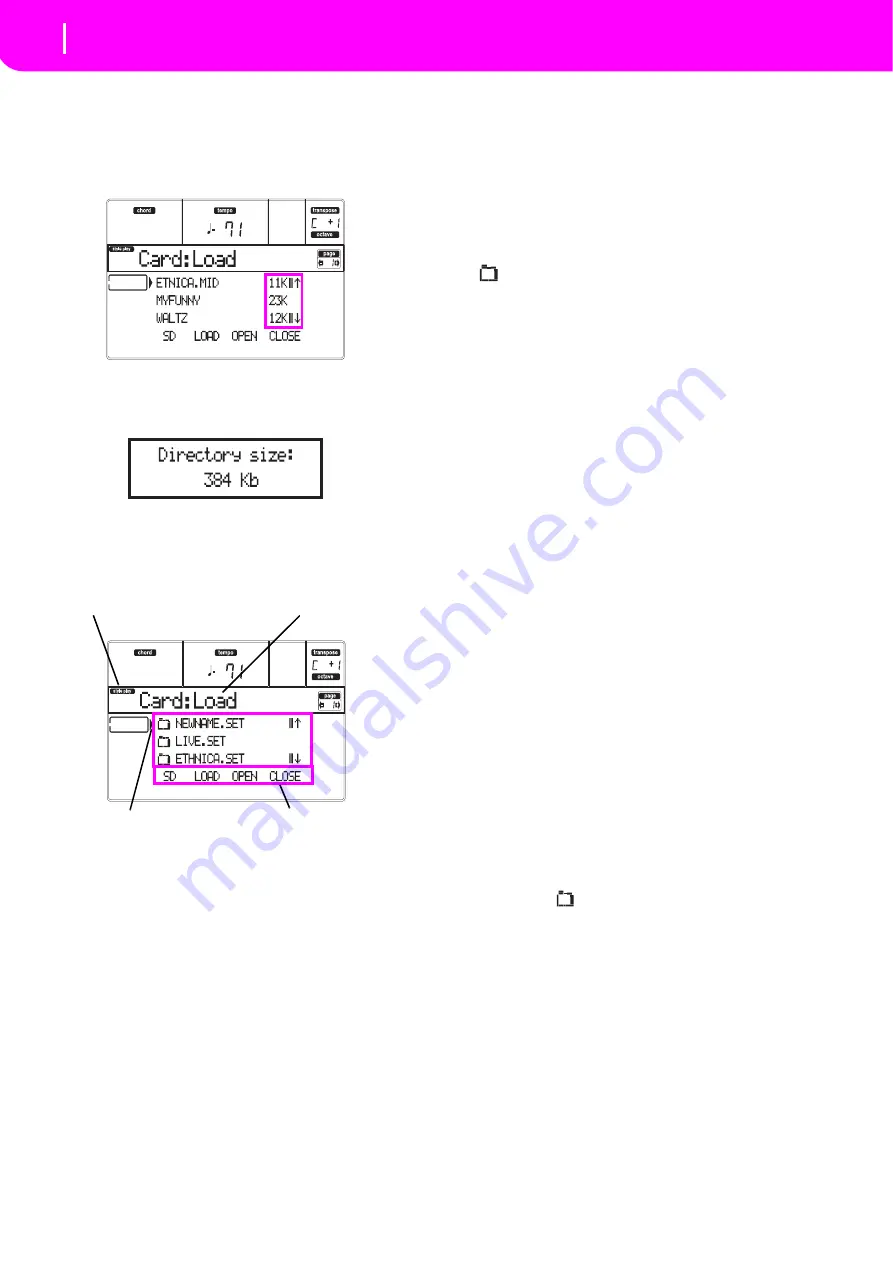
132
Card Edit environment
File and folder size display
FILE AND FOLDER SIZE DISPLAY
The
size
of
any
file
and
folder
in
the
card
can
be
seen
in
the
display.
The
single
file
size
is
always
shown
on
the
right
of
the
file:
To
see
a
folder
size,
first
move
it
to
the
first
line
of
the
display,
then
keep
the
SHIFT
button
pressed,
and
press
the
F
‐
3
(OPEN)
function
button
under
the
display.
A
dialog
box
will
appear,
showing
the
size
of
the
folder:
Press
EXIT
to
exit
this
dialog.
PAGE STRUCTURE
Here
is
the
typical
structure
of
a
Card
page.
Operating mode icon
When
in
the
Card
Edit
environment,
one
of
the
operat
‐
ing
modes
is
still
active
in
the
background.
The
operat
‐
ing
mode
icon
shows
which
mode
is
currently
active.
Press
EXIT
to
go
back
to
the
current
operating
mode
from
any
of
the
Card
pages.
Page header
This
line
shows
the
Card
page
you
are
in.
Card content
These
lines
show
the
content
of
the
current
folder.
Move
the
item
to
select
to
the
first
line,
using
the
E–F
(Scroll
Up)
and
G–H
(Scroll
Down)
VOLUME/VALUE
buttons,
or
the
TEMPO/VALUE
controls.
Use
the
Page
commands
(F
‐
1–F
‐
4)
on
the
last
line
to
execute
an
operation
on
the
selected
file
or
folder.
The
“
”
symbol
before
a
name
identifies
a
folder
(i.e.,
a
“folder”
containing
other
files).
Page commands
You
can
use
these
commands
to
browse
through
files
and
folders,
and
to
execute
data
transfer
commands
(load,
save…).
Commands
may
be
different
in
any
Card
page.
Use
the
F
‐
1–F
‐
4
buttons
to
select
the
corre
‐
sponding
command.
NAVIGATION TOOLS
When
in
a
Card
page,
you
can
use
any
of
the
following
commands
to
browse
through
the
files
and
folders,
or
through
the
list
of
commands.
E–F (Scroll Up)
Scroll
the
list
up.
Keep
SHIFT
pressed
and
press
one
of
these
buttons
to
jump
to
the
previous
alphabetical
sec
‐
tion.
G–H (Scroll Down)
Scroll
the
list
down.
Keep
SHIFT
pressed
and
press
one
of
these
buttons
to
jump
to
the
next
alphabetical
sec
‐
tion.
TEMPO/VALUE section
These
controls
scroll
the
list
up
or
down.
F-1 (SD)
Press
this
button
after
replacing
a
card
in
the
card
slot.
After
pressing
this
button,
the
new
card
will
be
scanned,
and
the
file
list
shown
on
the
display
will
be
updated.
F-2 (Data transfer command)
Executes
the
shown
operation.
F-3 (OPEN)
Opens
the
selected
folder
or
bank
(files
whose
name
begins
with
the
“
”
icon.
F-4 (CLOSE)
Closes
the
current
folder,
returning
to
the
parent
(“upper”)
folder.
Operating mode icon
Page header
Page commands
Card content
Содержание microARRANGER
Страница 1: ...Owner s Manual E 1...
Страница 9: ...INTRODUCTION...
Страница 25: ...BASIC GUIDE...
Страница 41: ...REFERENCE GUIDE...
Страница 145: ...APPENDIX...
Страница 244: ...2011 KORG INC 4015 2 Yanokuchi Inagi city Tokyo 206 0812 Japan...






























