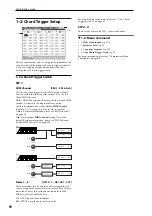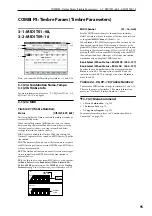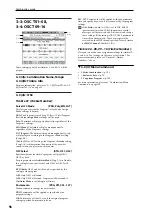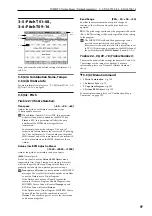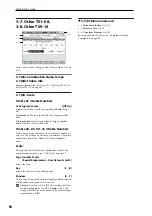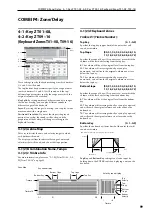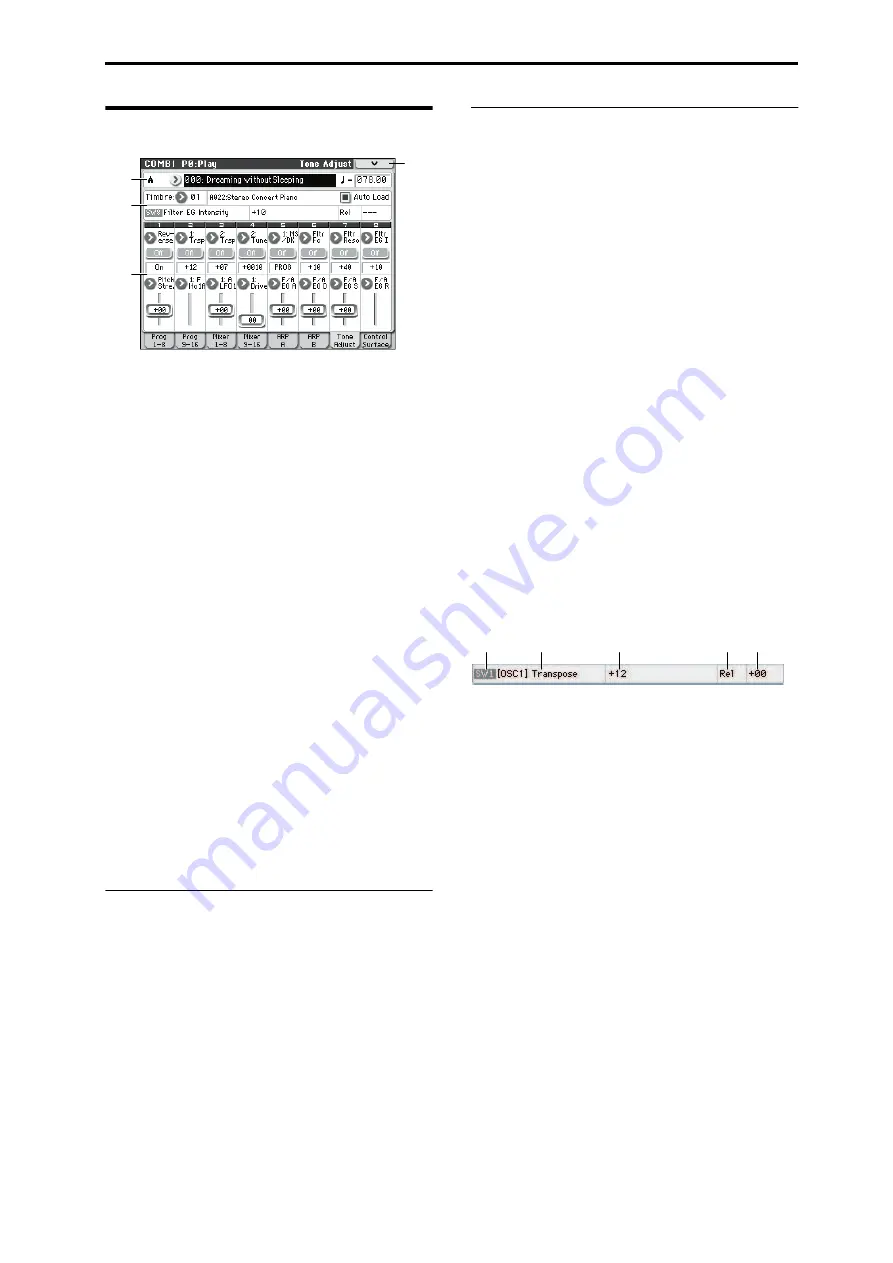
COMBI P0: Play Tone Adjust
85
Tone Adjust
Tone Adjust provides two important features
simultaneously:
• You can use the Tone Adjust parameters to edit the most
important program parameters.
• It lets you modify Programs for use within a specific
Combination including everything from subtle tweaks
(like changing LFO speeds) to dramatic changes (such as
selecting a different Multisample). Any changes that you
make are stored with the Combination, and do not alter
the original Program.
Each of the sixteen Timbres has its own set of tone adjust
parameters.
For more information, see:
• “Absolute (Abs), Relative (Rel), Meta parameter” on
• “Tone Adjust and MIDI SysEx” on page 7
• “Interaction between Tone Adjust and MIDI CCs” on
Saving Tone Adjust Edits
In Program mode, when you make edits via Tone Adjust
and then save the results, the Program data is changed–just
as if you’d edited the internal parameters directly. For more
information, please see “Saving Tone Adjust Edits” on
page 7.
In Combination mode, however, all Tone Adjust edits are
stored within the Combination; the Program itself is not
changed. This lets you alter the way that a Program sounds
in one specific Combi without affecting the way that it
sounds in Program mode, or in any other Combinations or
Songs.
0–7a: Combination Select, Tempo
Bank, Combination Number & Name
These are the bank, number, and name of the current
Combination. Here you can also select a combination.
For more information, please see “0–1(2)a: Combination
Select” on page 80.
(Tempo)
[040.00...300.00, EXT]
For more information, please see “
0–7b: Timbre select, Selected parameter
information
Timbre select
Timbre
[1…16]
This selects the timbre that will be controlled via the Tone
Adjust parameters. You can switch back and forth between
the different timbres as much as you like, without losing
your edits.
Auto Load (Auto Load PRG)
[Off, On]
When you first load a Program into a Timbre, this parameter
determines whether or not the Program’s Tone Adjust
settings will be loaded as well.
The parameter settings assigned to the sliders and switches
in the display and the on/off settings assigned to the
Absolute parameters will be loaded.
Once the Program has been loaded, you can change any or
all of the Tone Adjust settings as desired, including both
assignments and values. All such edits are stored in the
Combination, without affecting the original Program.
If
Auto Load PRG
is
On
, Tone Adjust settings will be
automatically loaded along with the Program.
If
Auto Load PRG
is
Off
, the Tone Adjust settings of the
replacement program will not be loaded; the program
settings prior to replacement will remain.
Selected parameter information
This status line shows detailed, read-only information about
the currently selected Tone Adjust parameter.
Control
[SW1…8, SL1…8]
This is the switch or slider in the display that is assigned to
Tone Adjust parameters.
Assignment
[List of Tone Adjust assignments]
This is the full name of the parameter assigned to the switch
or slider in the display. You can change this using the
“Assign” parameter, below.
Value
This shows the current value of the parameter. The range of
values will vary depending on the parameter assigned to the
switch or slider.
Type
[Rel, Abs, Meta]
This shows the type of the parameter, which relates to how
edits to the parameter are saved. For more information,
please see “Absolute (Abs), Relative (Rel), Meta parameter”
on page 6.
Stored Value
This shows the original value of the parameter, before the
effects of Tone Adjust. It applies only to Tone Adjust
parameters which control a single Program parameter.
If you un-assign a parameter from a control, it will revert to
this value.
0–7c
0–7b
0–7a
0–7
Menu
Control
Assignment
Value
Stored Value
Type
Содержание M50-73
Страница 1: ...2 E Parameter Guide ...
Страница 86: ...Program mode 78 ...
Страница 132: ...Combination mode 124 ...
Страница 222: ...Sequencer mode 214 ...
Страница 297: ...Effect Mixer Block Diagrams Main Outputs 289 ...
Страница 418: ...Appendices 410 ...