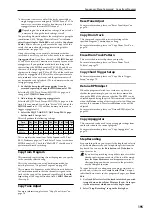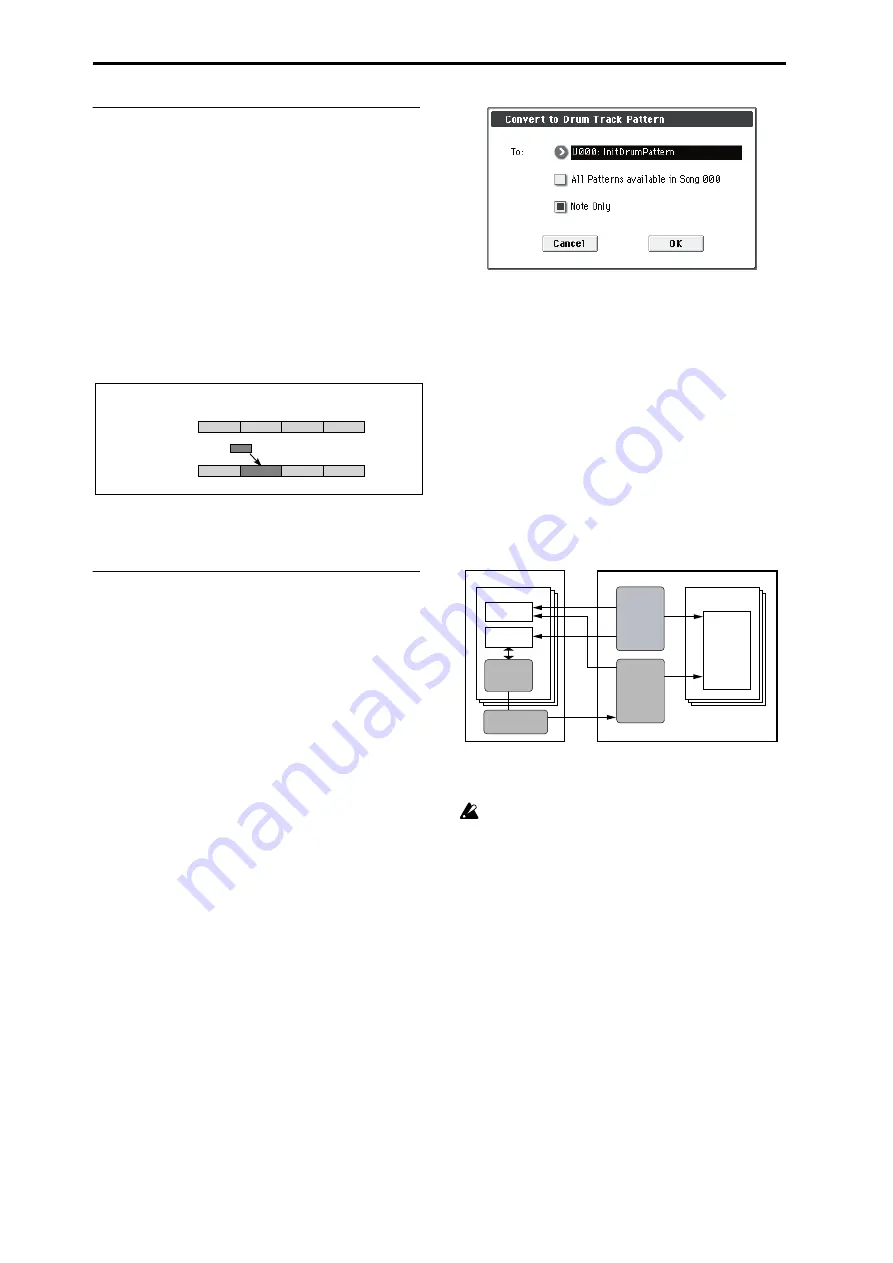
Sequencer mode
208
Copy To Track
This command copies the specified area of musical data
from the specified pattern to a track as musical data.
Unlike the Put To Track command, this command actually
writes the musical data of the pattern into the track, so that
you can edit the copied data in the track. Even if you later
edit the copy source pattern, the musical data of the song
will not be affected.
When you execute the Copy to Track command, the musical
data will be affected as follows.
• Musical data previously existing in the copy destination
measures will be erased.
• The musical data that is copied will play back according
to the time signature specified at the copy destination
measures.
The procedure is the same as for the Put to Track command.
For more information, please see “Put To Track” on
page 207.
Convert to Drum Trk Pattern
This command converts a user pattern into a user drum
track pattern. This conversion lets you use a user pattern in
the drum track of the various modes. The drum track
pattern you convert here will be preserved in the M50’s
memory even when the power is turned off, so you can
manage it together with the programs and combinations.
Preparing a user pattern
You’ll first need to prepare the user pattern that you want to
convert to a Drum Track pattern.
To create a user pattern, you can realtime-record it in the Seq
P10: Pattern/RPPR– Pattern Edit page, or step-record it (see
OM page 61, and page 206).
Alternatively, performance data from a track can be
imported into a pattern, meaning that performance data
you’ve created in a track or SMF data you’ve loaded in
Media mode can be used as a user pattern. To do this,
execute the
Get From Track
menu command in the Seq P10:
Pattern/RPPR– Pattern Edit page (see page 207).
Converting to a Drum Track pattern
1. Press the MODE SEQ switch to enter Sequencer mode.
2. Access the Seq P10: Patern/RPPR– Pattern Edit page.
3. Use Pattern and Pattern Select to select the conversion-
source pattern.
4. Select “Convert to Drum Trk Pattern” to open the dia-
5. Use the To Drum Track Pattern Select field to specify
the destination user drum track pattern number. When
you execute this command, the data will be overwritten
onto the copy-destination number.
6. If you check the All Patterns available in Song *** item,
all patterns in the song that contain note events will be
copied, starting at the number you specified in step 3.
7. If you execute with Note Only checked, only the note
events will be copied.
Press the OK button or the ENTER switch to execute. If you
decide not to execute, press the Cancel button or the EXIT
switch.
As described in “Using the Drum Track function in Program
mode” on page 79 of the Owner’s manual, set the Drum
Track
Pattern Bank
to User, and set
Pattern No.
to the user
Drum Track pattern you converted. Then play the Drum
Track pattern.
If there is insufficient drum pattern memory or
insufficient pattern locations, an error message of “Not
enough Drum Track pattern memory” or “Not enough
Drum Track pattern locations available” will appear,
and the command cannot be executed.
Tip:
It’s a good idea to convert drum patterns that you use
frequently. Use
Load Drum Track Pattern
to load them.
1
4
3
2
1
4
3
2
Pattern 41
Example: Copy the musical data of pattern 41 to measure 2.
Before Copy
After Copy
Internal memory (saved inside the M50)
Song
Drum Track
Track/RPPR
Program
/Combination
Drum Track
Convert to
Drum Track Pattern
100
User
Pattern
Preset
Pattern
User
Drum Track
Pattern
Sequencer memory
(Not saved internally;
save on SD card.)
Содержание M50-73
Страница 1: ...2 E Parameter Guide ...
Страница 86: ...Program mode 78 ...
Страница 132: ...Combination mode 124 ...
Страница 222: ...Sequencer mode 214 ...
Страница 297: ...Effect Mixer Block Diagrams Main Outputs 289 ...
Страница 418: ...Appendices 410 ...