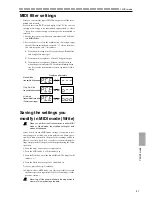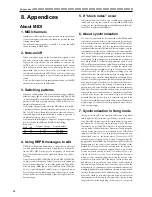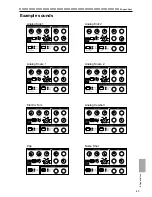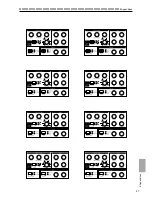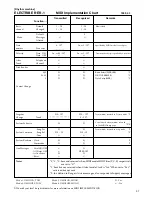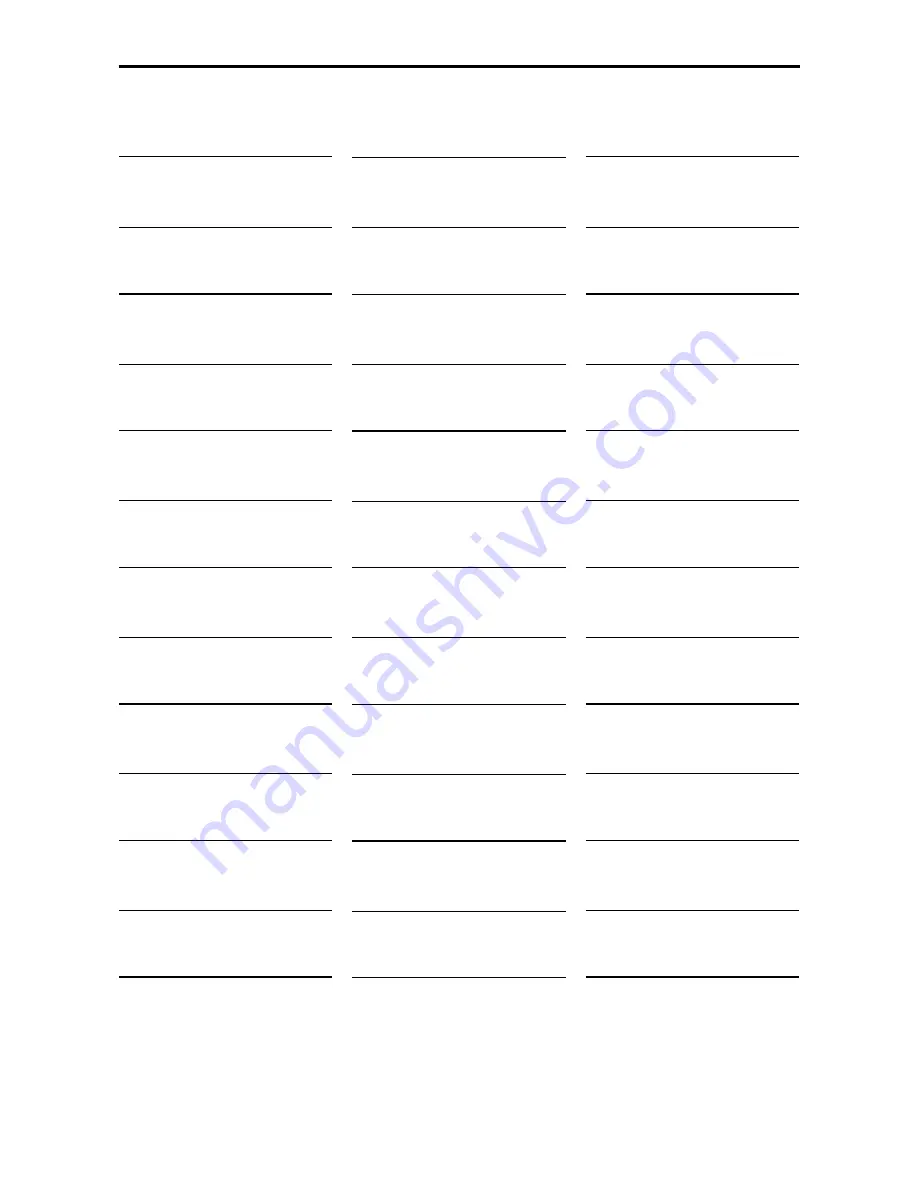
50
8.Appendices
○ ○ ○ ○ ○ ○ ○ ○ ○ ○ ○ ○ ○ ○ ○ ○ ○ ○ ○ ○ ○ ○ ○ ○ ○ ○ ○ ○ ○ ○ ○ ○ ○ ○ ○ ○ ○ ○ ○ ○ ○ ○ ○
Pattern Name List
* Patterns and initial data for the demo song are assigned to bank D.
* The first pattern of each style is assigned to step keys 1...16 of the Pattern Set function.
A Bank
No. Pattern Name
Style
Tempo
A01 Electro Live
Electro
135
A02 Analog Perc
Electro
130
A03 Old Skewl
Electro
129
A04 Fun with Knobs
Electro
135
A05 Come Inside
Electro
130
A06 Downsize
Electro
135
A07 Fantasy Girl
Electro
134
A08 Zoop 1
Electro
128
A09 Planet
Electro
125
A10 Whiney
Electro
121
A11 Big Beat Electro
Electro
120
A12 8 bit groove
Electro
130
A13 IDM
Electro
130
A14 Renegade
Electro
125
A15 Pitch Motion
Electro
103
A16 Bells
Electro
120
A17 Electric Eel
Electro
127
A18 Electroflux
Electro
125
A19 Slither 1
Electro
120
A20 Flubbery
Electro
125
A21 This Goes Out...
Electro
120
A22 Electribe Vibe
Electro
125
A23 Chem Beat
Electro
130
A24 Minimal 1
Techno
137
A25 Crazy Cymbal
Techno
145
A26 Dorian Gray
Techno
125
A27 Hard
Techno
140
A28 Hard fill
Techno
140
A29 Zoop 2
Techno
120
A30 Detroit
Techno
140
A31 Aceeeed
Techno
140
A32 Prog Trance
Techno
140
A33 Quagmire
Techno
150
A34 Minimal 2
Techno
138
A35 Weirdo Beat
Techno
122
A36 Minimal 3
Techno
125
A37 I need a Voice 1
Techno
132
A38 Stereo Minimal
Techno
130
A39 Light Tek
Techno
120
A40 Zoop 3
Techno
114
A41 Face
Techno
100
A42 Ultra Sound
Techno
120
A43 Kid March
Techno
120
A44 Industrial Techno
Techno
120
A45 Driving Forward
Techno
112
A46 Flashback
Techno
100
A47 Old Skins
Techno
100
A48 Commander E
Techno
106
A49 Zapper
Techno
120
A50 BoomBat
Techno
125
A51 Industry
Techno
140
A52 Zoop 4
Techno
138
A53 Satellite
Techno
143
A54 Cutting Edge 1
Techno
149
A55 Cutting Edge 2
Techno
149
A56 Electric Frog
House
134
A57 Gimme the Beat
House
140
A58 Module House
House
130
A59 In the Park
House
134
A60 Ping Pong
House
134
A61 Happy House
House
140
A62 Handbag
House
135
A63 Dub Side
House
125
A64 Deep House
House
130
B Bank
No. Pattern Name
Style
Tempo
B01 Can’t Stop
House
150
B02 Step it Out
House
135
B03 Hard House 1
House
134
B04 Housy Cows
House
138
B05 Hard House 2
House
138
B06 Hard House 3
House
138
B07 Bangin’ Garage
Garage
134
B08 Garumba
Garage
130
B09 Face In The Place
Garage
134
B10 Speed Garage 1
Garage
134
B11 Speed Garage 2
Garage
134
B12 Speed Garage 3
Garage
134
B13 DNB Garage
Garage
130
B14 Hip House
Garage
134
B15 Garage House 1
Garage
126
B16 Garage House 2
Garage
126
B17 Garage House 3
Garage
126
B18 Pork Scratchin’
Garage
130
B19 Da Boss
Garage
134
B20 T-Step
Garage
140
B21 Two Step Garage 1
Garage
130
B22 Two Step Garage 2
Garage
130
B23 You’ve got a Groove
Hip Hop
96
B24 Acid Jazz
Hip Hop
88
B25 Funk Loops
Hip Hop
96
B26 Roots of Africa
Hip Hop
96
B27 What’s da’ Frequency? Hip Hop
90
B28 For the Jeeps
Hip Hop
90
B29 Daytime RnB
Hip Hop
90
B30 Smoove
Hip Hop
90
B31 Clap your Hands
Hip Hop
99
B32 Simple Groove
Hip Hop
90
B33 Zappin’ Hop
Hip Hop
92
B34 Gang Rap
Hip Hop
90
B35 Oakland Grooves 1
Hip Hop
96
B36 Oakland Grooves 2
Hip Hop
96
B37 White Bread
Hip Hop
95
B38 Boppers
Hip Hop
100
B39 Electro NJS
Hip Hop
100
B40 Dazz
Hip Hop
100
B41 Carnival
Hip Hop
112
B42 Electric Funk
Hip Hop
109
B43 T-roys Groove 1
Hip Hop
110
B44 T-roys Groove 2
Hip Hop
110
B45 T-roys Groove 3
Hip Hop
110
B46 Rapid Beat
Hip Hop
114
B47 Check it out
Hip Hop
118
B48 Big Beat 1
Big Beat
122
B49 So what?
Big Beat
115
B50 Big Beat 2
Big Beat
129
B51 Motown Beat
Big Beat
122
B52 Pip Pop
Big Beat
115
B53 8Beat Soul
Big Beat
120
B54 Manchester Rock
Big Beat
122
B55 80’s Ballad
Big Beat
120
B56 Robot Bomb 1
Big Beat
115
B57 Robot Bomb 2
Big Beat
115
B58 Breath Beat
Big Beat
124
B59 Bridge
Big Beat
126
B60 Spiral Kit
Big Beat
120
B61 Break Beats
Big Beat
114
B62 Digital Rock Beat
Big Beat
128
B63 Electro Rock
Big Beat
133
B64 Hard Core DNB 1
Big Beat
172
C Bank
No.
Pattern Name
Style
Tempo
C01 Hard Core DNB 2
Big Beat
185
C02 Gabber
Big Beat
200
C03 Drum ‘n’ Bass 1
Drum’n’Bass 170
C04 Drum ‘n’ Bass 2
Drum’n’Bass 170
C05 Dime Droppin’
Drum’n’Bass 155
C06 Drum ‘n’ Bass 3
Drum’n’Bass 175
C07 Drum ‘n’ Bass 4
Drum’n’Bass 175
C08 Air Shot Bass 1
Drum’n’Bass 166
C09 Air Shot Bass 2
Drum’n’Bass 166
C10 Drum ‘n’ Bass 5
Drum’n’Bass 185
C11 Drum ‘n’ Bass 6
Drum’n’Bass 175
C12 Simple ‘n’ Bass
Drum’n’Bass 175
C13 Electro Step
Drum’n’Bass 170
C14 Jungle 1
Drum’n’Bass 165
C15 Jungle 2
Drum’n’Bass 180
C16 Bass Motion
Drum’n’Bass 160
C17 Jump Up 1
Drum’n’Bass 170
C18 Jump Up 2
Drum’n’Bass 170
C19 The Tribe is Electric
Drum’n’Bass 185
C20 Slither 2
Drum’n’Bass 185
C21 Tech Step 1
Drum’n’Bass 185
C22 Tech Step 2
Drum’n’Bass 175
C23 Big Bristol
Trip Hop
80
C24 Get Creative!
Trip Hop
91
C25 Slowmotion
Trip Hop
72
C26 Chill Out
Trip Hop
80
C27 What’cha Gonna Do Trip Hop
92
C28 Slow Trip 1
Trip Hop
67
C29 Slow Trip 2
Trip Hop
72
C30 Thinking Time
Trip Hop
85
C31 Tense Atomosphere
Trip Hop
96
C32 Trip Hip Hop
Trip Hop
80
C33 Dub Trip
Trip Hop
85
C34 After Hours
Trip Hop
78
C35 Binary Samba
Other
120
C36 Technova
Other
78
C37 Arablip
Other
100
C38 No Problem
Other
95
C39 Ragga Soul
Other
102
C40 Marching Reggae
Other
136
C41 Lounge 1
Other
90
C42 Lounge 2
Other
130
C43 Triplet Beat
Other
72
C44 VintageBox (Disco)
Vintage
120
C45 VintageBox (16Beat) Vintage
120
C46 VintageBox (Rock1)
Vintage
112
C47 VintageBox (Rock2)
Vintage
130
C48 VintageBox (Pop)
Vintage
120
C49 VintageBox (Bossa1) Vintage
70
C50 VintageBox (Bossa2) Vintage
70
C51 VintageBox (Swing)
Vintage
76
C52 Miami Bass
Vintage
175
C53 Try Again? 1
S.E.
120
C54 Try Again? 2
S.E.
120
C55 Insert 25 Cents
S.E.
120
C56 Network Operator
S.E.
132
C57 Faust
S.E.
145
C58 Modulation
S.E.
142
C59 On A Trip
S.E.
70
C60 Very Wet
S.E.
128
C61 Bleep Bloop
S.E.
125
C62 Digital Storm
S.E.
101
C63 I need a Voice 2
S.E.
132
C64 Warp
S.E.
115
Song Name List
S01: Electribe Remix Part1
S02: Electribe Remix Part2
S03: STATION X Troyster Mix
S04: Bass Burn
S05: Macrocaustic
S08...S16
:
Blank
All Patterns and All Songs - ©1999 KORG Inc. All rights reserved.
S06: Elect-Rave
S07: Dugan's Midnight X-press
Содержание Electribe R ER-1
Страница 47: ...47 8 Appendices 8 Appendices ...