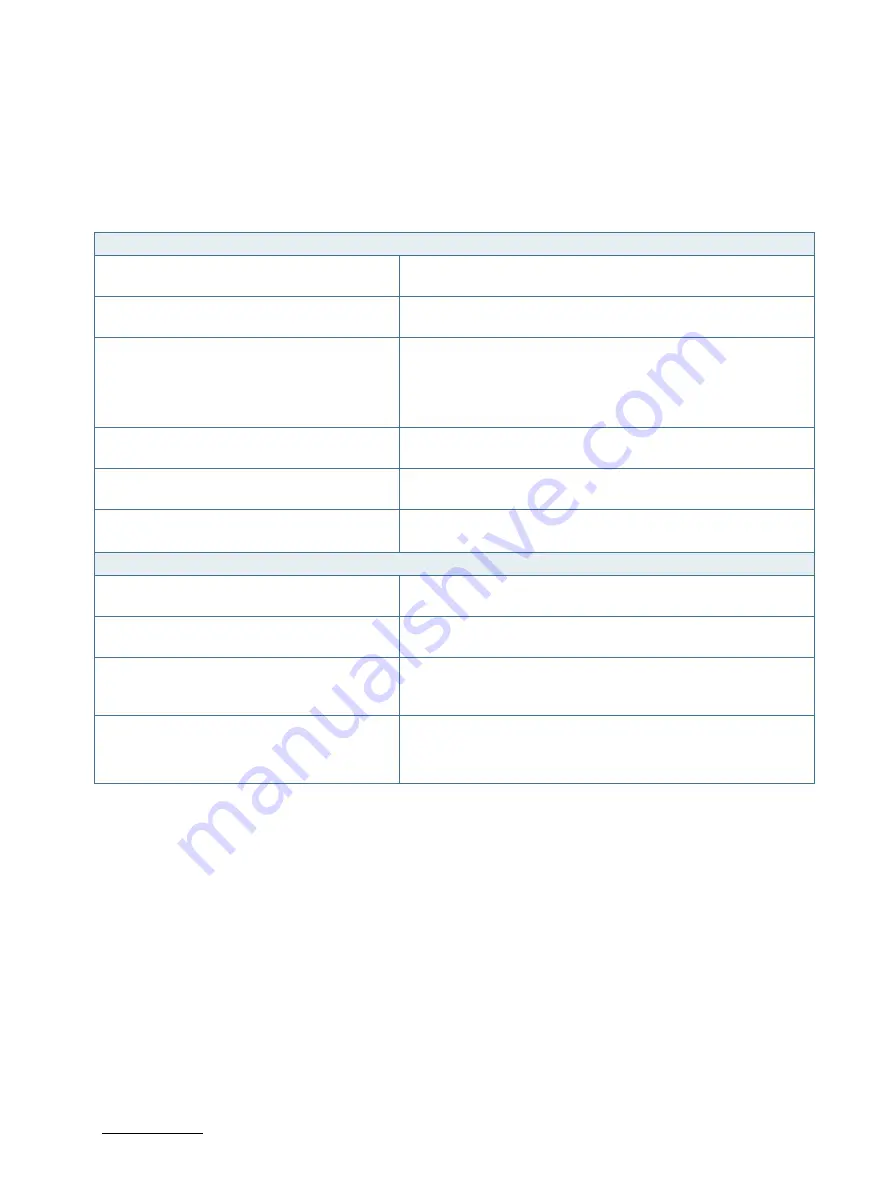
Open Frame Monitor- 15”, 17”, 19” - User Guide Rev. 1.0
// 34
9/
Technical Support
9.1.
Trouble Shooting
Before contacting Kontron’s Support Department, check the following.
Table 10: Trouble Shooting Information
No image is showing
Is the power cable connected to the monitor?
Check to make sure that the power cable is connected to both
the monitor and the power outlet.
Is the power LED light next to the power
switch on?
Press the power button to switch on the monitor. The LED
should be green.
Is the power LED orange?
Press Auto Adjust to automatically adjust the display
Check to make sure the video signal cable (VGA/DVI) is
properly attached
Check if the graphics card is working normally
Is the power on but you still don’t have a
picture?
Adjust the brightness and contrast.
Do you see a “No Signal” message?
If the monitor is on “No Signal” in a short period the device goes
into the sleeping mode/ shuts down.
Do you see a “No Cable” message?
Connect the video signal cable (VGA/DVI or DP video cable).
Display image is incorrect
Display position is incorrect.
Press “Auto Adjust Select” button (Figure 16, pos. 6) to
automatically adjust the display to the ideal setting.
Vertical bars and stripes appear on the
screen.
Press “Auto Adjust Select” button (Figure 16, pos. 6) to
automatically adjust the display to the ideal setting.
The color of the screen is abnormal.
Check to make sure the signal cable is properly attached. If
attached set the color settings in the OSD Control Panel:
“Contrast” or “Color Temperature”
There is noise on the screen or the pixels
don’t match.
Press the “AUTO Adjust” (Figure 16, pos. 6) to adjust the
display automatically to the ideal setting.
Set manually using the OSD Control Panel (Figure 16)




















