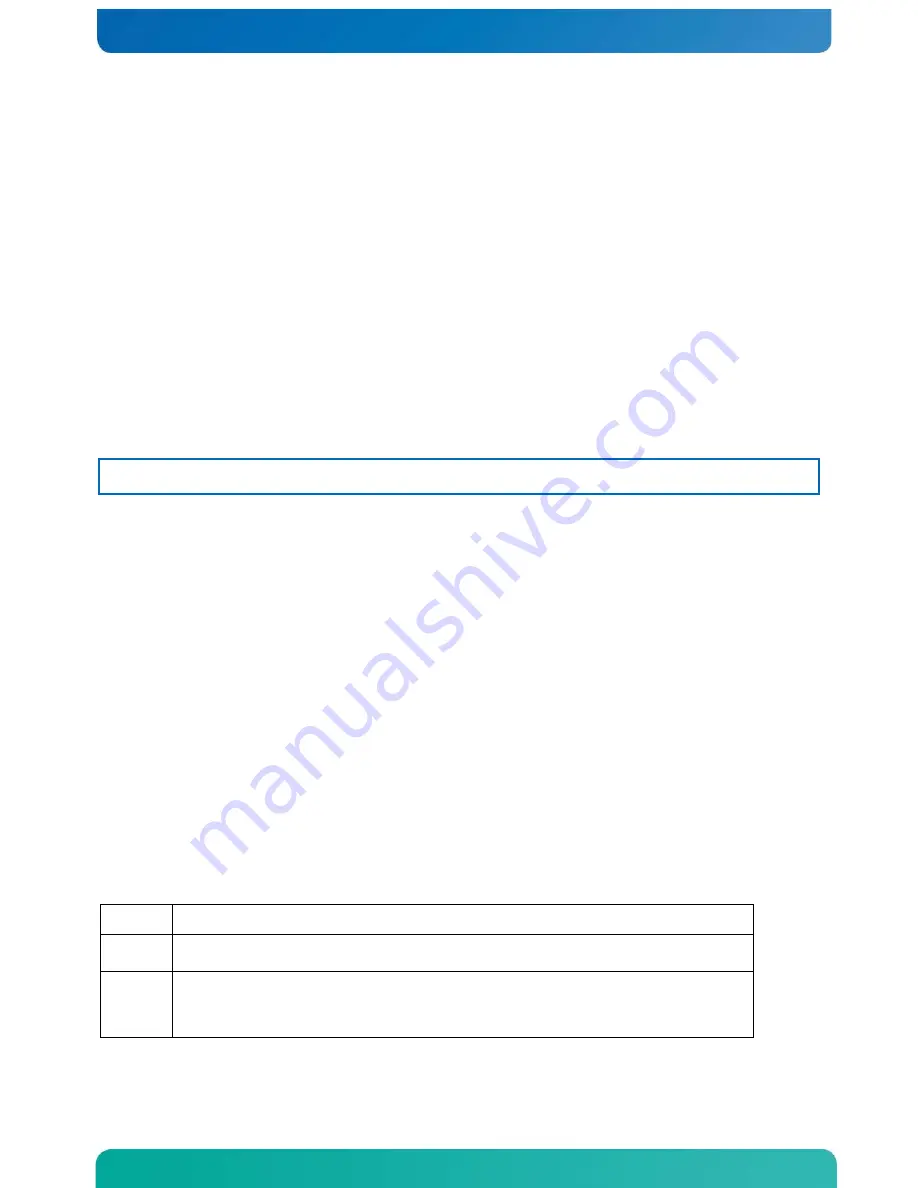
78
6
Server Utilities
6.1
Using the BIOS Setup Utility
This section describes the BIOS Setup Utility, which is used to change configuration
values for the Kontron CG2100 Carrier Grade Server. You can run BIOS Setup with or
without an operating system present
Using BIOS Setup
You may want to use BIOS Setup for the following purposes:
•
Selecting a particular boot device
•
Adjusting settings for the processor, memory, and other devices
•
Configuring RAS, acoustic, and performance settings
•
Setting security and server management options
•
Viewing hardware and system information
•
Restoring settings after replacing the baseboard battery
NOTE: Most modern devices do not require manual configuration, so many users will
never need to use BIOS Setup.
Starting Setup
After you turn on or reset the server, BIOS prepares the server to boot an operating
system. During this time, you will see the prompt:
Press <F2> to enter SETUP
Pressing F2 when prompted invokes BIOS setup. The BIOS continues to perform necessary
initialization procedures and then displays the BIOS Setup menus.
If You Cannot Access Setup
If you are not able to access BIOS Setup, you might need to restore the BIOS options
to their factory settings. For instructions on restoring factory defaults, see Section
6.3, “Restoring Factory Default Settings”.
Setup Menus
Each BIOS Setup menu page has a number of features. Except for features that only
display automatically configured information, each feature is associated with a value
field with user-selectable parameters. These parameters can be changed if you have
adequate security rights. Value fields are inaccessible if the value cannot be
changed.
Table 6 describes the keyboard commands you can use in the BIOS Setup menus.
Table 6. Keyboard Commands
Key
Description
<F1>
Help - Pressing F1 on any menu invokes the general Help window.
← →
The left and right arrow keys are used to move between the major menu
pages. The keys have no effect if a submenu or pick list is
displayed.
















































