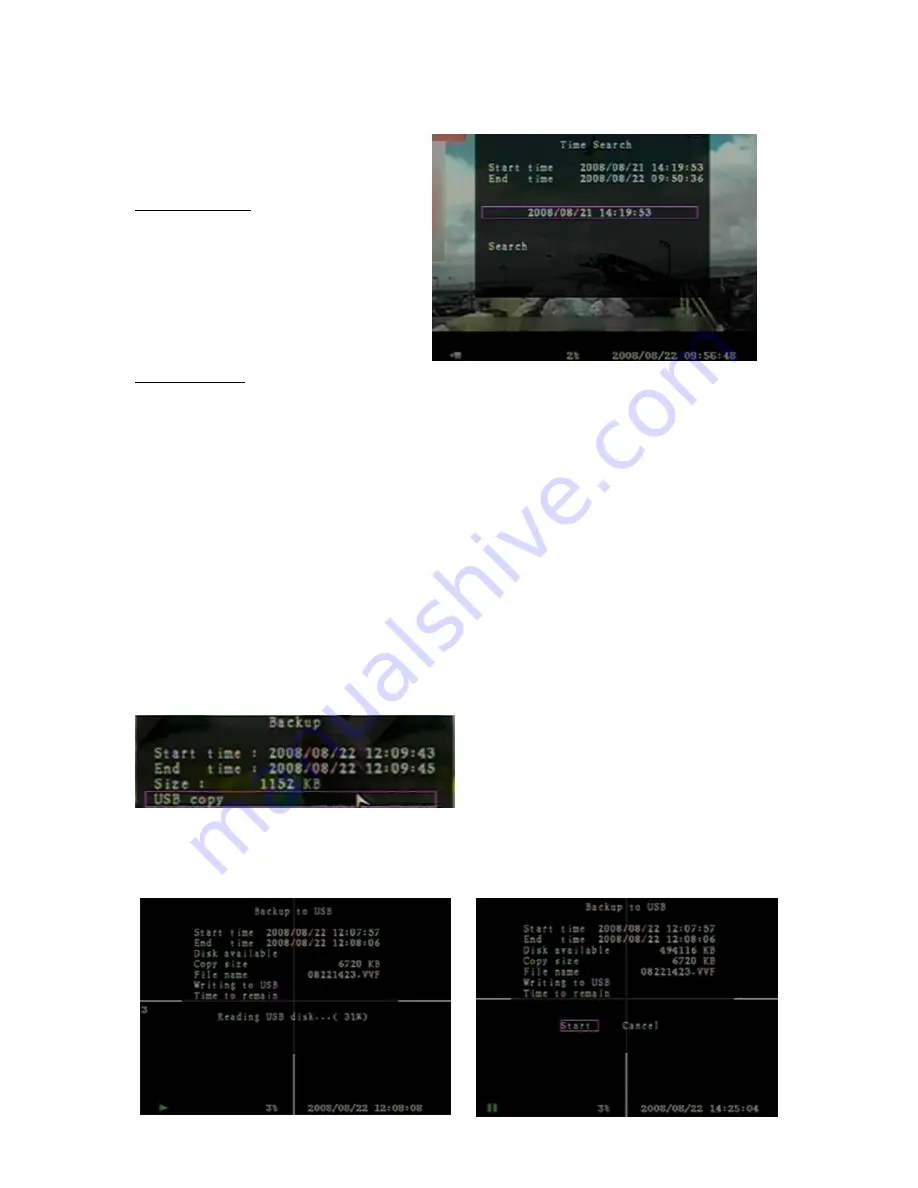
23
PLAYBACK WITH TIME SEARCH FUNCTION
This is an enhanced playback option,
which enables the user manually to adjust
a specific starting time for playback.
[Keypad Control]:
In order to playback with time search
function, press "PLAY” button on front
panel or remote control first. And then
press “SELECT” key to change the value
of the playback start date & time and
press “PLAY” button again. The playback
will start from the date & time indicated by
the user.
[Mouse Control]:
Hold a right mouse click button and left click the icon “
►. And then press the left mouse button to
change the value of the playback start date & time and press the right mouse button. Then hold a
left mouse button to click “Search”, the playback will start from the date & time indicated by the
user.
BACKUP via USB memory stick
Our 4-channel DVR system has an enhanced back-up feature so that it’s possible to transfer the
video data image recorded on the hard drive to USB memory stick drive.
Before you back up a stream of video data, have the USB memory stick to be ready and attaché
them into DVR system.
In order to save the video data with these back-up devices, you should first start with playback.
And then press “MENU” button. Use “UP” key or “DOWN” key move the prompt, then press
“SELECT” button to set start time and the end time of the recorded video data, which will be
saved on back-up devices. If you want to setup the end time faster, you can press the button
[
►►FWD] to change the play speed that you want, and then press [DOWN] to select end time
again. After setting the time of backup, move the prompt to the option “USB copy”, then press
“SELECT” button to backup the video data on USB stick.
After playback, press “MENU” button. Then using “UP” and “DOWN” key to set the time period of
recorded video data that you want to save on the back-up devices.
USB copy:
Move the prompt to “USB copy”, and press “SELECT” button or hold a left mouse click button to
back up a stream of video data on USB memory stick.


























