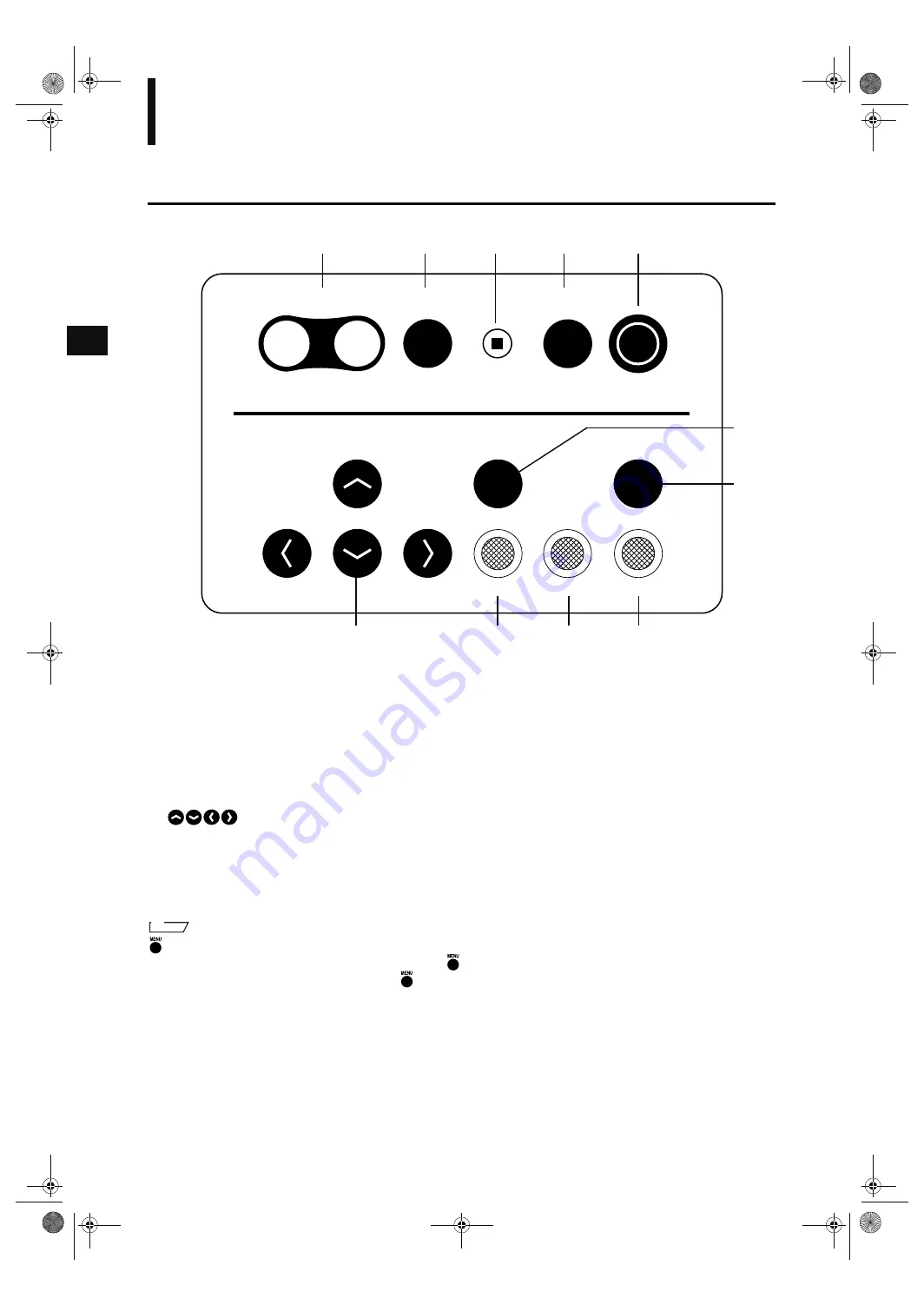
10
Names and Functions of Parts
Operation Panel
1
FOCUS key
.........................Focuses the image manually. “F” indicates “far” and “N” indicates “near”.
2
AF/MF key
..........................Switches from auto (AF) to manual focus (MF) or vice versa.
3
FOCUS LOCK key
............Fixes the focus to scan the object.
4
RELEASE key
....................Performs a scan.
5
RECORD key
.....................Records (saves) the scanned image to the Memory card.
6
SELECT key
.......................Confirms selection of the items displayed on the viewfinder.
7
MENU key
..........................Displays the MENU view on the viewfinder.
8
.........................Moves from one item to another displayed on the viewfinder.
9
COLOR/MONO key
..........Switches the image on the viewfinder from color to monochrome or vice ver-
sa.
0
FINE/FAST key
..................Switches scan mode from FINE to FAST or vice versa.
A
UNDO key
...........................Mainly used to cancel operations of keys.
M
emo
is a key provided to display the MENU view from which basic operations of this instrument can be performed. If you
are not sure during operation which view is which, press
to return to the MENU view.
(The MENU view may not be displayed even if
is pressed depending on the view currently displayed.)
OCU
A
RA
RCOR
NU
CT
OCUOC
UNO
INAT
COORONO
N
/
/
/
1
2
3
4
5
8
9
0
A
7
8
Vivid910-hard-E.book Page 10 Thursday, September 25, 2003 6:49 PM
Содержание Vivid 910
Страница 7: ...5 Chapter 1 Before Using the Instrument Vivid910 hard E book Page 5 Thursday September 25 2003 6 49 PM...
Страница 13: ...11 Chapter 2 Preparation Vivid910 hard E book Page 11 Thursday September 25 2003 6 49 PM...
Страница 26: ...24 Notes When Using the Instrument with Tripod Vivid910 hard E book Page 24 Thursday September 25 2003 6 49 PM...
Страница 27: ...25 Chapter 3 Operation Vivid910 hard E book Page 25 Thursday September 25 2003 6 49 PM...
Страница 54: ...52 Displaying the Status Information Vivid910 hard E book Page 52 Thursday September 25 2003 6 49 PM...
Страница 55: ...53 Chapter 4 Appendix Vivid910 hard E book Page 53 Thursday September 25 2003 6 49 PM...
Страница 63: ...Vivid910 hard E hyou fm Page 3 Thursday September 25 2003 6 52 PM...
Страница 64: ...2001 2006 KONICA MINOLTA SENSING INC AGKCKK 7 Printed in Japan 9222 1888 40 8KXKF JCTF J QW HO...













































