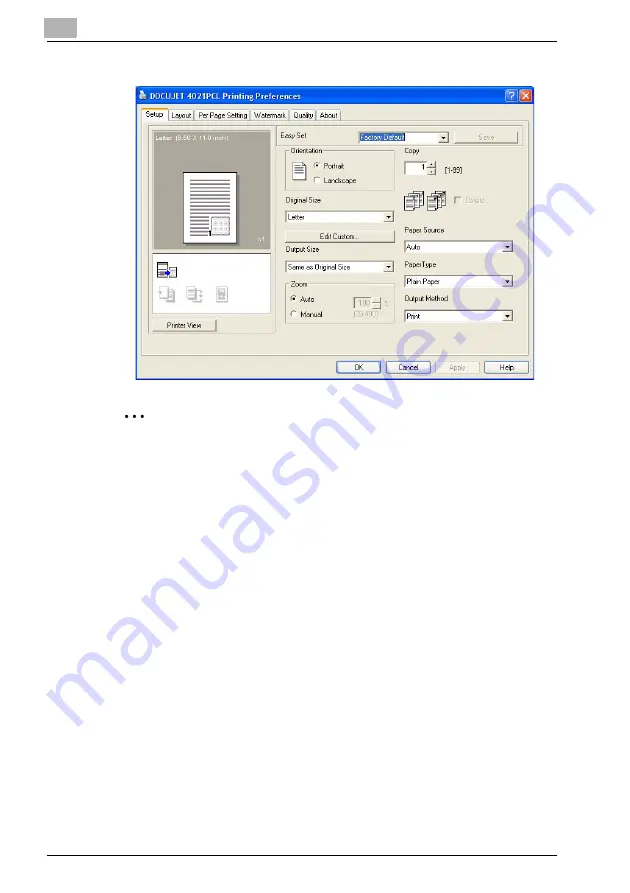
4-2
The following printer driver settings dialog box appears.
2
Note
To change the settings for each job to be printed, click the [Properties] button (or
the [Preferences] button) in the Print dialog box, which appears when “Print” is
clicked in the application. The settings specified in the dialog box displayed from
the Print dialog box are only applied temporarily, and the settings return to those
in the printer driver settings dialog box when the application is exited.
A program containing specified driver settings can be registered and recalled
when needed by using the Easy Set function. For details on the Easy Set function,
refer to “Easy Set” on page 4-10.
To display the Device Options tab in Windows XP/Server 2003/Vista/2000, right-
click the icon for the installed printer in the Printers and Faxes window (or the
Printers window), and then click “Properties”.
Содержание PCL-400
Страница 1: ...Key for Imaging Solutions...
Страница 17: ...x 16 Explanation of manual conventions...
Страница 27: ...1 10 Press the 3 key 6 times Press the 0 key Press the 123 ABC key Press the 0 key...
Страница 107: ...4 24 4 5 Layout tab From the Layout tab select the number of document pages to be printed on a single sheet of paper...
Страница 209: ...8 26...
Страница 259: ...9 50...
Страница 298: ...11 27 Scan tab Speed Dial Setting Registered speed dial settings can be viewed...
Страница 300: ...11 29 Network tab Summary The basic network settings can be viewed...
Страница 302: ...11 31 System tab Summary A summary of the system configuration for the machine and its status is displayed...
Страница 305: ...11 34 System tab Save Setting Easy Web Management settings can be saved and restored...
Страница 332: ...11 61 Scan tab Fax Configuration User information and transmission conditions for faxes can be viewed and registered...
Страница 347: ...11 76...
Страница 356: ...1 1...
Страница 357: ...1 2...






























