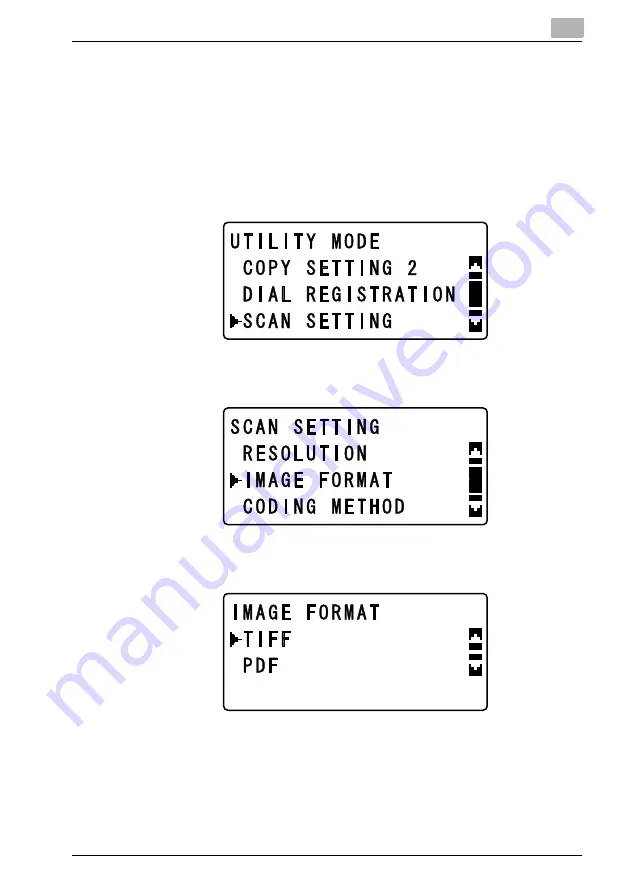
9-29
5
Press the [OK] key, the message “ACCEPTED” appears, and then the “SCAN
SETTING” menu appears again.
Selecting the file format
1
Press the [Utility] key.
2
Press the [
,
] or [
+
] key until “SCAN SETTING” is selected, and then press
the [OK] key.
3
Press the [
,
] or [
+
] key until “IMAGE FORMAT” is selected, and then press
the [OK] key.
4
Press the [
,
] or [
+
] key until either “TIFF” or “PDF” is selected as the desired
file format.
5
When the [OK] key is pressed, the message “ACCEPTED” appears, and then
the “SCAN SETTING” menu appears again.
Содержание PCL-400
Страница 1: ...Key for Imaging Solutions...
Страница 17: ...x 16 Explanation of manual conventions...
Страница 27: ...1 10 Press the 3 key 6 times Press the 0 key Press the 123 ABC key Press the 0 key...
Страница 107: ...4 24 4 5 Layout tab From the Layout tab select the number of document pages to be printed on a single sheet of paper...
Страница 209: ...8 26...
Страница 259: ...9 50...
Страница 298: ...11 27 Scan tab Speed Dial Setting Registered speed dial settings can be viewed...
Страница 300: ...11 29 Network tab Summary The basic network settings can be viewed...
Страница 302: ...11 31 System tab Summary A summary of the system configuration for the machine and its status is displayed...
Страница 305: ...11 34 System tab Save Setting Easy Web Management settings can be saved and restored...
Страница 332: ...11 61 Scan tab Fax Configuration User information and transmission conditions for faxes can be viewed and registered...
Страница 347: ...11 76...
Страница 356: ...1 1...
Страница 357: ...1 2...






























