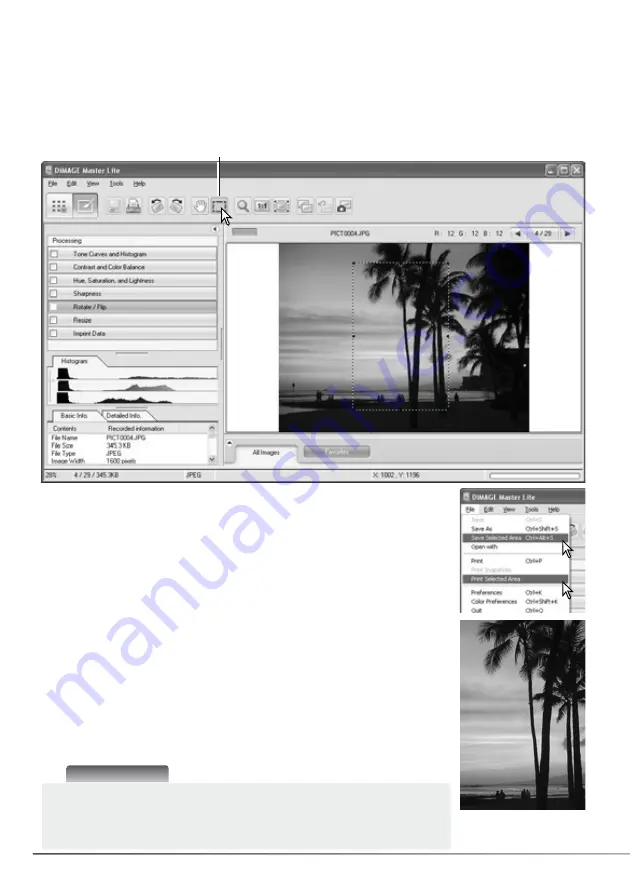
54
SECTION 7: ADVANCED PHOTOFINISHER
7.11 AREA MARQUEE
When the print-selected-area option is chosen, the print dialog box opens.
The selected area is seen in the preview display. See section 4 on how to
make print settings.
When the save-selected-area option is chosen, the save-as dialog box
opens. Enter the file name for the selected area, choose the file format,
specify the location to which to save the file, and save the image, see
section 3.14.
An area of an image can be selected and saved as a separate image file or printed. The marquee
can also be used to specify the area used for data imprinting (p. 53). Click on the area-marquee
button on the tool bar or select the area marquee from the cursor option of the tools menu.
Area-marquee button
Click and drag over the area of the image to be selected. The area-
marquee tool creates a rectangle with a dashed border. The marquee can
be moved by placing the cursor within the area and clicking and dragging.
It can be resized by clicking and dragging on the borders.
Select the save-selected-area option or the print-selected-area option from
the file menu.
Master Notes
The copy-selected-area option on the edit menu, copies the data in the
area marquee to the clipboard so it can be pasted in another
application.
Содержание DiMAGE Master Lite
Страница 1: ...INSTRUCTION MANUAL ...























