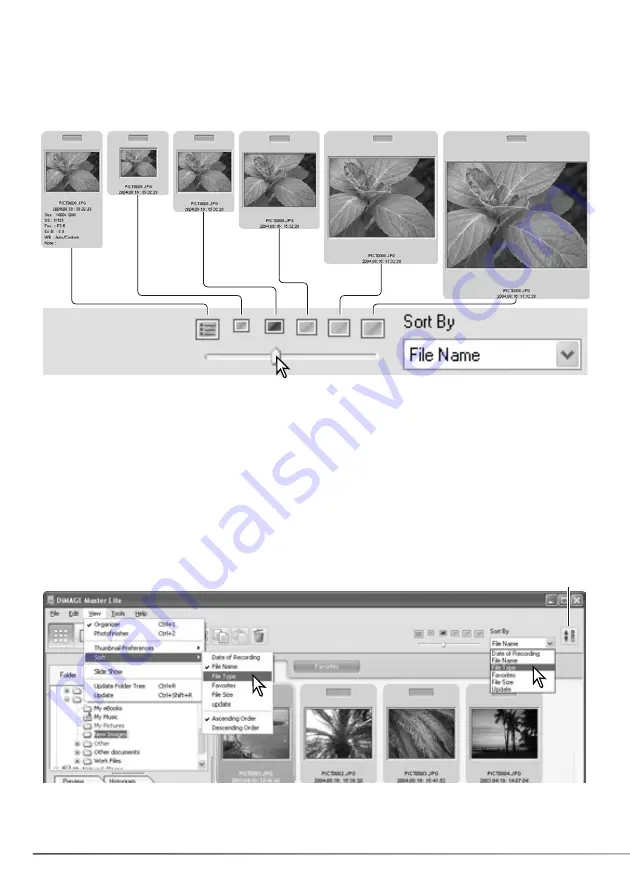
10
SECTION 2: IMPORTING AND EDITING IMAGES
2.5 THUMBNAIL SIZE
The thumbnail size can be changed. Six sizes are available.
320x320
240x240
160x160
120x120
80x80
120x120
with data
To change the size, use the thumbnail size slider on the tool bar or highlight the thumbnail
preferences option on the view menu to display the size options. On the menu, highlight and click
the desired thumbnail size; the thumbnail display changes accordingly.
To edit or add a user note in the data display see section 6.4.
2.6 SORTING IMAGE FILES
Image files can be sorted by date and time of recording, file name, file type, favorites, file size, or
update in ascending or descending order. To sort the displayed images, use the sort-by drop-down
menu on the tool bar or the sort option on the view menu. Simply highlight the sorting category with
the mouse.
The sort menu can also be used to change the display between ascending and descending order.
The reverse-order button on the tool bar also changes the display order.
Reverse-order button
Содержание DiMAGE Master Lite
Страница 1: ...INSTRUCTION MANUAL ...



























