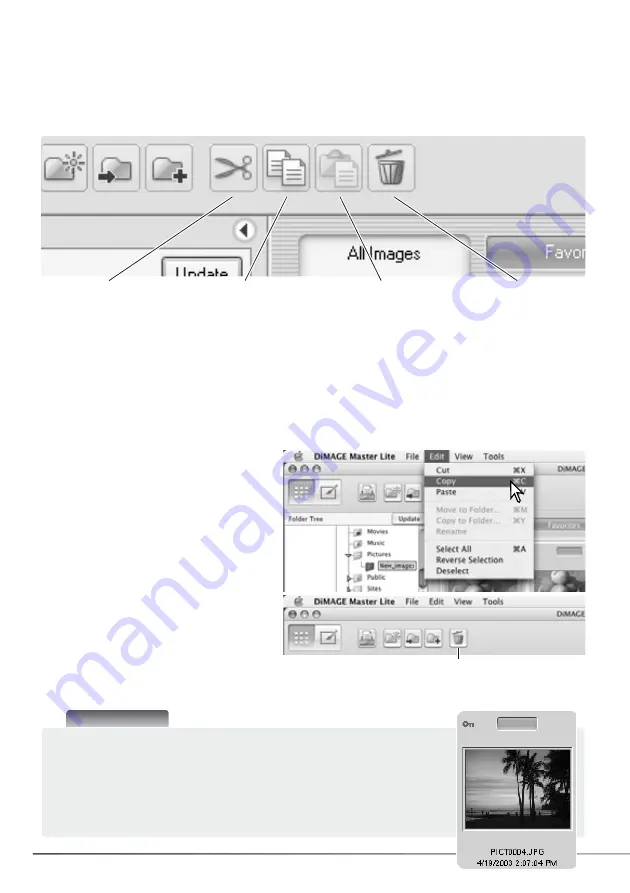
16
SECTION 2: IMPORTING AND EDITING IMAGES
2.13 CUT, COPY, PASTE, AND DELETE - WINDOWS
The cut, copy, and paste functions are
located in the edit menu. They can be
used for editing file and folder names, but
they cannot be used to cut, copy, or paste
files and folders.
The delete button on the tool bar or
pressing the command and delete button
on the keyboard erases files and folders.
When a delete command is given, a
confirmation screen appears. Clicking the
yes button executes the command and
deletes the data, clicking the no button
cancels the delete command.
2.14 CUT, COPY, PASTE, AND DELETE - MACINTOSH
The tool bar and edit menu can be used to cut, copy, and paste folders and files. The delete button
and delete option on the file menu erases files. These functions affect any audio or thumbnail files
attached to an image. The delete key on the keyboard also deletes folders and images.
Select the folder or images to be moved. Click the cut or copy button. The display does not change
when a cut is made until the paste has been completed. Click on the new location for the folder or
images. Click the paste button to complete the operation.
When a delete command is given, a confirmation screen appears. Clicking the yes button executes
the command and deletes the data, clicking the no button cancels the delete command.
Delete button
Paste button
Cut button
Copy button
Delete button
Master Notes
Images locked with the camera have the lock indicator displayed on the
top left corner of the thumbnail. To unlock the image in Windows, right
click on the file icon in the hard drive and select the properties option;
uncheck the read-only attributes. In Macintosh, highlight the file icon in
the hard drive and press c i; uncheck the lock option in the
dialog box.
Содержание DiMAGE Master Lite
Страница 1: ...INSTRUCTION MANUAL ...






























