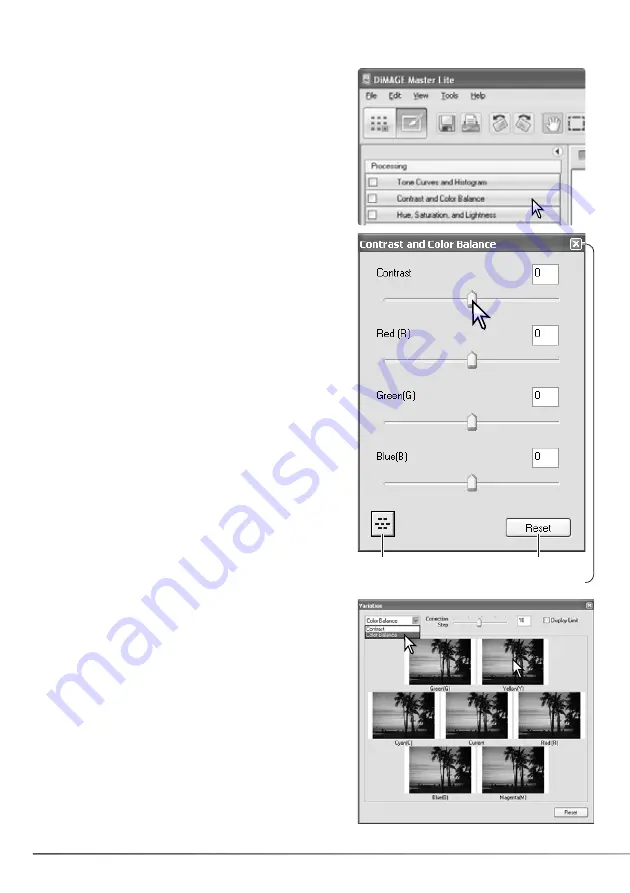
22
SECTION 3: EXAMINING IMAGES
3.6 CONTRAST & COLOR BALANCE
Contrast and color corrections can be applied to an
image. Click the image thumbnail to display it in the
preview area.
Click the contrast and color balance button to open the
dialog box.
Click and drag on the sliders or enter a value in the text
boxes to make adjustments: changes are applied to the
preview image. For more on color, see section 3.7.
To cancel the changes click the reset button. Click the
close button to close the window. If a change is made,
an indicator is shown on the contrast and color balance
button. See Master notes on page 25.
Click the variation button to open the variation palette,
see below.
The variation palette allows an image to be corrected by
comparing it to other slightly corrected images
surrounding it. This is an easy method to correct images
for individuals who are inexperienced in image
processing.
Click the variation button to display the palette.
3.6.1 VARIATION PALETTE
Click the arrow next to the variation list box to select the
image quality to be corrected: color balance or contrast.
Each variation palette shows the current image in the
center with corrected samples displayed around it.
Click the best image among the frames. The selected
image becomes the new center surrounded by a set of
new images; the change is applied to the preview
image. This procedure can be repeated until the desired
correction is obtained. Click the reset button to cancel
all changes.
Click and drag the bottom right palette corner to resize.
Sample images change accordingly.
Reset button
Close button
Variation button
Содержание DiMAGE Master Lite
Страница 1: ...INSTRUCTION MANUAL ...






























