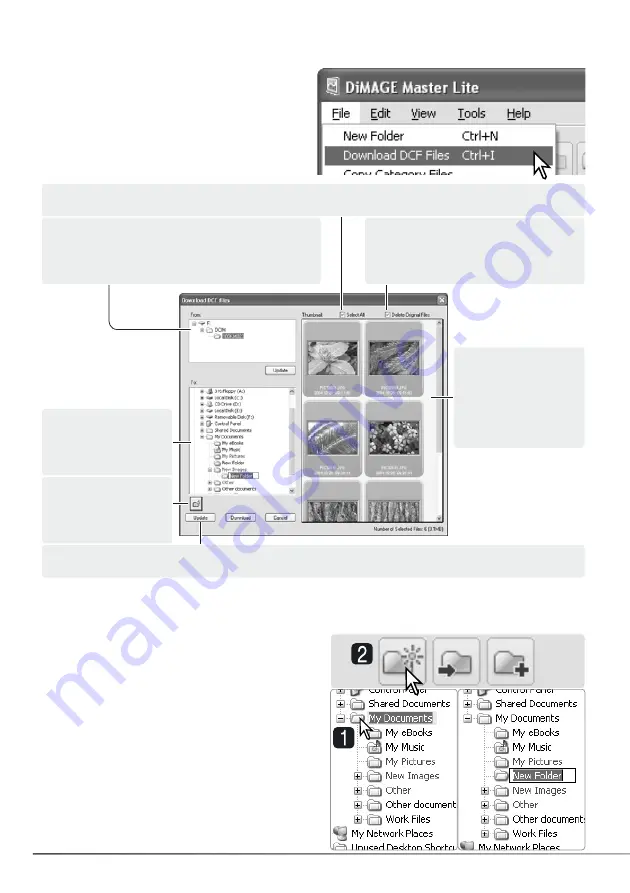
14
SECTION 2: IMPORTING AND EDITING IMAGES
2.10 DOWNLOADING CAMERA FILES
Camera files can be downloaded directly to the
computer hard drive. Connect a camera to the
computer using a USB cable and select the
Download-DCF-files option from the file menu.
The download dialog box opens. This options
also downloads images from a card reader.
Select the file location on the camera’s memory
card. If the camera is changed, use the update
button to update the folder tree.
Select the file
destination in the
computer.
Click the delete-original-files check
box to erase the downloaded files
from the camera.
Use the index
display to select
specific files to
download. See
section 2.7 on how
to select files.
Click the select-all check box to copy all images to the computer.
The new folder
button adds a folder
to the folder tree.
The update button updates the computer’s folder tree.
Confirm the settings and then click the download button to complete the operation. The cancel
button closes the window without downloading any images.
New folders can be created to store images. Click
on the desired location for the new folder. In this
example the new folder is placed in the My
Documents folder (1).
Click on the new-folder button (2) on the tool bar
or select the new-folder option from the file menu.
The new folder is created in the specified location.
The folder name can be changed with the
keyboard.
2.11 CREATING FOLDERS
Содержание DiMAGE Master Lite
Страница 1: ...INSTRUCTION MANUAL ...






























