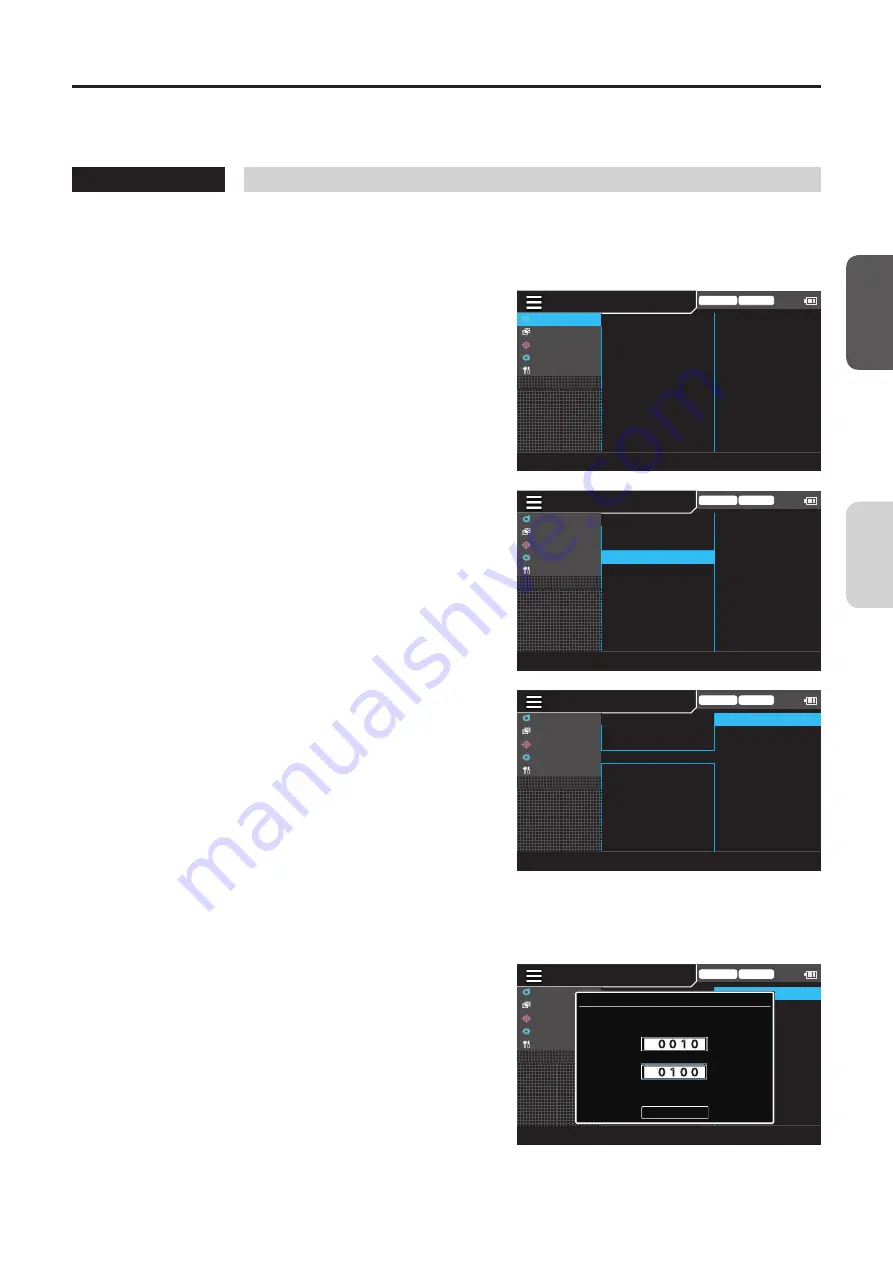
73
Setting the Interval Measurement
The mode can be set to Interval Meas. In this mode, the measurement interval and the number of measurements can be set.
* Factory setting: OFF
Operating Procedure
1
While the measurement screen is
displayed, press the [MENU] key.
The setting screen is displayed on the LCD screen.
2
Press the [UP] or [DOWN] key to select
[Meas Cond], and then press the [RIGHT]
or [ENTER] key.
Trigger mode 0-cal AUTO
Meas Cond
User Calib
Target
Option
System
NTSC
AUTO
OFF
OFF
OFF
0.07 Hz
Sync Mode
Meas Speed
Trigger Mode
Interval Meas
Interval Alert
JEITA freq resolution
3
Press the [UP] or [DOWN] key to select
[Interval Meas], and then press the
[ENTER] key.
MENU
Trigger mode 0-cal AUTO
Meas Cond
User Calib
Target
Option
System
NTSC
AUTO
OFF
OFF
OFF
0.07 Hz
Sync Mode
Meas Speed
Trigger Mode
Interval Meas
Interval Alert
JEITA freq resolution
4
The screen for turning the interval
measurement ON/OFF is displayed.
Press the [UP] or [DOWN] key to select
[ON] or [OFF].
MENU
Trigger mode 0-cal AUTO
Meas Cond
User Calib
Target
Option
System
○
ON [10 s,100 times]
◉
OFF
Sync Mode
Meas Speed
Trigger Mode
Interval Meas
Interval Alert
JEITA freq resolution
5
When selecting [ON], press the [ENTER]
key to display the screen for selecting
[Interval time] and [Interval number].
6
Press the [UP] or [DOWN] key to select
[Interval time] or [Interval number], and
then press the [ENTER] key.
Select [Interval time] and [Interval number],
respectively, and go to step 7 to set each value.
MENU
Trigger mode 0-cal AUTO
Meas Cond
User Calib
Target
Option
System
○
ON [10 s,100 times]
◉
OFF
Sync Mode
Meas Speed
Trigger Mode
Interval Meas
Interval Alert
JEITA freq resolution
Interval Time/Number
Set the interval time and number
Complete
0100
times
0010
sec
Interval time:
Interval number:
[Meas Cond] - [Interval Meas]
CA
-DP40
Measur
ement
Pr
epar
ation
Содержание CA-410 Series
Страница 12: ......
Страница 40: ......
Страница 139: ......
Страница 140: ...En 9222 AA1J 12 2017 KONICA MINOLTA INC BIFBDA...






























