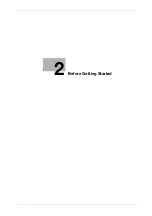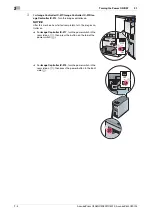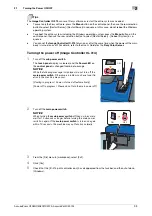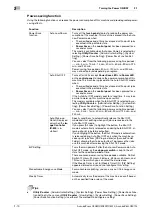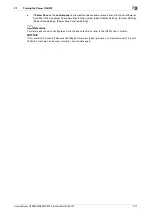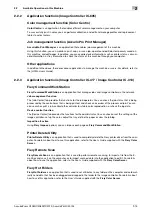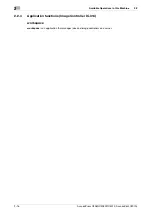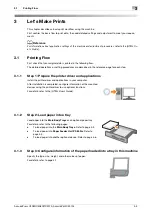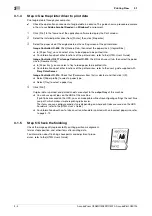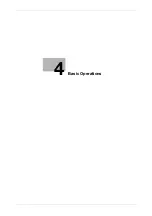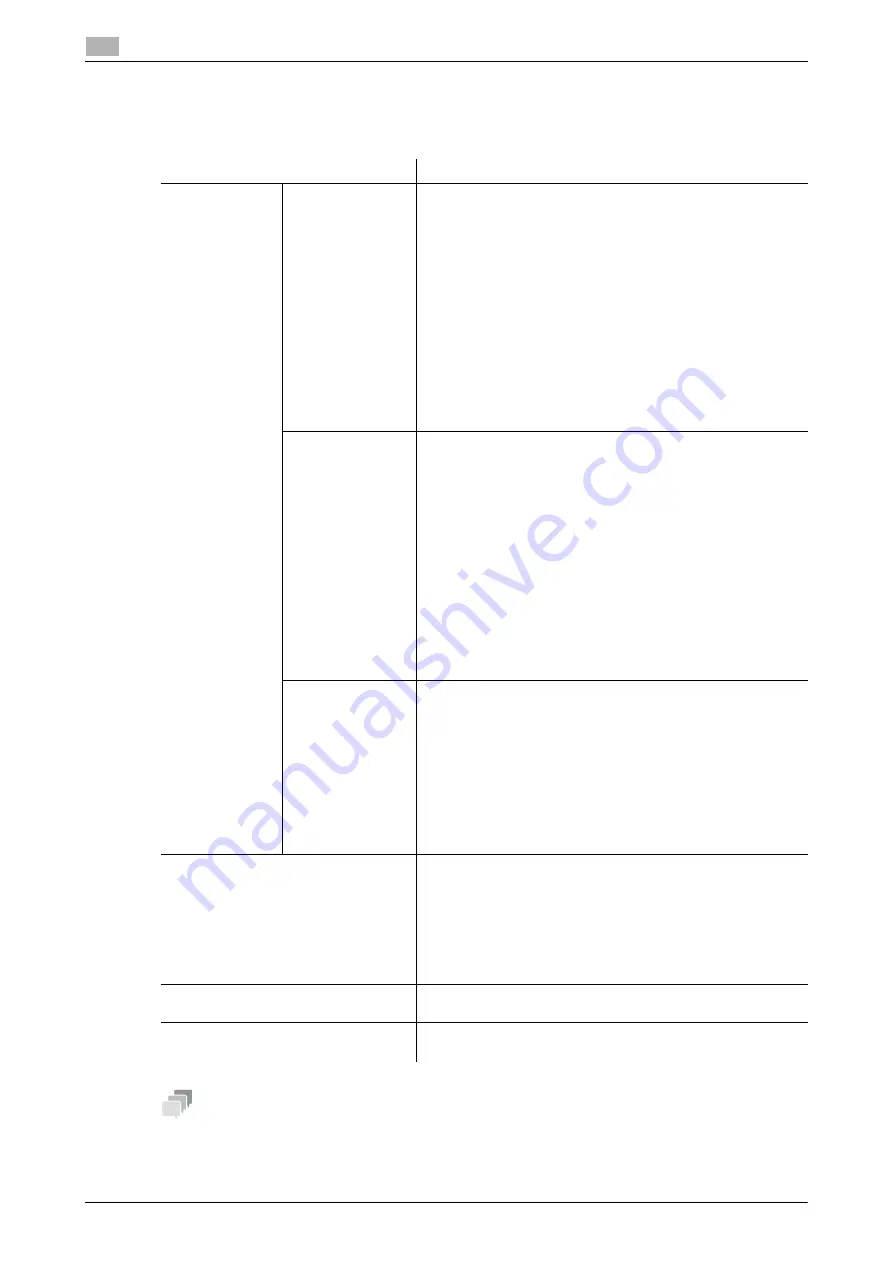
2-10
AccurioPress C3080/C3080P/C3070, AccurioPrint C3070L
Turning the Power ON/OFF
2
2.1
Power-saving function
Using the following functions can reduce the power consumption of this machine and provide greater power-
saving effects.
Tips
-
Utility/Counter
- [Administrator Setting] - [System Setting] - [Power Save Setting] - [Power Save Func-
tion Setting] is the same as
Utility/Counter
- [User Setting] - [System Setting] - [Power Save Setting] -
[Power Save Function Setting], use either of the methods to configure a setting.
Function
Description
Power Save
function
Auto Low Power
Turns off the
touch panel
display to reduce the power con-
sumption of this machine. This machine is placed into the Auto
Low Power mode when:
•
The specified period of time has elapsed with no print jobs
executed in the printable state
•
Power Save
on the
control panel
has been pressed for a
second or more
This mode is available when [Auto Low Power] is selected by
selecting
Utility/Counter
- [Administrator Setting] - [System
Setting] - [Power Save Setting] - [Power Save Function Set-
ting].
You can select from the following power-saving time periods:
--- min., 5 min., 10 min., 15 min., 30 min., 60 min.,90 min.,120
min., and 240 min.
Power-saving time periods, 90 min., 120 min., and 240 min.,
may not be displayed depending on regions.
Auto Shut OFF
Turns off all LEDs except
Power Save LED
and
Power LED
on the
control panel
, to reduce the power consumption of this
machine. This machine is placed into the Auto Shut OFF mode
when:
•
The specified period of time has elapsed with no print jobs
executed in the printable state
•
Power Save
on the
control panel
has been pressed for a
second or more
If the Auto Shut OFF mode is kept for a long time, it may take
a while to warm up this machine upon restart.
This mode is available when [Auto Shut OFF] is selected by se-
lecting
Utility/Counter
- [Administrator Setting] - [System Set-
ting] - [Power Save Setting] - [Power Save Function Setting].
You can select from the following power-saving time periods:
--- min., 0 min., 1 min., 30 min., 60 min.,90 min.,120 min., and
240 min.
Auto Wake-up
Cond. (Displayed
only when the
Im-
age Controller
IC-605
is in-
stalled.)
Specify conditions to automatically release the Shut OFF
mode and start printing when print jobs are received in the
Auto Shut OFF mode.
If you press [All Jobs] to highlight the button, the Shut Off
mode is automatically released even during Auto Shut OFF, al-
lowing all print jobs to be outputted.
If you unhighlight the button, the Shut Off mode is automatical-
ly released during Auto Shut OFF only when the machine re-
ceives print jobs from [PS Plug-in driver] or [AccurioPro Hot
Folder], allowing them to be outputted. To process other jobs,
use this machine after releasing the Shut OFF mode.
ErP Setting
Turns the main power off after the Auto Low Power mode, Auto
Shut OFF mode, or the
sub power switch
is kept in the off
state for the specified period of time.
There are seven power-saving time periods available: Do Not
Switch,12 Hours, 24 Hours, 36 Hours, 48 Hours, 60 Hours, and
72 Hours, from which you can select the desired one.
If the Weekly Timer is set to [Weekly Timer ON], [ErP Setting]
appears dimmed and you cannot configure this setting.
Monochrome Energy-save Mode
For monochrome printing, you can carry out it in energy-save
mode.
Weekly Timer
Automatically turns the power of this machine on or off based
on the specified time or day of the week.
Содержание AccurioPress C3070
Страница 1: ...AccurioPress C3080 C3080P C3070 AccurioPrint C3070L Colour production printing system Quick GUIDE...
Страница 2: ......
Страница 5: ...1 Introduction...
Страница 6: ......
Страница 11: ...2 Before Getting Started...
Страница 12: ......
Страница 27: ...3 Let s Make Prints...
Страница 28: ......
Страница 31: ...4 Basic Operations...
Страница 32: ......
Страница 42: ...4 12 AccurioPress C3080 C3080P C3070 AccurioPrint C3070L Paper Setting 4 4 2...
Страница 43: ...5 Troubleshooting...
Страница 44: ......
Страница 60: ...5 18 AccurioPress C3080 C3080P C3070 AccurioPrint C3070L If you forget the administrator password 5 5 7...
Страница 61: ...6 Appendix...
Страница 62: ......
Страница 65: ...AccurioPress C3080 C3080P C3070 AccurioPrint C3070L 6 5 6 2 Name of each Component 6...