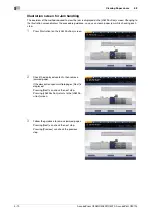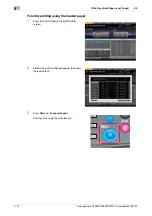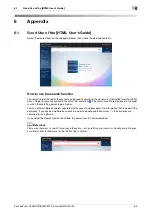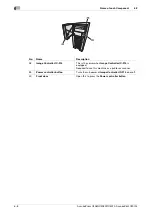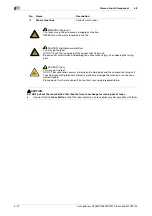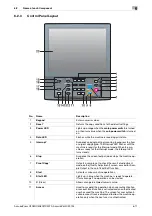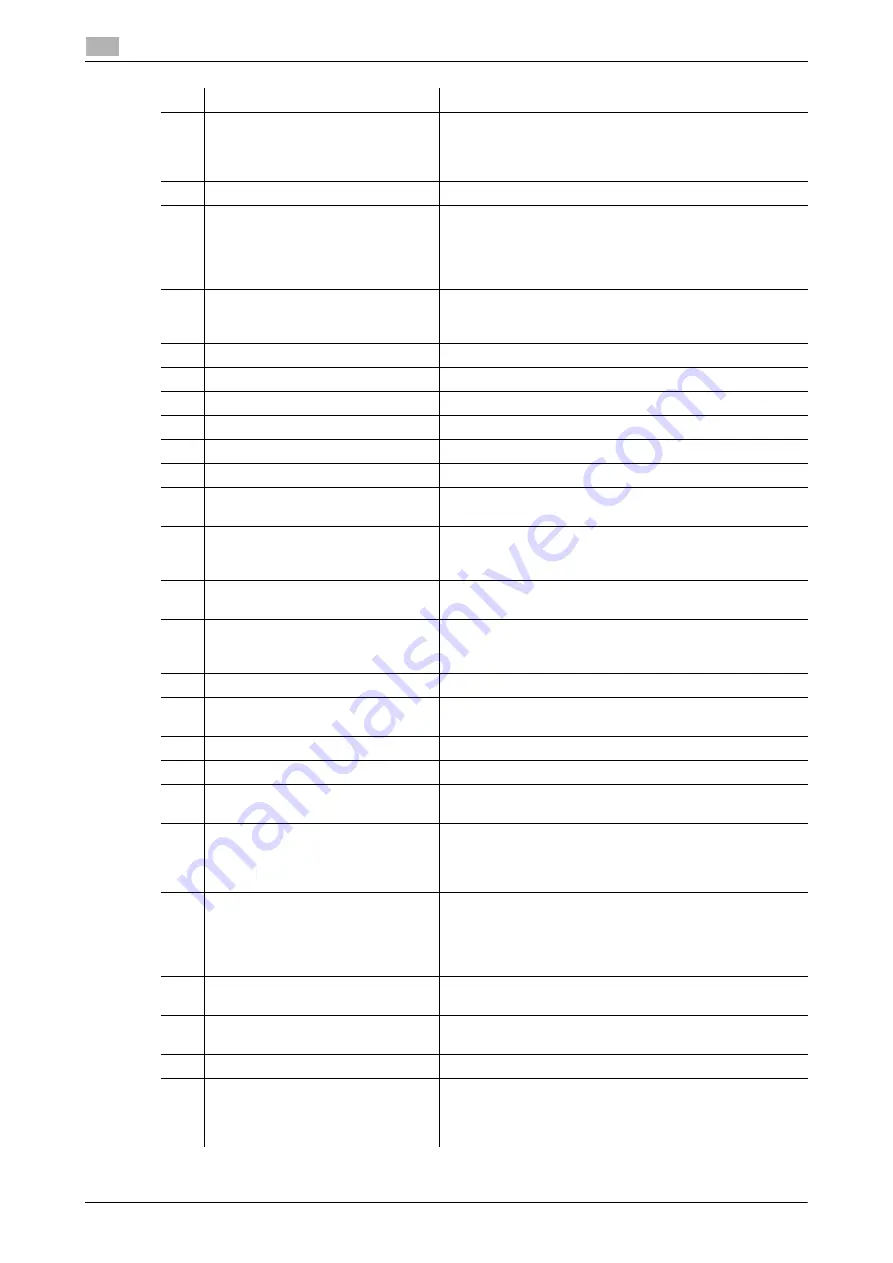
6-6
AccurioPress C3080/C3080P/C3070, AccurioPrint C3070L
Name of each Component
6
6.2
No.
Name
Description
1
Dual Scan Document Feeder
DF-706
(ADF) (Option)
Feeds multiple originals on a sheet basis to scan data.
Even a 2-sided original can be scanned by one paper feed
operation without reversing paper.
This device cannot be installed on the
Printer model
.
2
Sub power switch
Turns machine power on/off when pressed.
3
Service port (USB 2.0 Type A
e
3)
Used to connect devices such as an external storage me-
dium (USB flash drive), keyboard, and mouse.
This port is available for low-power devices only. Please
provide an external supply of power for devices that re-
quire a large amount of power.
4
Touch Panel
Displays screens such as the [MACHINE] screen to allow
various settings and machine operations. Also, operation
or troubleshooting procedures can be provided.
5
Control Panel
Used for various settings and machine operations.
6
Toner supply door
Opens to replace the
toner bottle
.
7
Toner supply door handle
Pulled to the right to open the
toner supply door
.
8
Tray 1
Holds 500 sheets (80 g/m
2
/ 21 lb Bond).
9
Tray 2
Holds 1000 sheets (80 g/m
2
/ 21 lb Bond).
10
Main body front door handle
Pulled to the left to open the main body front door.
11
Front door
Opens to allow removal of paper jam or to turn on/off the
main power switch
.
12
Original Cover OC-511
(Original
cover) (Option)
Opens to place an original on the
Original Glass
, then
closes to hold it in position. This device cannot be installed
on the
Printer model
.
13
Working Table WT-511
(optional)
Provides a convenient workspace for documents before
and after copying.
14
Multi Bypass Tray MB-506
(option-
al)
Opens to use copy paper other than that which is loaded
in the machine trays. Up to 250 sheets (80 g/m
2
/ 21 lb
Bond) can be loaded.
15
Right side door
Opens rightward for removal of paper jam.
16
Waste toner box replacement
door
Opens to allow replacement of the
waste toner box
.
17
Output Tray OT-511
(optional)
Holds sets output in non-offset or offset mode.
18
Power cord
Supplies the main body with electric power.
19
Integrated Color Care Unit Con-
nection Port
Used to connect Integrated Color Care Unit IQ-501 by ca-
ble.
20
Video Interface Kit connection
port
Used to mount
Video Interface Kit VI-509
(optional).
*
Video Interface Kit VI-509
(optional) is required to con-
nect
Image Controller IC-313
,
Image Controller IC-314
,
or
Image Controller IC-417
to this machine by cable.
21
Service port (USB 3.0/2.0
Type A x 1)
Used to connect devices such as an external storage me-
dium (USB flash drive, USB-HDD), keyboard and mouse.
This port is available for low-power devices only. Please
provide an external supply of power for devices that re-
quire a large amount of power.
22
Service port (USB 2.0 Type B x 1)
Connect this machine to the computer using a USB cable
in order to use it as a local printer.
23
Network port (10Base-T,
100Base-TX, 1000Base-T)
Connected with an Ethernet cable to operate the machine,
or to use the machine as a network printer/scanner.
24
Dust proof filter
Attached for cooling fan in order to keep out dust.
25
Lock release lever
Pressed to the back to open downward for removal of pa-
per jam.
The
lock release lever
can be reached from the optional
device in the left side.
Содержание AccurioPress C3070
Страница 1: ...AccurioPress C3080 C3080P C3070 AccurioPrint C3070L Colour production printing system Quick GUIDE...
Страница 2: ......
Страница 5: ...1 Introduction...
Страница 6: ......
Страница 11: ...2 Before Getting Started...
Страница 12: ......
Страница 27: ...3 Let s Make Prints...
Страница 28: ......
Страница 31: ...4 Basic Operations...
Страница 32: ......
Страница 42: ...4 12 AccurioPress C3080 C3080P C3070 AccurioPrint C3070L Paper Setting 4 4 2...
Страница 43: ...5 Troubleshooting...
Страница 44: ......
Страница 60: ...5 18 AccurioPress C3080 C3080P C3070 AccurioPrint C3070L If you forget the administrator password 5 5 7...
Страница 61: ...6 Appendix...
Страница 62: ......
Страница 65: ...AccurioPress C3080 C3080P C3070 AccurioPrint C3070L 6 5 6 2 Name of each Component 6...