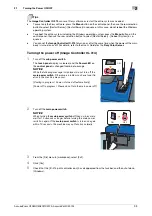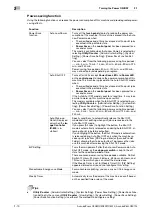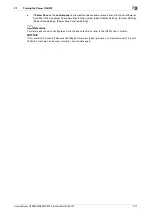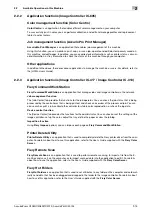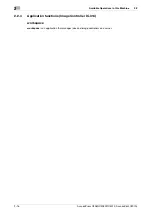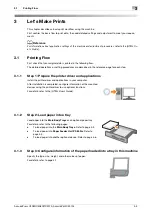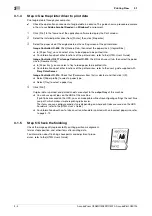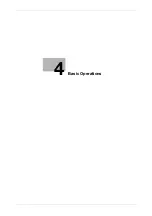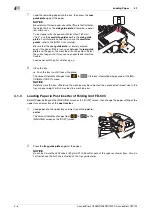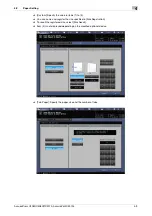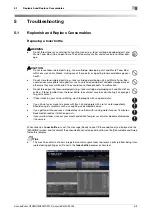3-4
AccurioPress C3080/C3080P/C3070, AccurioPrint C3070L
Printing Flow
3
3.1
3.1.4
Step 4: Use the printer driver to print data
Print original data through your computer.
0
Check the application environment of original data in advance. This guide shows a procedure example
of how to use
Adobe Acrobat Reader
in a
Windows 7
environment.
1
Click [Print] in the file menu of the application software to display the Print window.
2
Select the installed printer driver from [Printer], then click [Properties].
3
Select the paper size of the original data on the setting screen of the printer driver.
Image Controller IC-605
: Click [General] tab, then select the paper size in [Original Size].
%
In [Paper Tray], you can select a tray to load paper to be printed into.
%
For information about other functions of the printer driver, refer to the [HTML User's Guide].
Image Controller IC-417
or
Image Controller IC-313
: Click [Quick Access] tab, then select the paper
size in [Document size].
%
In [Paper tray], you can select a tray to load paper to be printed into.
%
For information about other functions of the printer driver, refer to the user's guide supplied with
Fiery Color Server
.
Image Controller IC-314
: Check that [Parameters from file] is selected, and then click [OK].
%
Select [Paper profile] to select a paper type.
%
Select [Tray] to select a paper tray.
4
Click [Print].
Original data is printed, and printed sheets are output to the
output tray
of this machine.
%
You can save print jobs on the HDD of this machine.
If print jobs are saved on the HDD, you can make prints without reconfiguring settings the next time
you print; which makes simple reprinting jobs easier.
The items you can configure or adjust vary depending on where print jobs are saved on the HDD.
For details, refer to the [HTML User's Guide].
%
For information about how to take an action when data is printed with an incorrect paper size, refer
to page 5-12.
3.1.5
Step 5: Check the finishing
Check the image quality reproducibility, printing position misalignment,
fold or staple position, and other items after printing data.
For information about finishing checkpoints and adjustment proce-
dures, refer to the [HTML User's Guide].
Содержание AccurioPress C3070
Страница 1: ...AccurioPress C3080 C3080P C3070 AccurioPrint C3070L Colour production printing system Quick GUIDE...
Страница 2: ......
Страница 5: ...1 Introduction...
Страница 6: ......
Страница 11: ...2 Before Getting Started...
Страница 12: ......
Страница 27: ...3 Let s Make Prints...
Страница 28: ......
Страница 31: ...4 Basic Operations...
Страница 32: ......
Страница 42: ...4 12 AccurioPress C3080 C3080P C3070 AccurioPrint C3070L Paper Setting 4 4 2...
Страница 43: ...5 Troubleshooting...
Страница 44: ......
Страница 60: ...5 18 AccurioPress C3080 C3080P C3070 AccurioPrint C3070L If you forget the administrator password 5 5 7...
Страница 61: ...6 Appendix...
Страница 62: ......
Страница 65: ...AccurioPress C3080 C3080P C3070 AccurioPrint C3070L 6 5 6 2 Name of each Component 6...