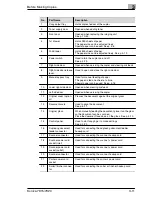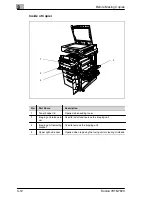Before Making Copies
3
Konica 7915/7920
3-25
3.6
Useful Operations
Cancelling Settings
Press the [Panel Reset] key to cancel all modes and functions (zoom ratio,
number of copies, etc.) and reset them to their defaults. (All selected set-
tings are cancelled.)
If the duplexing document feeder is being used and a document has been
fed onto the original glass, the document will automatically be fed out.
✎
Tip
Pressing the [Panel Reset] key is the easiest way to cancel all selected
settings at one time.
In order to avoid accidentally using settings from a previous copy job,
press the [Panel Reset] key to return all functions and settings to their
defaults, and then select the desired settings.
Auto Panel Reset
Without pressing the [Panel Reset] key, the copier automatically resets all
functions and settings to their defaults one minute after copying is finished
or after a key or the touch panel is pressed.
✎
Tip
The length of time until the copier automatically resets itself can be set
between 1 and 9 minutes. The “Auto Panel Reset” parameter can even
be turned off.
For more details, refer to “Specifying Default Settings (“User’s Choice”
Function)” on page 8-8 and page 8-15.
Содержание 7915
Страница 1: ...7915 7920...
Страница 24: ...1 Introduction 1 14 Konica 7915 7920...
Страница 94: ...5 Original Documents 5 16 Konica 7915 7920...
Страница 118: ...6 Basic Operations 6 24 Konica 7915 7920...
Страница 156: ...7 Advanced Operations 7 38 Konica 7915 7920...
Страница 176: ...8 Utility Mode Operations 8 20 Konica 7915 7920...
Страница 230: ...10 Touch Panel Messages 10 20 Konica 7915 7920 2 Carefully pull out the paper 3 Close the right side door...
Страница 256: ...10 Touch Panel Messages 10 46 Konica 7915 7920...
Страница 260: ...11 Troubleshooting 11 4 Konica 7915 7920...
Страница 270: ...12 Appendix 12 10 Konica 7915 7920 12 3 Function Combination Table Function combination table...
Страница 271: ...Appendix 12 Konica 7915 7920 12 11...