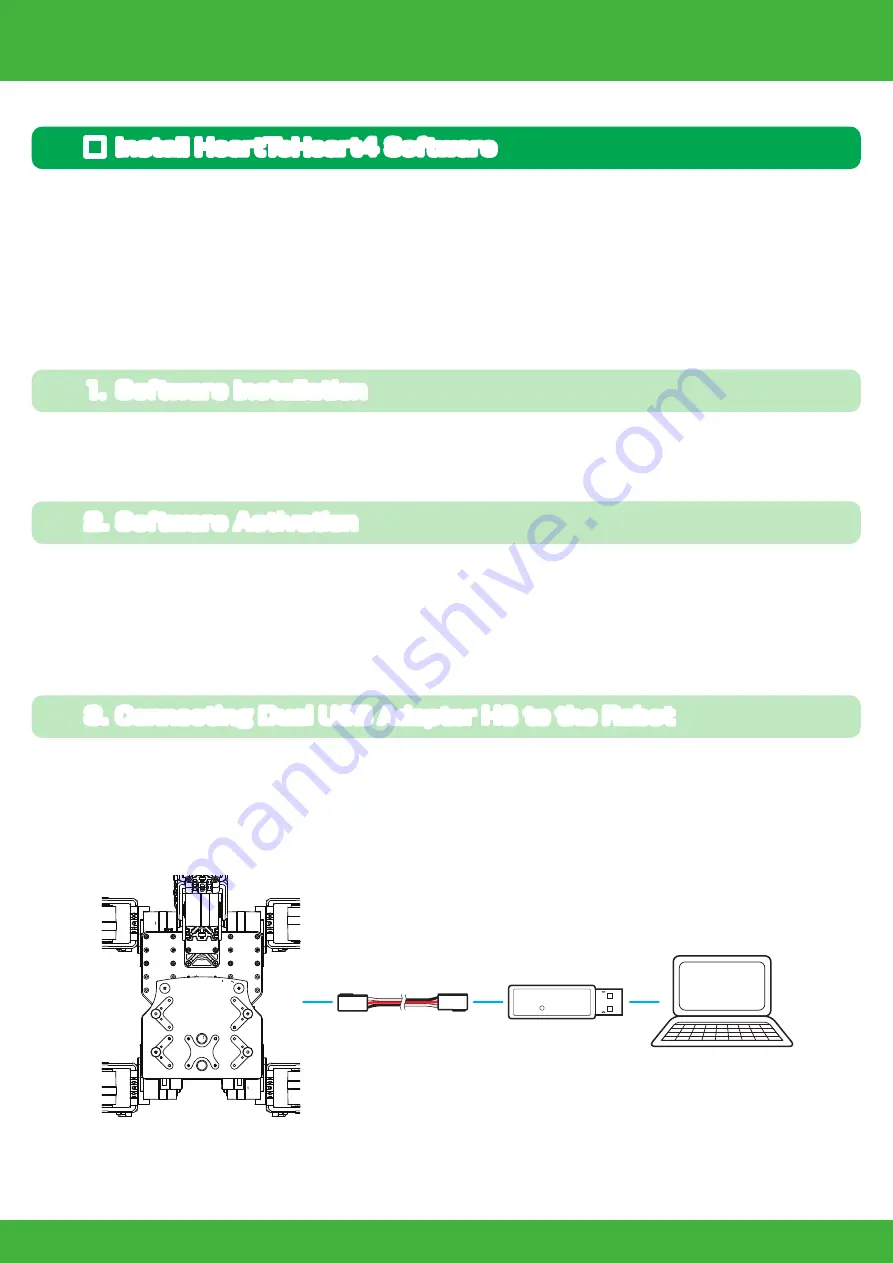
51
Connection with PC 2
1.
Set the Dual USB adapter HS switch to Serial mode, connect the Black-and-White Extension
Cable, and then plug it into theUSB port of your personal computer.When connected to the USB
port in ICS mode, the Dual USB Adapter HS
LED lights Green.
2.
When connected to the Windows PC for the
first time, the “Add New Hardware Wizard” will
automatically run. Complete the setup following
the KO Driver Installation Manual in the USB
folder in the included CD-ROM.
■ Set the Dual USB adapter HS switch to Serial mode
When the Dual USB Adapter HS driver installation is completed, confirm the “COM Port
Number” .This number is important when using the software, so please write it down. The method of
confirming the COM number is included in the KO Driver Installation Manual in the USB folder in the
included CD-ROM. Point Operation Tips Caution for Breakage Confirmation Required.
● Dual USB Adapter HS COM Confirmation
KO Driver is driver software that enables Windows OS to recognize Kondo Kagaku s USB adaptor.
This allows the servos and robot to communicate with the PC via a USB connection.
In the following, adjustments are made to the robot using a computer. When all the processes are
completed, the robot will begin to walk. Conduct the processes by following the procedures below.
▼ Process procedures
Connecting with PC
■ Set the Dual USB adapter HS switch to Serial mode
Connect the Dual USB adaptor HS to the PC
■ Install the HTH4 (HeartToHeart4) motion creation software
Connect the robot to the PC
■ Turn on the robot
Run motion
■ Adjust the trim
Adjust the posture for bilateral symmetry with the robot in the upright position.
■ Run the sample motion
Enable the low voltage motion setting to prevent over discharge, and run the motion.
Serial mode
LED:GREEN
HTH4 (HeartToHeart4) is used to adjust the robot. The software is exclusively for RCB-4HV/RCB-4mini
(referred to as “RCB-4” below) and has been designed to make it easy for anyone to control the robot.
Using this software allows you to make full use of the functions needed to freely operate the robot,
including the neutral position check (checks that parts have been assembled correctly with the servos
in the origin (neutral) position), basic positioning adjustment (trim adjustment), motion creation, sensor
settings, etc.
■ Install HeartToHeart4 Software
To install the software, double-click the "setup.exe" in the HeartToHeart4 folder in the CD-ROM
included with the kit to automatically run the setup program. Continue the installation process as
instructed by the setup program.
1. Software Installation
After completing the software installation, click the “HeartToHeart4” icon in the Windows Start Menu
or on the Desktop to run the software.
When running HeartToHeart4 for the first time, a HeartToHeart4 folder is created in the My Document
folder of your personal computer. Project files created must be saved in the “Projects" sub-folder in
this folder.
2. Software Activation
Connect the Serial Extension Cable to the Dual USB Adapter HS, and connect the other end to the
port connector at the top of the KXR backpack.
3. Connecting Dual USB Adapter HS to the Robot
Dual USB Adapter HS
Serial Extension Cable
PC
1.5m
Содержание KXR-L4D
Страница 32: ...32 Leg Assembly M2 6 M2 6 10 2 6 4 Leg B 120mm Assemble 4 sets Bottom arm 3300 38 Cable guide X KXR L4D...
Страница 38: ...38 Head Assembly 1 Gripper M2 6 10 Joint frame 3300A Joint frame 3300A Gripper M2 6 10 KXR L4D...
Страница 40: ...40 Head Assembly 2 Join M2 6 10 M2 6 x4 Botom arm 3300 38 Cable guide X 2 6 4 Head 200mm KXR L4D...
Страница 48: ...48 Complete Assembly completed The following will explain how to mount the battery and run motions KXR L4D...
Страница 71: ......






























