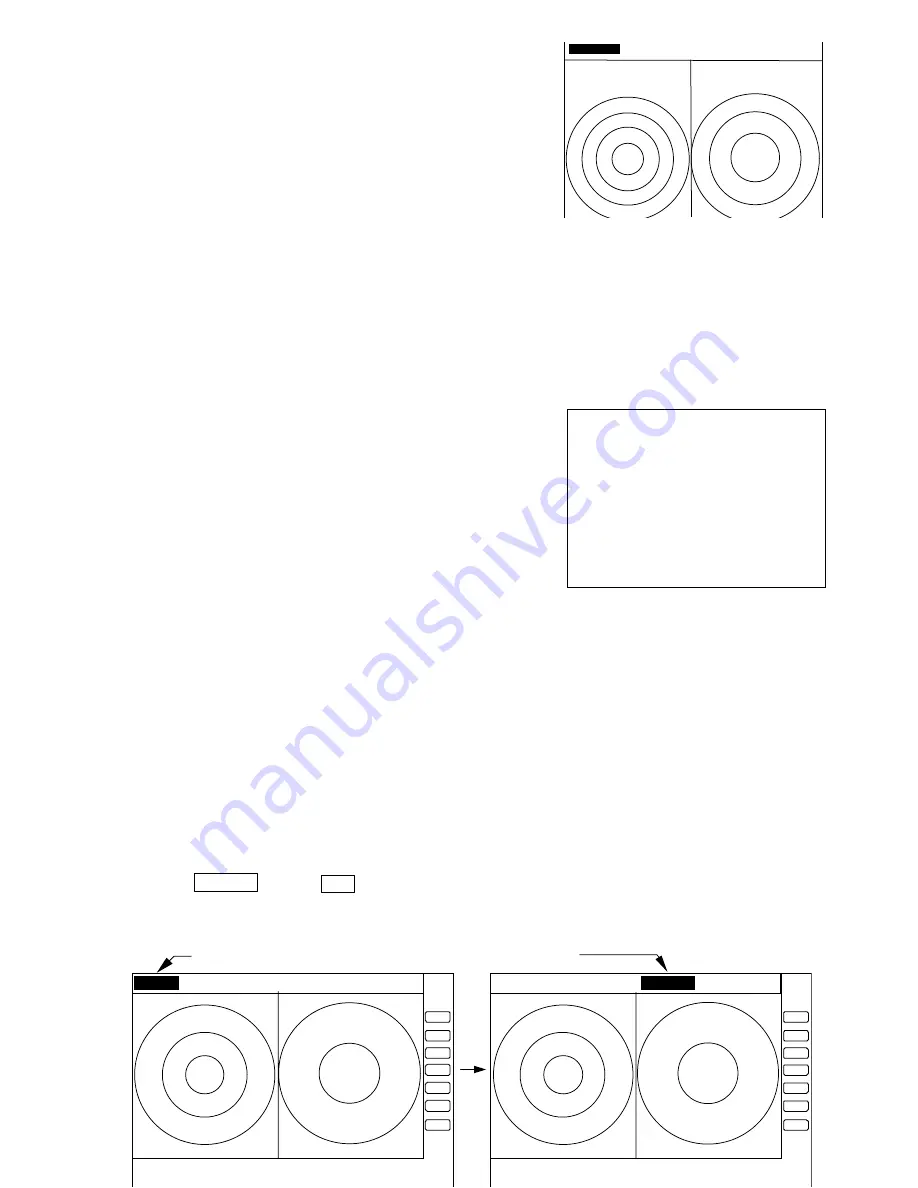
66
(f) ALL PPI/PPI Screen
Note1: The RANGE, RINGS interval, and Display mode
are displayed on the top of the screen.
Note2: When press the key except "MENU", "RANGE
UP/DOWN", "BRILL", and "POWER", return to
PPI/PPI screen.
Note3: The radar picture is refreshed with two
scanning interval for each screen. Right screen
picture is holded during refreshing left screen, left
screen holded during refreshing right screen. When
your ship navigates in high speed, use PPI screen to
get fast refreshing picture.
(g) MOB Screen
The MOB key has been pressed, the MOB position and
ship's position are displayed. If not, MOB position will be
displayed with bars( --.- )
Press MOB key to clear the MOB position and return
to previous screen. Press ENT key to return previous
screen with keeping the MOB position data.
5.5.4.2 Switching screens on PPI/PPI screen ( SEL WIN )
Switching to the desired screen for activation on a PPI/PPI screen display.
The "SEL WIN" function is switches the activated screen to effect the operation such as,
RANGE, GAIN, STC, FTC, VRM1/2, EBL1/2, and guard zone. The range indicator of activated
screen is displayed in reverse.
When "SEL WIN" is selected with the up-down cursor keys from among the pull- down
display items and the "ENT" key is pressed, activated screen will be changed to the opposite
screen.
Up/Down
→
•••
......................................................
the opposite screen activated
•
select SEL WIN
•
D
‚ V
‚ T
D
‚Q
‚T
‚ g
‚ t
‚ r
D
‚ Q
‚ T
D
‚P
‚Q
‚T
{
ALL PPI PPI
screen
MAN
OVERBOARD
MOB
POS
35
‹
08
D
42N
139
‹
03
D
33E
SHIP’S
POS
37
‹
12
D
42N
142
‹
04
D
33E
PRESS MOB KEY TO DATA CLEAR
PRESS ENTER KEY TO RETURN
Range display on the active screen become a reverse display
.75
.25
S
.5
.25
.75
.25
HU
S
.5 .25 .
Содержание RA40C
Страница 24: ...14 Horizontal line Line of sight θ Fig 3 2 Obtaining sufficient dip angle ...
Страница 48: ...38 The function can be changed at the KEY ASSIGNMENT function in the CUSTOM menu of the SETUP ...
Страница 69: ...73 ...
Страница 80: ...63 a PPI Screen All functions can be used on this screen D V T D Q T g t PPIScr een ...
Страница 93: ...52 ...
















































