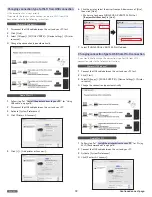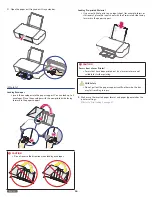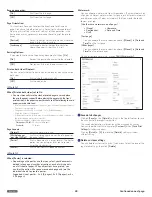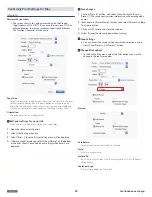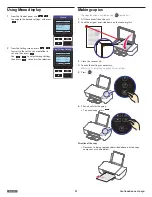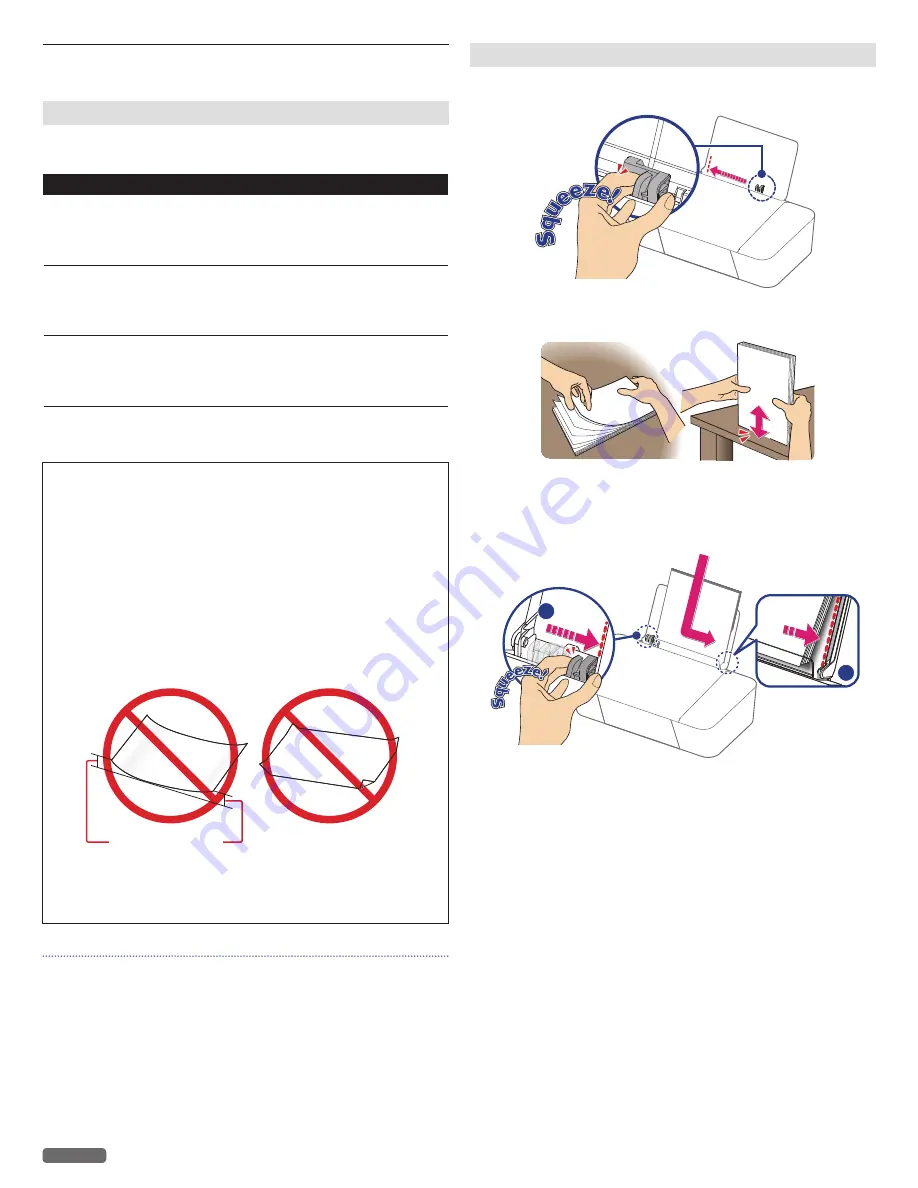
English
25
Print media
Specifications for print media
You can setup normal printer paper, envelopes or printed documents
(forms) into the paper support.
Paper support
Paper Sizes
Letter · Legal · Executive · Statement · A4 · JIS B5 · A5 ·
A6 · Postcard (4x6 in.) · Index Card (3x5 in.)
5x7 in.(2L) · 3.5x5 in.(L) · Hagaki · Envelope #10
Envelope DL · Envelope C5
Weight
Plain paper:
17 - 24 lb. (64 - 90 g/m
2
)
Cards:
90 - 110 lb. (163 - 200 g/m
2
)
Envelopes:
20 - 24 lb. (75 - 90 g/m
2
)
Photo paper:
50 - 65 lb. (180 - 240 g/m
2
)
Capacity
Plain paper (20 lb. or 75 g/m
2
):
Up to 60
Cards (110 lb. or 200 g/m
2
):
Up to 15
Envelopes (24 lb. or 90 g/m
2
):
Up to 5
Photo paper (65 lb. or 240 g/m
2
):
Up to 10
• Letter, A4, A5, A6, 3x5 in., 4x6 in., 5x7 in., Hagaki, Borderless
printing is supported when printing from your PC.
CAUTION
C
Unsuitable Paper!
• Do not insert any sheets of paper into the paper support…
- that are wet, have been edited with correction fluid, are soiled
or have a coated surface.
- that are held together with office or notebook staples or with
tape or glue.
- that are pasted with note paper.
- that are creased, crumpled or torn
- that are curled.
0.08 inches (2 mm)
or more
Forms from a Laser Printer!
• Forms that have been printed out by a laser printer are not
suitable for further printing.
Note(s)
❏
Curled Paper
• If paper is curled, use it after flattening paper. 0.08 inches (2
mm) or more curl may cause paper jam.
Storing Paper
• To avoid curling, when you do not use the unit, unused paper is
put into package, please keep it in a flat state. And also, store it
avoiding heat, humidity, and direct sunlight.
Insert paper into the paper support
1
Slide the paper guide to left side.
2
Fan the plain paper to be printed and then tap the paper sheets so
the ends are the same.
3
Insert the paper into the paper support. You can load up to 60
plain paper sheets (20 lb. or 75 g/m
2
). Slide the paper guide firmly
against the edge of the paper.
1
2
Continued on next page.