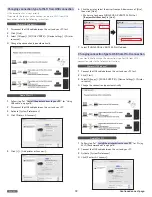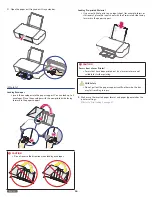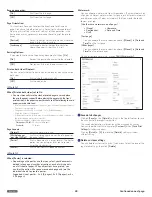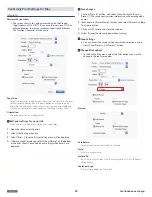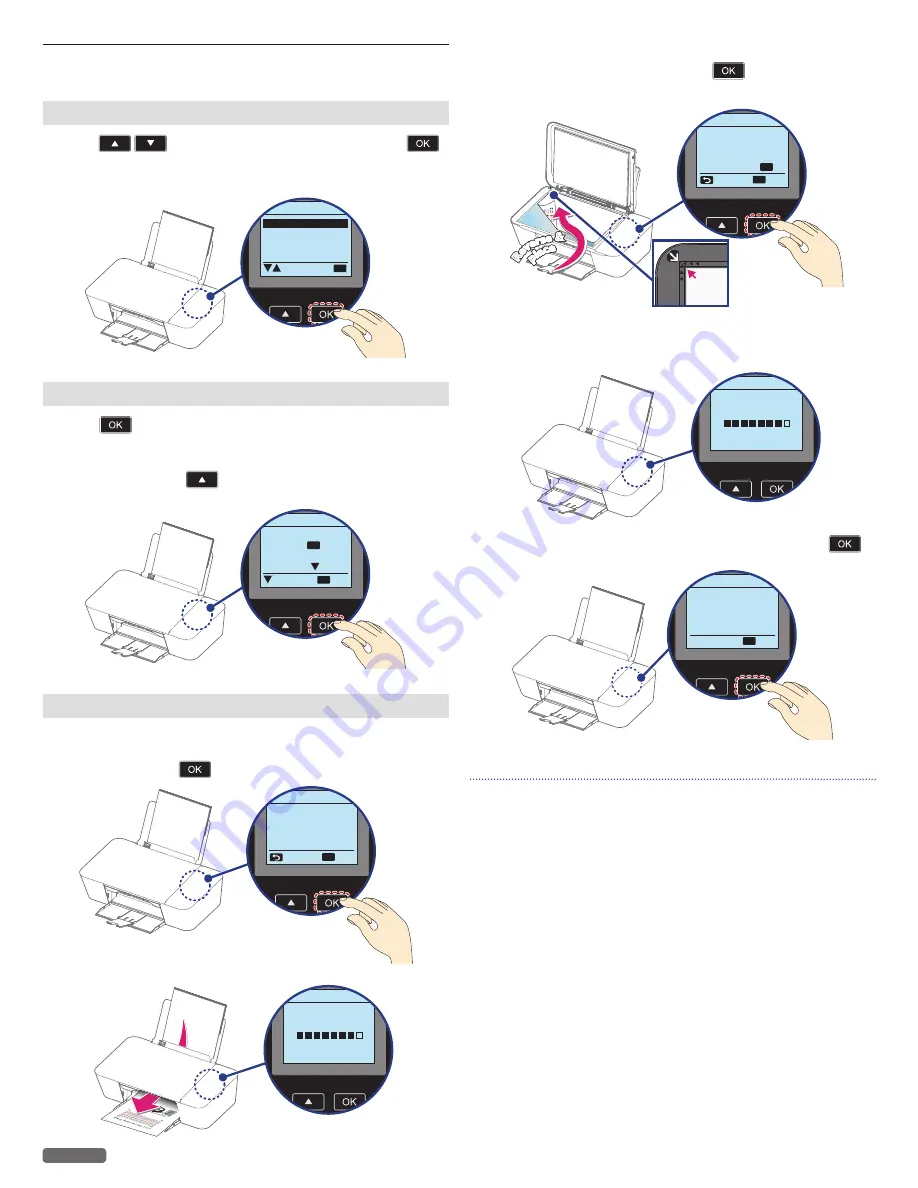
English
14
Initial setup
Select language
1
Press
to select the desired language, then press
.
• After initial setup, if you would like to change to another
language, refer to “Language” on page 43.
English
Español
Français
Language
OK
Select setup method
1
Press
if you continue the Initial setup by using Menu display
on this unit.
• You can also setup by downloading APP with your smartphone/
tablet or PC. Press
to read the explanation how to setup
with other devices.
LCD setup,
Press .
Using PC/Mobile APP,
Detail [ ].
PC/APP
Next
Initial setup
OK
OK
Cartridge setup
1
[Cartridge Setup] screen will be displayed on the Menu display.
Make sure plain letter or A4 size paper is loaded in the paper
support, then press
.
Step 1 of 5 :
For best results,
please proceed with
cartridges setup.
Cartridge Setup
OK
Next
Skip
2
The unit will start printing the alignment pattern.
Step 2 of 5 :
Test Print
Cartridge Setup
3
Open the scanner lid and place the alignment pattern paper facing
down on the scanner glass, then press
after closing the
scanner lid.
Re
ver
se &
Re
ver
se &
pla
ce
pla
ce
Step 3 of 5 :
Place test print on
WKHXSSHUOH़FRUQHU
of scanner. Press .
Cartridge Setup
OK
OK
Scan
Back
4
The unit will start scanning the alignment pattern to set an
appropriate alignment on this unit.
Step 4 of 5 :
Test Scan
Cartridge Setup
5
When alignment is completed, [Cartridge Setup complete.]
message will be displayed on the Menu display, then press
.
Step 5 of 5 :
Cartridge Setup
complete.
Cartridge Setup
OK
Next
Note(s)
❏
• Make sure to use only blank paper (sold separately).
Never use colored or patterned paper when you set the
alignment.
Continued on next page.