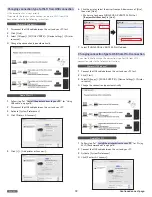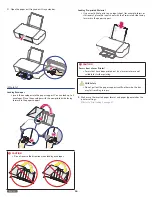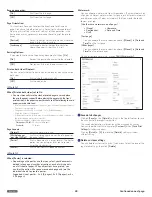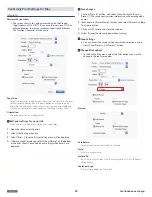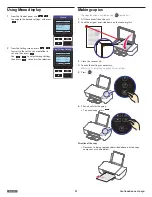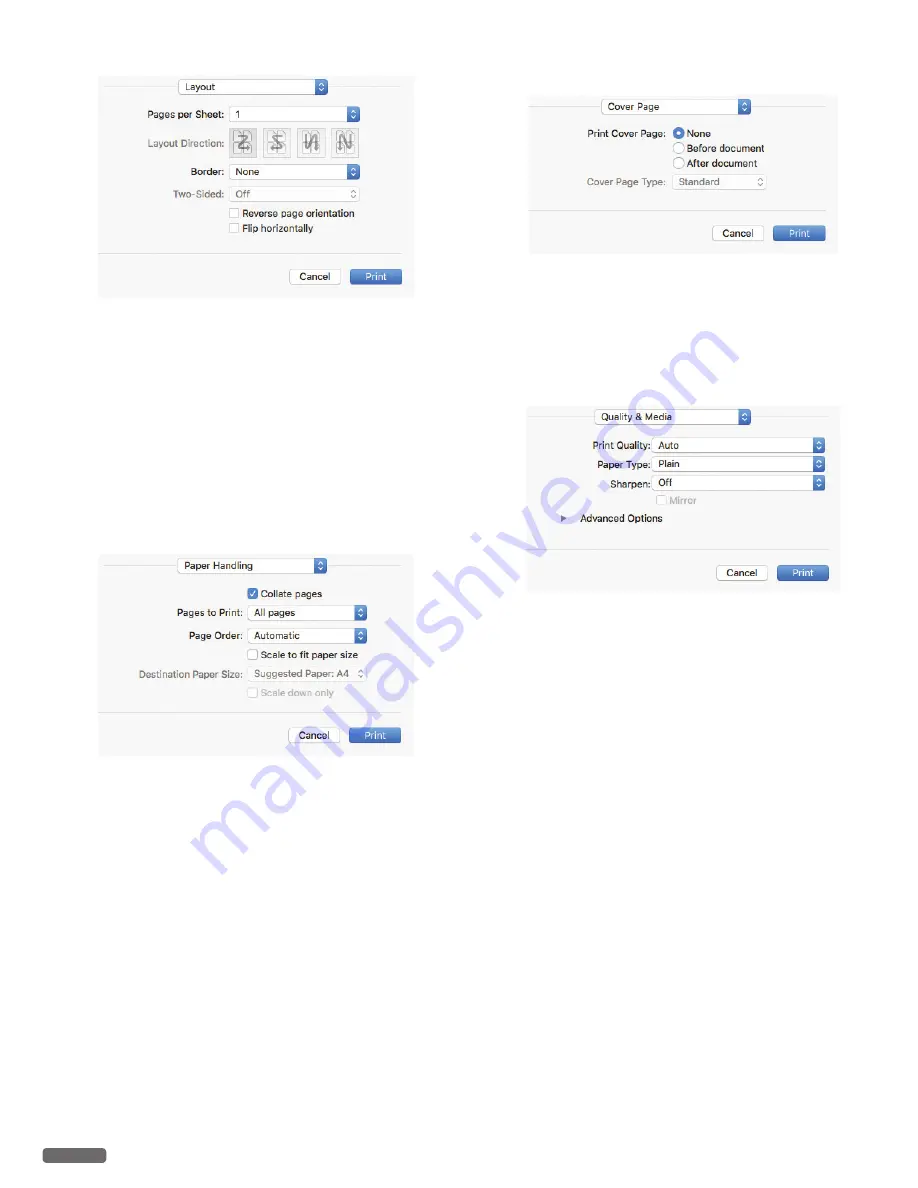
English
30
•
Layout
Pages per Sheet:
Print multiple pages on one sheet.
Layout Direction:
If you print multiple pages on a sheet, select the layout direction.
Border:
Print the border on the sheet.
Reverse page orientation: If you would like to reverse page
orientation, select the checkbox.
Flip horizontally:
If you would like to flip horizontally, select the checkbox.
•
Paper Handling
Pages to Print:
If you would like to print odd/even pages only, select [Odd only] or
[Even only].
Page Order:
If you would like to print in reverse order, select [Reverse].
Scale to fit paper size:
If you would like to scale to fit your printer paper, select the checkbox
and select [Destination Paper Size].
Destination Paper Size:
Select the paper size to scale.
Scale down only:
If you don’t want to scale up, select the checkbox.
•
Cover Page
If necessary, you can print the cover page.
Print Cover Page:
If you would like to print the cover page, select [Before document] or
[After document].
Cover Page Type:
If you would like to print the cover page, select the cover page type.
•
Quality & Media
Print Quality:
Select the Quality settings to match the document type to be
printed. You can select the type of print quality [Auto/Draft/Normal/
Best].
[Auto]
Printing with a quality suitable for the paper type
that is selected.
[Draft]
High-speed printing, but low image quality.
[Normal] Standard speed printing and image quality.
[Best]
Highest quality image, but printing speed is low.
Paper Type:
Select the desired paper type. Ensure that the selected paper size is
used.
Sharpen:
Activate Sharpen, if you would like to add sharpness to the image.
•
Advanced Options
Color Output: Select print output from [Color] or [Black and white].
Continued on next page.