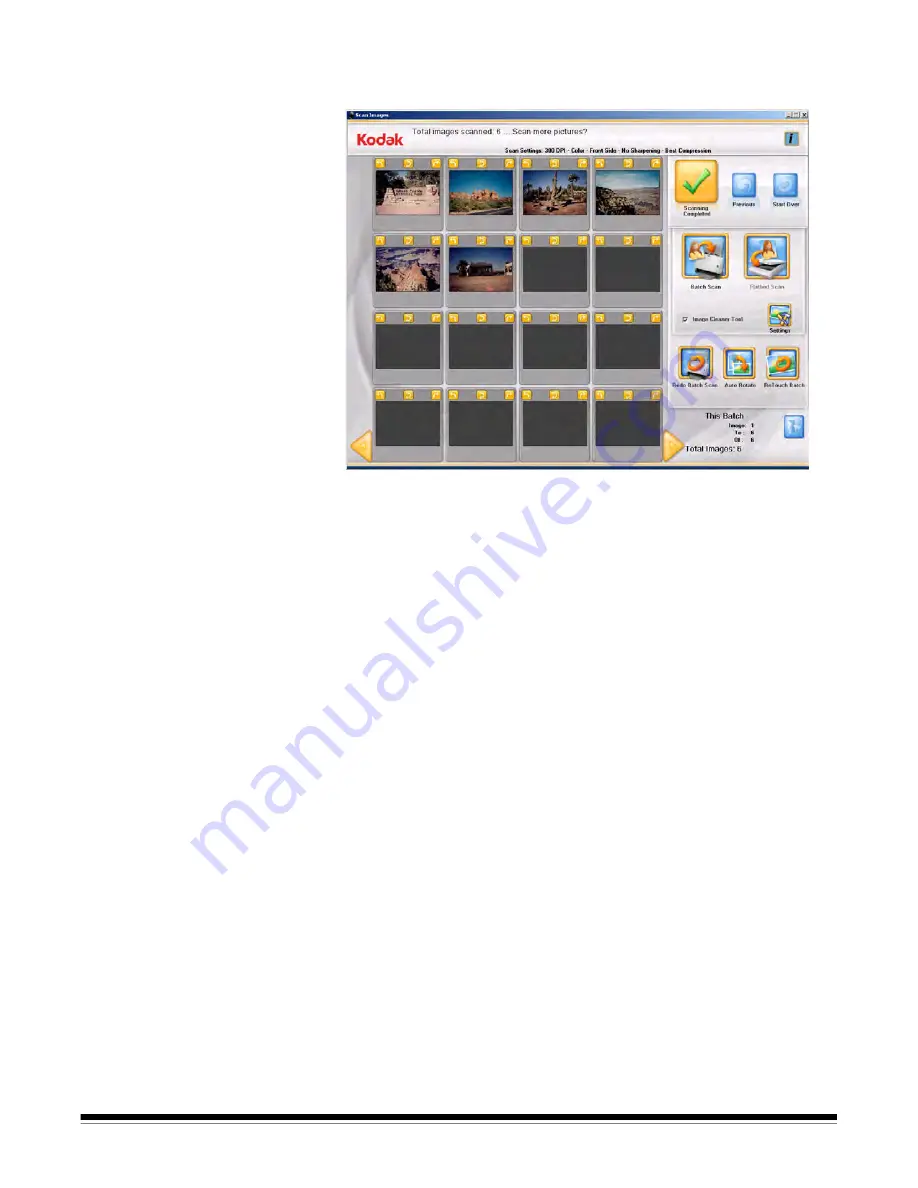
A-61601 June 2010
4-9
When the Scan Viewer screen is closed, the Scan Image screen will
be displayed.
9. If you do not need to make any changes and are finished scanning
all photos in this customer’s order, click
Scanning Completed
.
10. If you want to scan more photos, make enhancements, etc. these
options are available:
• If you want to scan another batch of photos for this order, place
more photos in the input tray and click
Batch Scan.
• If you want to scan a single photo using the A3/A4 Flatbed
Accessory, place the photo on the flatbed and click
Flatbed
Scan.
• Use the rotate arrows on each displayed image to rotate as
desired, or select
Auto Rotate
for the Picture Saver System
Software to make every attempt to automatically rotate images to
the correct orientation. This option works effectively for photos
with faces; therefore, some photos may still need to be rotated
manually.
• If you want to enhance the colors, contrast, brightness, etc. of all
of the images scanned as color in the scanned batch, click
Retouch Batch
.
• If you want to rescan and replace the last flatbed or batch of
scanned images, place the stack of photos back in the input tray
or flatbed and click
Redo Batch Scan
. The 16-Up Display
window will be cleared, and the rescanned images will be
displayed on the screen.
• If you want to edit an individual image (e.g., rotate, delete,
retouch, etc.), click on the image you want to enhance. The
Enhance Picture screen will be displayed.






























