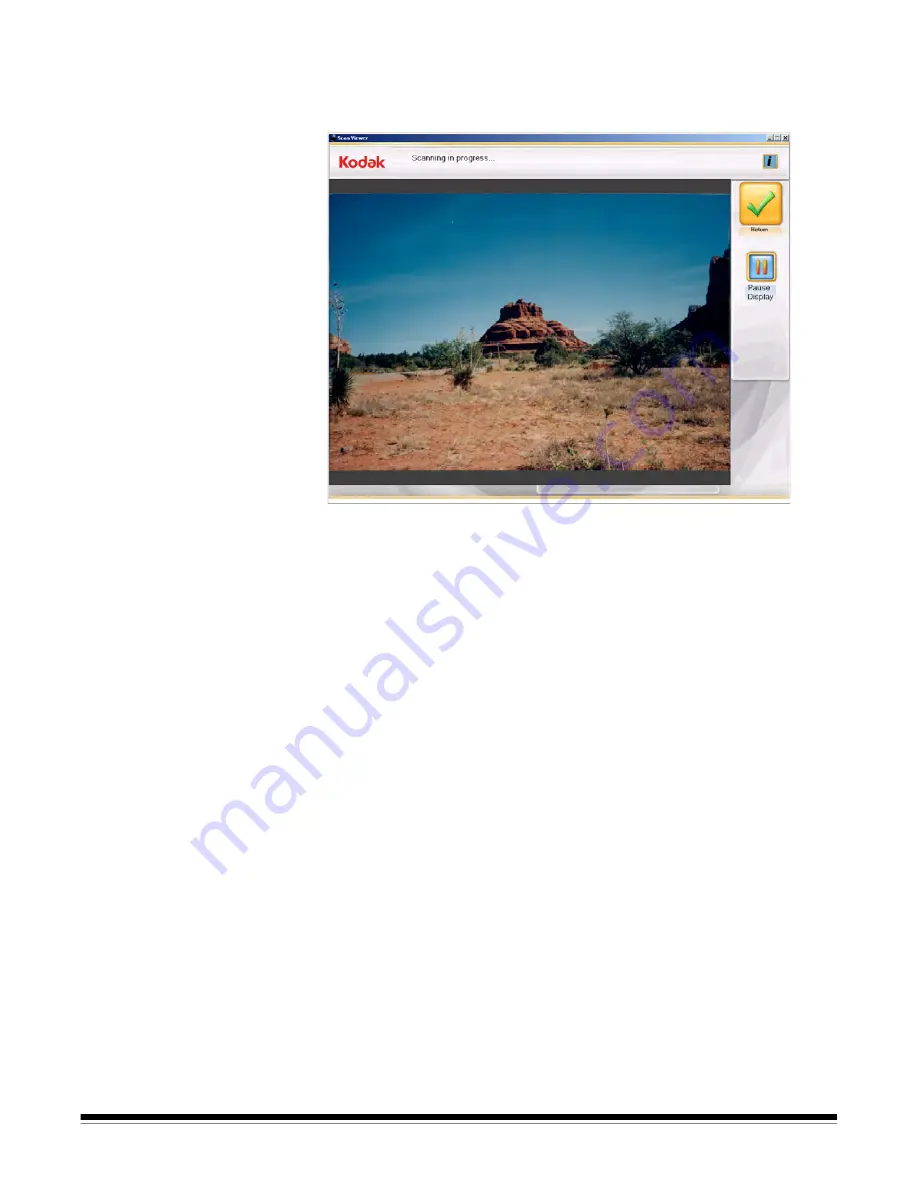
A-61601 June 2010
3-7
Scan Viewer screen
When you click
Batch Scan, Flatbed Scan, Redo Batch
or
Redo
Flatbed Scan
or
Redo Scan
, the Scan Viewer screen will be
displayed.
The screen will display images one at a time while scanning, then close
automatically when scanning is completed.
Pause Display/Continue Display
— when selected, will hold the
currently displayed image. When selected again, will refresh to the
most recently scanned image.
Return
— returns to the Scan Images or Enhance Picture screen.
The Scan Viewer refresh rate may be adjusted to show every image or
to sample the scanned images from every image up to every tenth
image. The Scan Viewer screen may also be disabled. Refer to
Chapter 7,
Application Configuration
for more information.
















































