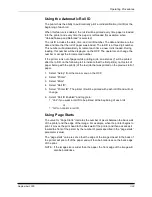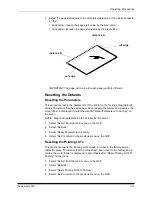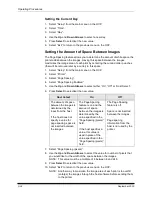Operating Procedures
3-26
September 2000
Changing the Paper Loading Option
When using the Paper Loading Feature, you should select the paper load option
before you load paper into the printer. However, you can change the paper load
option at any time. If you change the loading option:
•
before selecting “Unload Takeup and Rethread” from the main menu on the
OCP, the paper will follow the rethreading procedure for the loading option
that you selected.
•
after the paper is loaded but before the first exposure is made, the paper
loading process will not be affected. If you are using the “2-Step Dark” option
and the paper is not cinched, you will still be prompted to “go dark” when it is
time to cinch the paper.
When you change the paper loading option from “1-Step Normal” or “1-Step Save”
or “2-Step Dark” or “2-Step Light”, the printer will print the first exposure on the
paper that is already positioned in the shoe. Similarly, when you change the paper
loading option from “1-Step Subdued”, “2-Step Dark” or “2-Step Light” to “1-Step
Light”, the first exposure will not be made on the paper in the shoe and all images
will be punched appropriately.
Additional Paper Loss
(For 1-Step Save and 2-Step Rethread Paper Loading Only)
Only one exposure is made on the paper that is in the shoe after loading. Some
paper may be wasted if the total size of the images on the first exposure does not
fully use the paper in the shoe (33 inches). If “Automatic Roll ID” is enabled, the
first image on the roll (for the Roll ID) is 6.5 inches long. This leaves 22.5 inches
available for additional images.
If the first image for the second exposure is less than 12.5 inches,12 inches of
paper between the first and second exposure may be wasted.
If the printer is reinitialized before the first exposure, additional paper is advanced
and all images are individually punched.
Changing the Length of Paper Remaining on the
Supply Roll
The value displayed is the length of paper that is left on the supply roll or in the
takeup cassette. This number should be edited when a new or partially used
paper roll is installed in the printer. You will normally receive a prompt to enter this
number when a new roll is being loaded into the printer. The value should only
need to be modified here if there is a need to change the number. The range for
paper is 0 to 999.
1.
Select “Setup” from the main menu on the OCP.
2. Select
“Paper”.
3. Select
“Supply Length”.
4. Select
“Takeup Length”.
5. Use
the
Up and Down Arrows to select a new length for the paper.
6. Press
Select to select/set the new value.
7. Select
“Exit” to return to the previous menu on the OCP.
Содержание LED II PRINTER 20R - OPERATOR'S GUIDE
Страница 1: ...KODAK PROFESSIONAL LED II Printer 20R Operator s Guide Part No 6B6192 ...
Страница 6: ......
Страница 12: ......
Страница 16: ......
Страница 28: ......
Страница 70: ......
Страница 96: ......
Страница 116: ...Additional Calibration Information C 12 September 2000 Value Graph ...
Страница 117: ...Additional Calibration Information September 2000 C 13 Difference Graph ...
Страница 138: ......
Страница 160: ......
Страница 165: ......