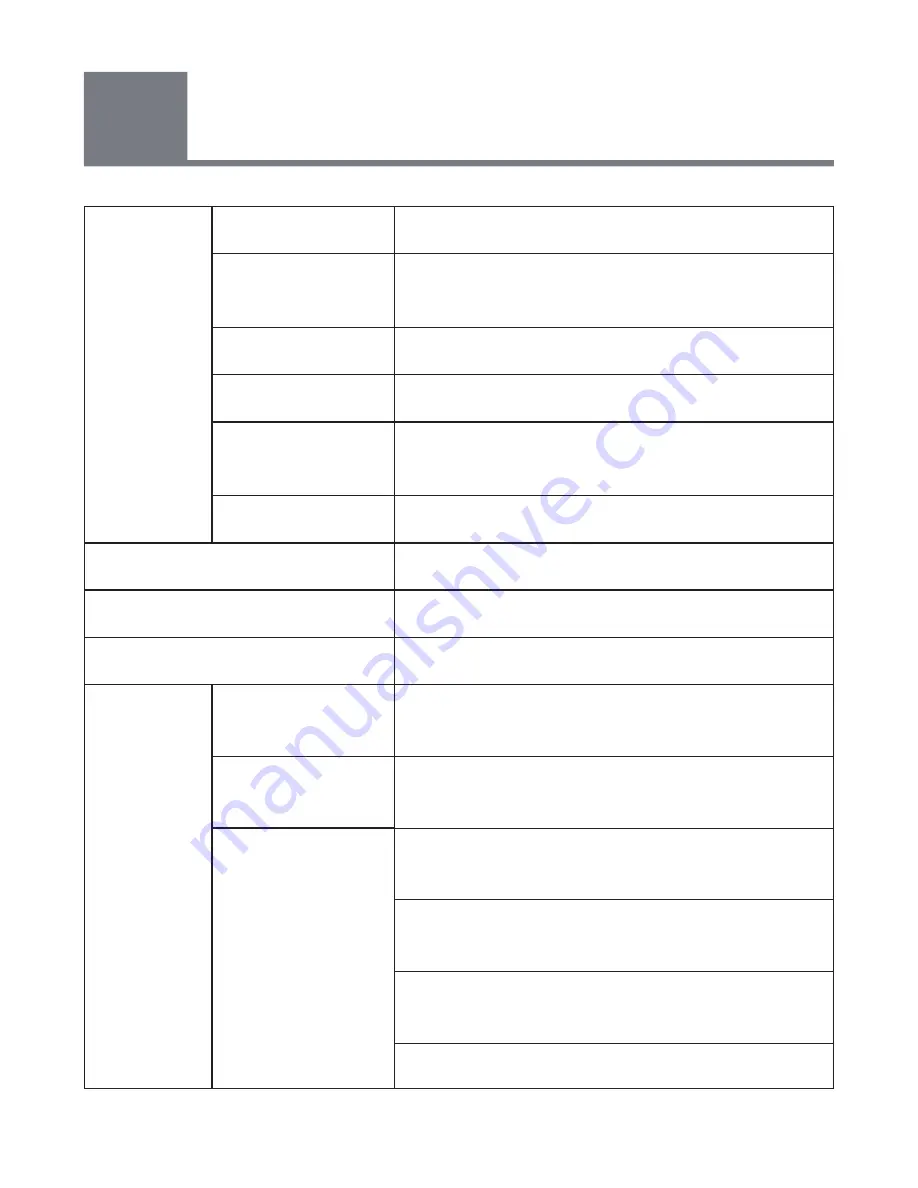
22
9
Specifications
Projector
Type
DLP
Focus Range
(diagonal)
5-50inches
Throw Distance
Approx.16.5-165cm
Resolution
854×480 pixels
Image
Brightness
50 Lumens
Contrast Ratio
500:1
Connector
Power inlet, earphone jack, HDMI Type A
Speaker
Mixed stereo output
Support wireless network
Yes
Supported
projection
file
formats
Picture
*.jpg, *.png; photo supports up to 24
mega-pixels
Video
*.3gp, *.mp4, *.mov, *.m4v; supports up to
1080p30
Document
Microsoft
®
Word
®
(*.doc, *.docx; Office
2003, 2007 and 2010)
Microsoft
®
PowerPoint
®
(*.ppt, *.pptx;
Office 2003, 2007 and 2010)
Microsoft
®
Excel
®
(*.xls, *.xlsx; Office
2003, 2007 and 2010)
Adobe PDF (*.pdf)
Содержание ishow 1000
Страница 1: ...User Manual...



































