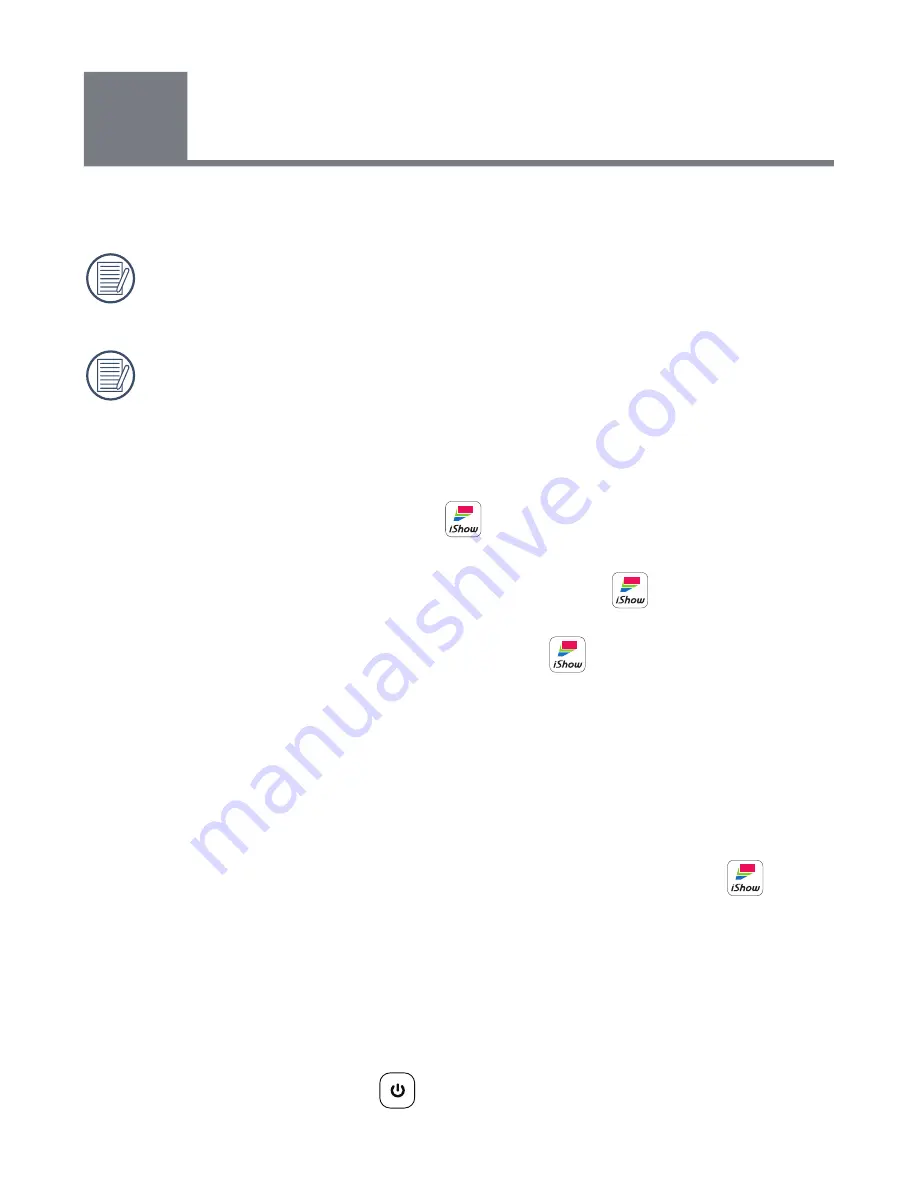
13
5
For iOS system
Due to incompatibility on some operating systems, the formatting of
some documents may not be preserved. We recommend the use of
PDF files to minimize formatting inconsistencies.
Your device can only wirelessly connect to one signal at a time. Therefore,
while your device is wirelessly connected to the KODAK iShow 1000 Pico
Projector, live streaming functions (such as YouTube
®
and Facebook
®
)
and web browsers will not be accessible on your device.
1. To project data wirelessly on the KODAK iShow 1000 Pico Projector, the
iShow (wireless projector) app
and the files you wish to project
must be loaded on your device.
2. To download the
iShow (wireless projector) app
, turn on your
device and activate an internet connection. Open the App Store
®
and
search for
iShow (wireless projector) app
. Download and install it
on your device.
3. To sync your documents, use your device’s data cable to connect your
device to the computer. Then, open iTunes
®
on the computer.
4. Find your device name (iPhone, iPad or iPod touch) shown in the iTunes
screen and click on it to enter the device's [Summary] pane.
5. Once entering the device’s [Summary] pane, click the [Apps] on the top
command line. Find the
iShow (wireless projector) app
icon
at the
lower side of the Apps pane and click the icon to add the files you would
like to project.
6. Once you have completed adding files, you may disconnect the device
from the computer.
7. To start projecting, first ensure that your device’s wireless functionality is
turned on. Then, power on your KODAK iShow 1000 Pico Projector by
pressing the power button
for 3 seconds.
Setup iShow (wireless projector) app
for projection
Содержание ishow 1000
Страница 1: ...User Manual...











































