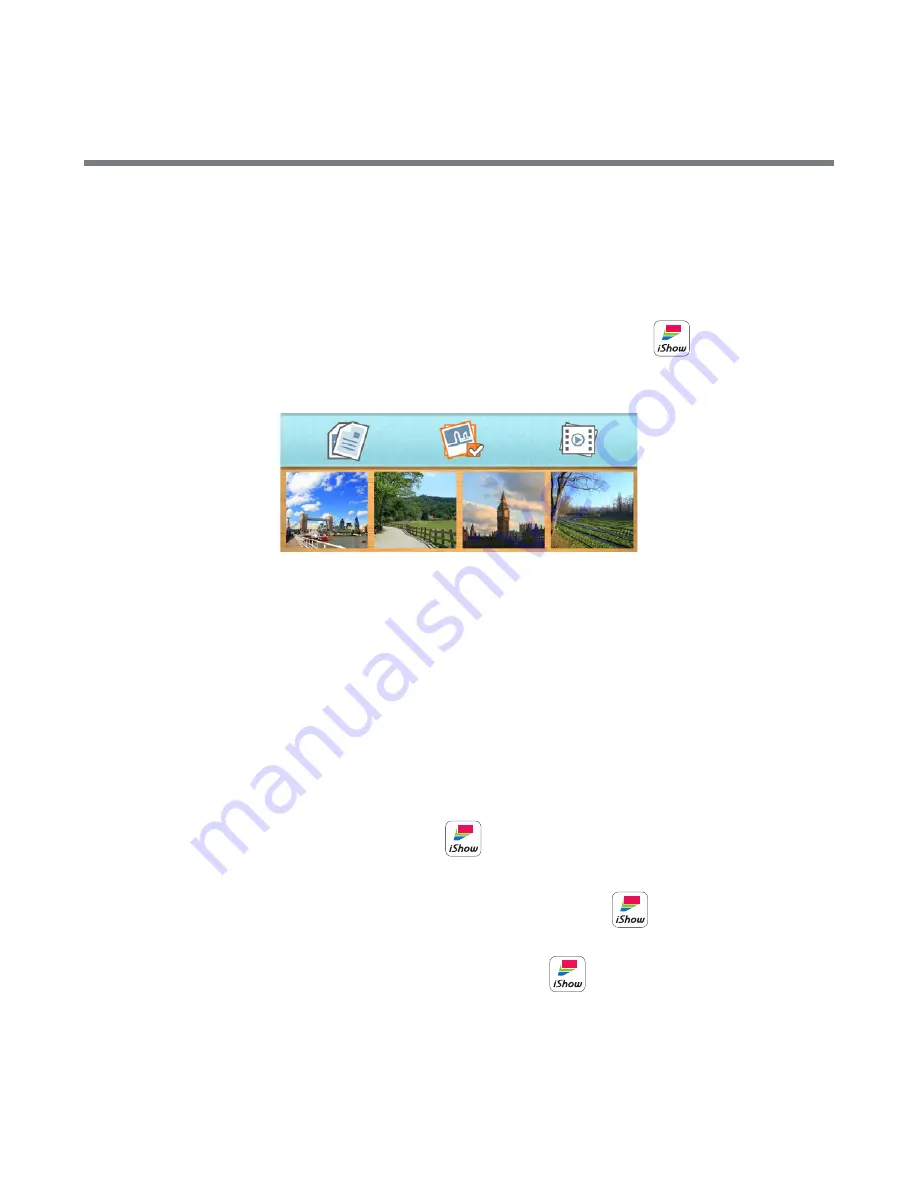
14
8. When the pico projector starts, your device’s wireless network will
automatically detect the signal “iShow-XXXX” (the signal name is the
same as the SSID name, which can be set by the user). Select this signal
and your device will connect to the projector.
9. Click on the installed
iShow (wireless projector) app
on your
device and the file selection pane will appear as shown below.
10. Select the file type you want to project by tapping the appropriate icon
(Documents, Pictures, or Video Files) at the top of the file selection pane.
11. Once the file type is selected, the appropriate files will appear. Tap the
file that you want to project. Once you have finished displaying this file,
return to the file selection pane to choose your next file.
For Android system
1. To project data wirelessly on the KODAK iShow 1000 Pico Projector, the
iShow (wireless projector) app
and the files you wish to project
must be loaded on your device.
2. To download the
iShow (wireless projector) app
, turn on your
device and activate an internet connection. Open Google Play
®
and
search for
iShow (wireless projector) app
. Download and install it
on your device.
Содержание ishow 1000
Страница 1: ...User Manual...

























