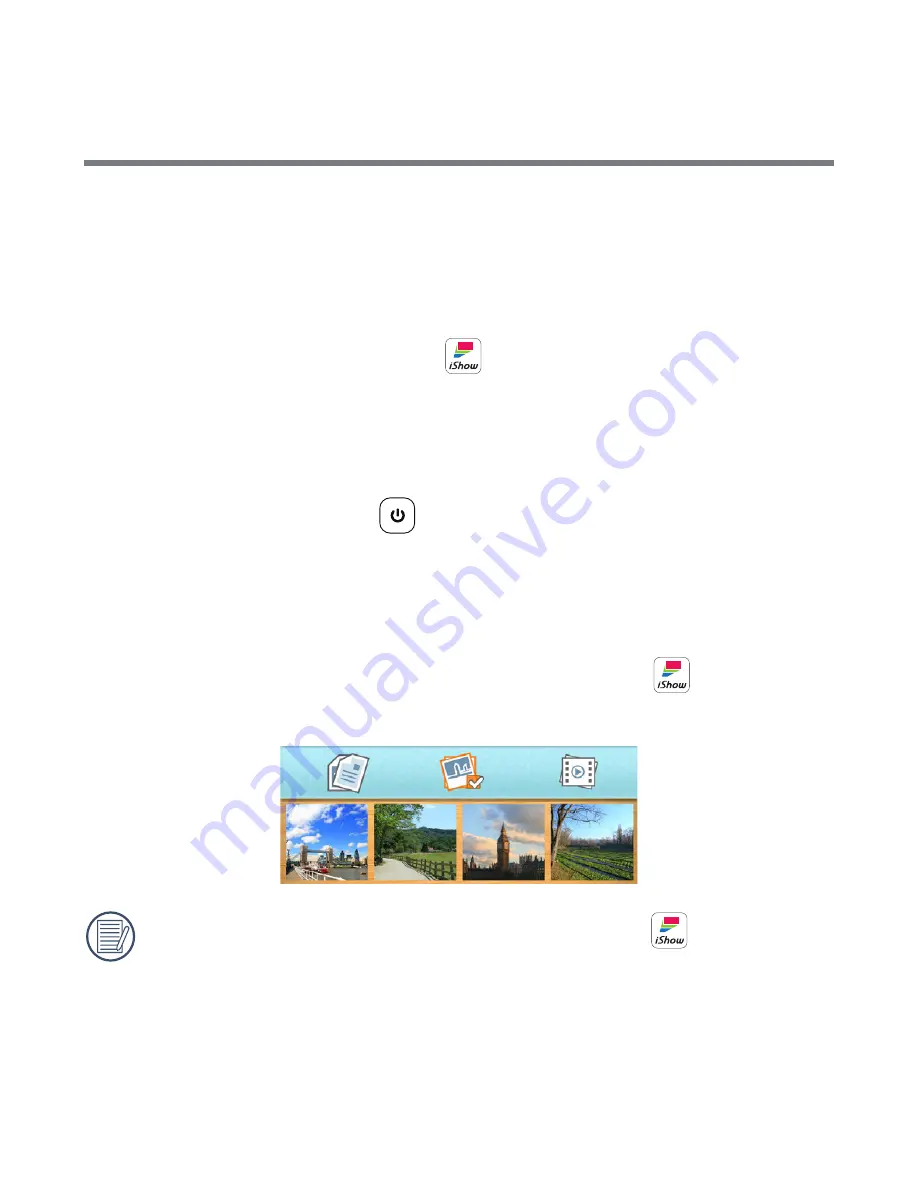
15
3. To sync your documents, use your device’s data cable to connect your
device to the computer. Move the documents that you want to project
from your computer onto your device. If you prefer to wirelessly transfer
files to your device via email or other means, remember to download
and save them onto your device. Once they are saved to the device, the
iShow (wireless projector) app
will automatically locate them.
4. Once you have completed adding files, you may disconnect the device
from the computer.
5. To start projecting, first ensure that your device’s wireless functionality is
turned on. Then, power on your KODAK iShow 1000 Pico Projector by
pressing the power button
for 3 seconds.
6. When the pico projector starts, your device’s wireless network will
automatically detect the signal “iShow-XXXX” (the signal name is the
same as the SSID name, which can be set by the user). Select this signal
and your device will connect to the projector.
7. Click on the installed
iShow (wireless projector) app
on your
device and the file selection pane will appear as shown below.
The first time the
iShow (wireless projector) app
is used, the
scanning process may take some time to complete. The scanning
time varies by the version of Android and the number of files on the
device.
8. Select the file type you want to project by tapping the appropriate icon
(Documents, Pictures, or Video Files) at the top of the file selection pane.
Содержание ishow 1000
Страница 1: ...User Manual...
























