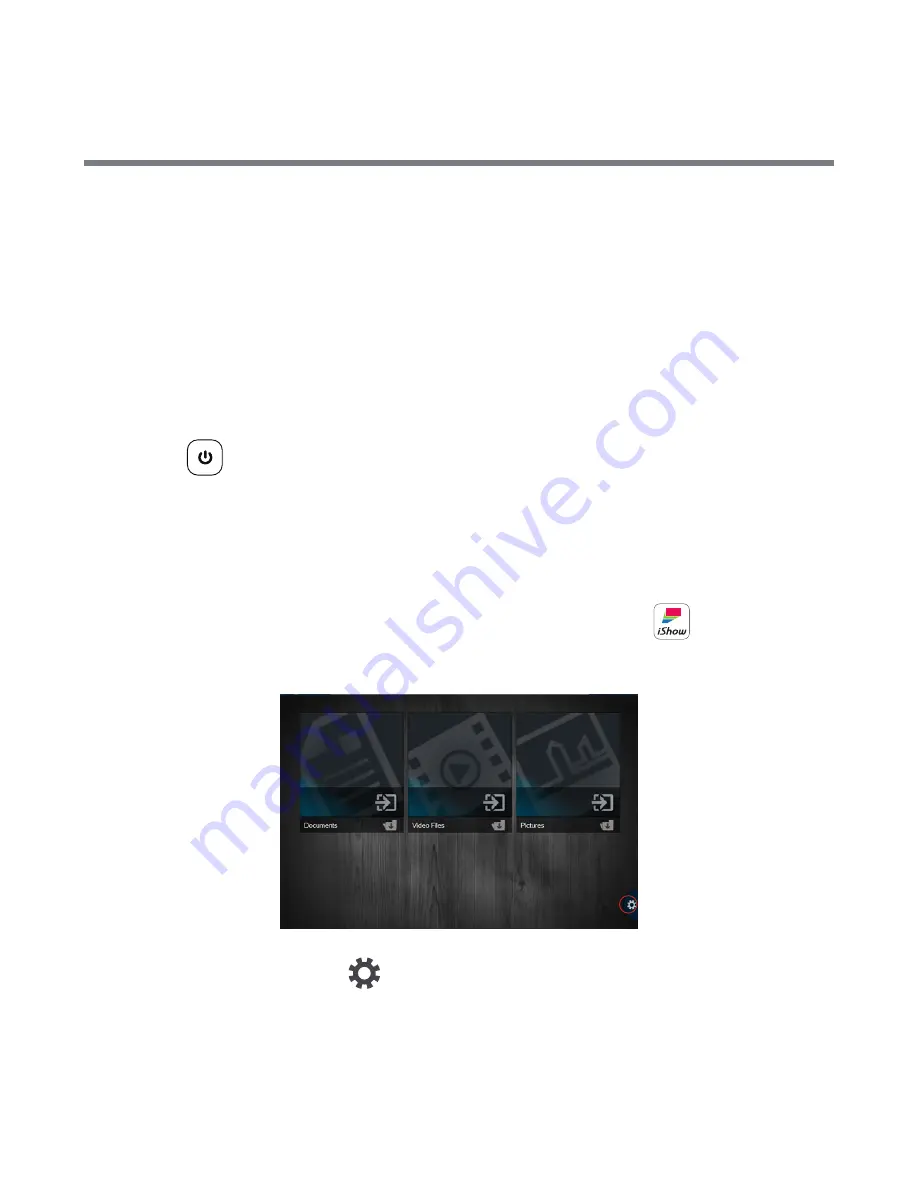
16
9. Once the file type is selected, the appropriate files will appear. Tap the
file that you want to project. Once you have finished displaying this file,
return to the file selection pane to choose your next file.
For Windows system
1. Use enclosed CD-ROM to install
iShow (wireless projector) app
on
your computer.
2. Power on your KODAK iShow 1000 Pico Projector by pressing the power
button
for 3 seconds.
3. When the pico projector starts, your computer’s wireless network will
automatically detect the signal “iShow-XXXX” (signal name is the same
as the SSID name, which can be set by the user). Select this signal and
your computer will be connected to the projector.
4. Click on the installed
iShow (wireless projector) app
on your
computer and the file selection pane will appear as shown below.
5. Click the setting button
on the interface of
iShow (wireless
projector) app
. Select [Add File Folders] to add the folders you would
like to project. You can add up to 10 folders. You can also choose [Open
File] to select a single file in the file management system. Then click
[Send] to add it to the application.
Содержание ishow 1000
Страница 1: ...User Manual...























