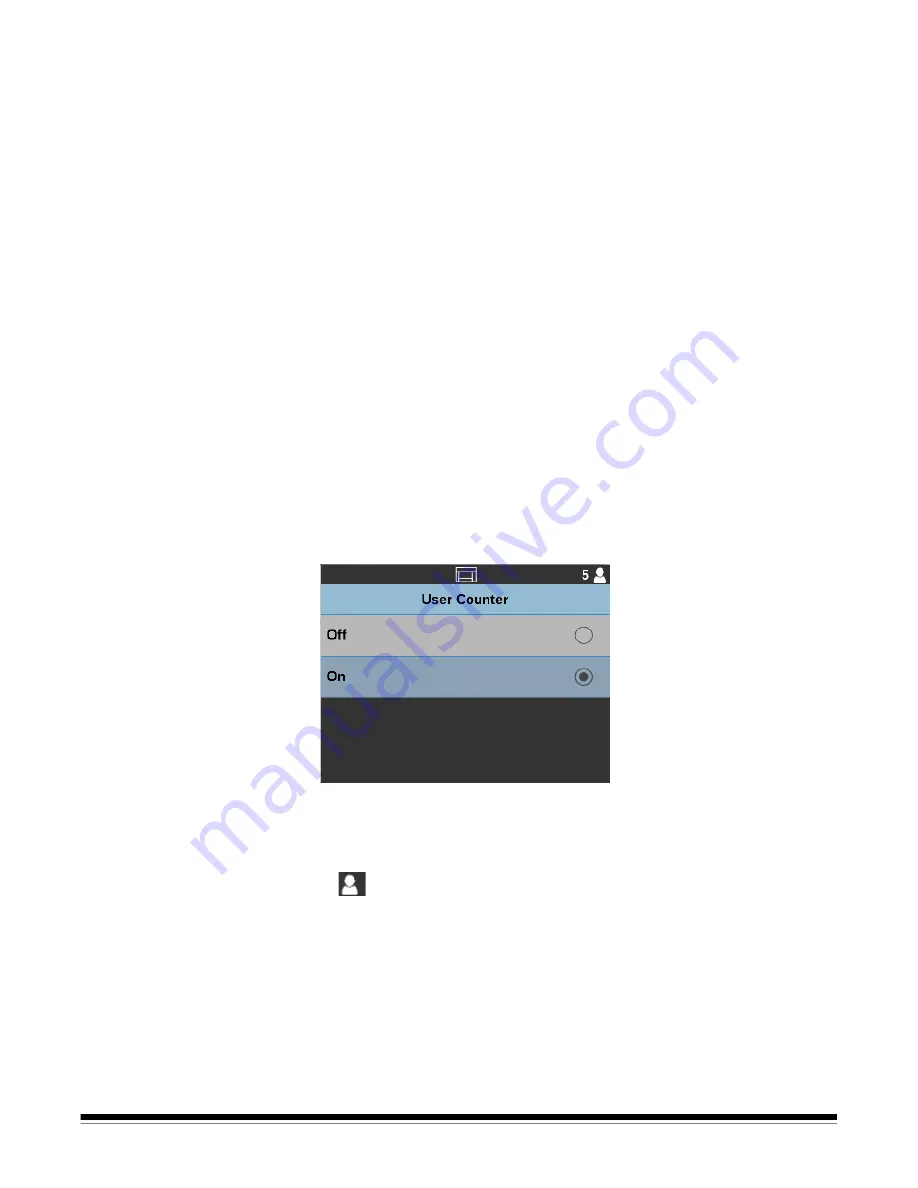
A-61837 June 2015
3-19
Settings screen
The Settings screen provides scanner settings that will only need to be set
infrequently.
• User Counter
— when
On
, counts all documents that are fed until you reset
it.
• Automatic Elevator
— when
On
, will automatically raise the input elevator
when paper is added to an empty input elevator.
•
Volume
— allows you to adjust the volume of the scanner alarm to:
Off,
Low, Medium
or
High
.
• Application Overrides
— the Application Overrides screens allow you to
set the Language, Paper Source, Post Scan Rotation, Misfeed Detection
options and scanner speed. Most screens that are accessed from the
Application Overrides screen provide the Application Settings option. The
Application Settings option is the default and indicates that the scanner will
use the settings as defined in your scanning application.
• Reset All Settings
— when selected, returns all settings to the scanner
defaults.
User Counter
The User Counter option allows you to automatically keep track of how many
pages are scanned in a day, an hour or in each batch. If you manually keep
track of pages scanned during a scan session, this option will allow you to
eliminate that manual effort.
When this option is
On
, the counter goes to 0 and is incremented for every
document fed. You can reset this counter at any time by selecting the Reset
User Counter option on the Ready screen.
If the User Counter is set to
On
, the option to
Show User Counter
and
Reset
User Counter
will be available from the Ready screen.
• If you select
Show User Counter
on the Ready screen, the User counter
icon will be displayed in the status area next to the Counter value.
If the User Counter is set to
Off
, the
Show User Counter
and
Reset User
Counter
options will not be available from the
Ready screen. Only the
Document Counter value will be displayed in the status area.






























