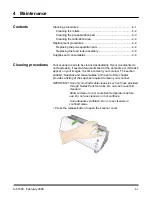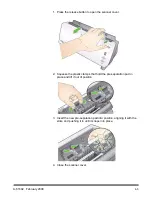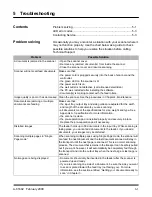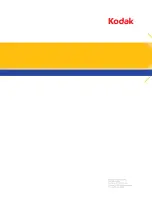A-61602 February 2009
B-3
On-site service
For the selected
Kodak
Scanner, and after the Response Center verifies a hardware problem, a service call will be opened and
logged. An Kodak Field Engineer will be dispatched to the product location to perform repair service if the product is located
within the contiguous forty-eight (48) United States, in certain areas of Alaska and Hawaii, and if there are no security, safety or
physical requirements that would restrict the Field Engineer’s access to the scanner. For additional information on service
areas, please visit our website at: www.Kodak.com/go/docimaging. On-Site Service will be provided between the hours of 8
a.m. and 5 p.m. local time, Monday through Friday (excluding Kodak holidays).
AUR
AUR may be one of the easiest and most comprehensive service offerings in the industry. In the unlikely event of a product
defect, for eligible purchasers of certain
Kodak
Scanners, Kodak will replace that product within two business days.
The AUR provides advance replacement on specific failed or broken
Kodak
Scanner. To be eligible to take advantage of the
AUR, the eligible purchaser must obtain an RMA number, sign an Advance Replacement Agreement and provide a credit card
deposit to secure the replacement product. The RMA number should be kept in the event that the status of the replacement
product needs to be checked. The eligible purchaser will be asked for the address where the replacement product is to be
shipped. The eligible purchaser will also be faxed packing and shipping instructions for the malfunctioning product. The eligible
purchaser will then receive a replacement product within 2 business days after the service call initiation and Kodak’s receipt of
the signed agreement. The malfunctioning product must be received by Kodak within ten (10) days of the end user’s receipt of
the replacement product or the end user’s credit card will be charged the list price of the replacement product. Shipment of
replacement Imaging Product will be made at Kodak’s expense and choice of freight carrier. Shipments not made under
Kodak’s directions and choice of freight carrier may void the Limited Warranty.
Before the product is returned to Kodak, be sure to remove all options and accessories (which include power cord,
documentation, etc.) that are not covered by the Limited Warranty. The box and packaging in which the replacement product
was shipped must be used to return the malfunctioning product. If the malfunctioning product is not returned in the box and
packaging in which the replacement product was shipped the Limited Warranty may be voided. The Return Material
Authorization Number (“RMA”) must be clearly marked on the outside of the box to ensure proper receipt and credit of the
defective product.
Depot service
If the
Kodak
Scanner is not eligible for Advance Exchange or On-Site Service, an eligible purchaser may utilize our Depot
Repair Service. The eligible purchaser will be instructed to ship the product to the nearest authorized Depot Repair Center.
Product must be shipped at the eligible purchaser’s risk and expense to the repair center. Before the product is returned to the
repair center, be sure to remove all options and accessories (which include power cord, documentation, etc.) not covered by the
Limited Warranty. All products should be returned to Kodak in the original shipping container, or in a recommended packing
box. The
Kodak
Scanner must have the shipping restraint installed before it is shipped. When the original packaging is not
available, contact Kodak’s Response Center at (800) 822-1414, for ordering information. Eligible purchasers seeking services
for
Kodak
Scanners must obtain a Return Material Authorization number (“RMA”) by calling (800) 822-1414, and within ten (10)
business days from the date of issuance of the RMA must return the
Kodak
Scanner to the address designated in the RMA at
the end user’s own expense and risk. The Return Material Authorization Number (“RMA”) must be clearly marked on the outside
of the box to ensure proper receipt and credit of the defective product.
Upon receipt of the product, the repair center will repair product within ten (10) business days. The repaired product will be
shipped back two-day express mail at no expense to the eligible purchaser.
Important restrictions
Eligibility:
The Advance Exchange Program and the Depot Service are available to eligible purchasers in the fifty (50) United
States, and On-Site Service is available in the contiguous forty-eight (48) states and in certain areas of Alaska and Hawaii for
products purchased from authorized distributors of Kodak. The
Kodak
Scanner will be ineligible for any service under warranty
if the product falls under any of Kodak’s then-current Warranty Exclusions, including a purchaser’s failure to return defective
products to Kodak in compliance with Kodak’s then current Packaging and Shipping Guidelines. Persons are only considered
“eligible purchasers” or “end users” if they originally purchased the
Kodak
Scanner for their own personal or business use, and
not for resale.
Consumables:
Consumables are items that wear out under normal use and must be replaced by the end user as needed.
Consumables, supplies, other expendable items and those items identified as being the user’s responsibility in the User’s Guide
are not covered under the Limited Warranty.
If any of the above excluded parts or services are required, they may be available through an authorized service provider at
their hourly rates and at terms then in effect.
Any defective products or parts replaced by Kodak become the property of Kodak.
Содержание I1120 - Document Scanner
Страница 1: ......
Страница 4: ...OVERVIEW 1 1 INSTALLATION 2 1 SCANNING 3 1 MAINTENANCE 4 1 TROUBLESHOOTING 5 1 APPENDICES...
Страница 34: ......