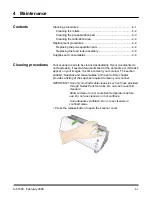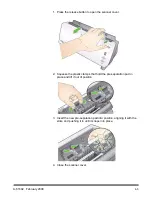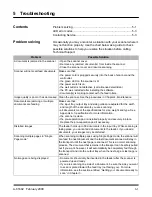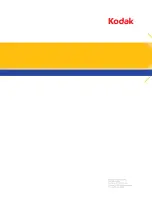B-2
A-61602 February 2009
How to obtain limited warranty service
Kodak
Scanners are supplied with information on unpacking, setup, installation and operation. Careful reading of the User’s
Guide will answer most of the technical questions the end user might have regarding proper installation, operation and
maintenance of the product. However, should additional technical support be required, you may visit our website at:
www.Kodak.com/go/disupport
or contact:
Kodak’s Response Center: (800) 822-1414
The Response Center is available Monday – Friday (excluding Kodak holidays) 8 a.m. to 5 p.m. EST.
Before placing the call, the eligible purchaser should have the
Kodak
Scanner model number, part number, serial number and
proof of purchase available. The eligible purchaser should also be prepared to provide a description of the problem.
Response Center personnel will assist the end user in resolving the problem over the phone. The end user may be asked to run
some simple, self-diagnostic tests and report the resulting status and error code messages. This will assist the Response
Center in determining if the problem is the
Kodak
Scanner or another component and if the problem can be resolved over the
phone. If the Response Center determines a hardware problem exists that is covered either under the Limited Warranty or a
purchased Maintenance Agreement, a Return Material Authorization Number (RMA) will be assigned as needed, a service
request will be initiated and repair or replacement procedures will follow.
Packaging and shipping guidelines
Purchaser must ship all warranty returns in a method that guarantees full protection of the product from shipping damage.
Failure to do so will void the
Kodak
Scanner warranty. Kodak advises the purchaser to keep the original box and packing
materials for storing or shipping. Kodak is not responsible for issues related to shipping damage. The purchaser must return
only the
Kodak
Scanner. Prior to shipment, purchaser must remove and retain all “add-on” items, (i.e. adapters, cables,
software, manuals, etc.). Kodak accepts no responsibility for these items and they will not be returned with the repaired or
replacement
Kodak
Scanner. All products should be returned to Kodak in the original shipping container, or an authorized
packaging box for the units being returned. Purchaser must install the shipping restraint before the
Kodak
Scanner is shipped.
When the original packaging is not available, contact Kodak’s Response Center at (800) 822-1414 for part numbers and
replacement packaging ordering information.
Return procedure
Eligible purchasers seeking services for
Kodak
Scanners covered under this Limited Warranty must obtain a Return Material
Authorization number (“RMA”) by calling (800) 822-1414 and within ten (10) business days from the date of issuance of the
RMA must return the
Kodak
Scanner to the address designated in the RMA at the end user’s own expense and risk, in
compliance with Kodak’s current Packaging and Shipping Guidelines.
Any defective products or parts replaced by Kodak become the property of Kodak.
Customer responsibility
BY REQUESTING SERVICE, THE ELIGIBLE PURCHASER ACKNOWLEDGES THE TERMS OF THE LIMITED WARRANTY,
INCLUDING THE DISCLAIMER AND LIMITATION OF LIABILITY PROVISIONS. PRIOR TO SEEKING SERVICE, THE END
USER MUST BACK-UP ANY DATA OR FILES THAT MAY BECOME DAMAGED OR LOST. KODAK IS, WITHOUT
LIMITATION, NOT RESPONSIBLE FOR LOST OR DAMAGED DATA OR FILES.
Warranty Service descriptions
Eastman Kodak Company (Kodak) offers a range of service programs to support its Limited Warranty and to assist with the use
and care of the
Kodak
Scanner (“Service Methods”). A
Kodak
Scanner represents an important investment.
Kodak
Scanners
provide the productivity needed to stay competitive. The sudden loss of this productivity, even temporarily, could seriously affect
the ability to meet commitments. Downtime can be very expensive, not just in the cost of the repair but also in time lost. To help
alleviate these problems, Kodak may use one of the service methods listed below, depending upon product type, in providing
service under its Limited Warranty.
Included with selected
Kodak
Scanners is a Limited Warranty Registration card and a Limited Warranty Summary card. The
Limited Warranty Summary card is specific by model. The Limited Warranty Summary card contains important warranty
information, including the model number and the Limited Warranty. Refer to the Limited Warranty Summary card to determine
the available Service Methods applicable to the particular
Kodak
Scanner.
If the Limited Warranty Registration card or Limited Warranty Summary card cannot be located, additional information may be
obtained about the product, including updated warranty and service program information and restrictions, online at
www.Kodak.com/go/disupport
or by phone at (800) 822-1414.
To avoid service delays, Kodak urges end users to complete and return the enclosed Limited Warranty Registration Card at the
first opportunity. If you cannot locate the Limited Warranty Registration card, you may register online at www.Kodak.com/go/
disupport or by phone at (800) 822-1414.
Kodak also provides a variety of service programs that may be purchased to assist with the use and care of the
Kodak
Scanner.
Kodak is committed to providing its customers with quality, performance, reliability and service under the Limited Warranty.
Содержание I1120 - Document Scanner
Страница 1: ......
Страница 4: ...OVERVIEW 1 1 INSTALLATION 2 1 SCANNING 3 1 MAINTENANCE 4 1 TROUBLESHOOTING 5 1 APPENDICES...
Страница 34: ......