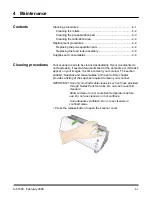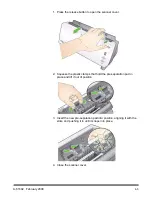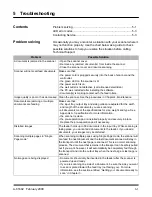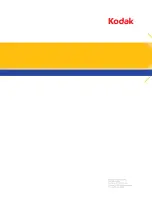A-61602 February 2009
B-1
Appendix B Warranty - US and Canada only
Congratulations on the purchase of a
Kodak
Scanner.
Kodak
Scanners are designed to provide end users with the highest
performance and reliability. All
Kodak
Scanners are covered by the following Limited Warranty.
Limited warranty for Kodak Scanners
Eastman Kodak Company provides the following Limited Warranty on
Kodak
Scanners (excluding spare parts and
consumables) distributed by Kodak or through Kodak’s authorized distribution channels:
Kodak warrants that a
Kodak
Scanner, from the time of sale through the Limited Warranty period applicable to the Product, will
be free of defects in materials or workmanship and will conform to the performance specifications applicable for the particular
Kodak
Scanner.
All
Kodak
Scanners are subject to the Warranty Exclusions described below. A
Kodak
Scanner found to be defective or which
does not conform to the product specifications will be repaired or replaced with new or refurbished product at Kodak’s option.
Purchasers may determine the applicable Limited Warranty period for the
Kodak
Scanners purchased by calling (800) 822-
1414, or by visiting www.Kodak.com/go/disupport or by reviewing the Limited Warranty Summary Card enclosed with the
Kodak
Scanner.
Proof of purchase is required to demonstrate eligibility for warranty service.
Warranty exclusions
Kodak’s Limited Warranty does not apply to a
Kodak
Scanner that has been subjected to physical damage after purchase,
caused, for example, by casualty, accident, acts of God or transportation, including (a) by a failure to properly package and ship
the Scanner back to Kodak for warranty service in accordance with Kodak’s then current Packaging and Shipping Guidelines,
including failure to replace the shipping restraint prior to shipping, or by a failure to remove the shipping restraint prior to use; (b)
resulting from the user’s installation, system integration, programming, re-installation of user operating systems or applications
software, systems engineering, relocation, reconstruction of data, or removal of the product or any component (including
breakage of a connector, cover, glass, pins, or seal); (c) from service, modification or repair not performed by Kodak or a
service provider authorized by Kodak or by tampering, use of counterfeit or other non-Kodak components, assemblies,
accessories, or modules; (d) by misuse, unreasonable handling or maintenance, mistreatment, operator error, failure to provide
proper supervision or maintenance, including use of cleaning products or other accessories not approved by Kodak or use in
contravention of recommended procedures or specifications; (e) by environmental conditions (such as excessive heat or other
unsuitable physical operating environment), corrosion, staining, electrical work external to the product or failure to provide
electro-static discharge (ESD) protection; (f) by failure to install firmware updates or releases available for the product and (g)
by such other supplemental exclusions published from time to time online at www.Kodak.com/go/disupport or by calling (800)
822-1414.
Kodak provides no Limited Warranty for products purchased from countries other than the United States. Purchasers of
products from foreign distribution channels must seek warranty coverage, if any, through the original source of purchase.
Kodak provides no Limited Warranty for products that are purchased as part of a third party manufacturer’s product, computer
system or other electronic device.
Any warranty for these products is provided by the OEM (Original Equipment Manufacturer) as part of that manufacturer’s
product or system.
The replacement product assumes the remainder of the Limited Warranty period applicable to the defective product or thirty
(30) days, whichever is longer.
Installation Warning and Disclaimer
KODAK WILL NOT BE RESPONSIBLE FOR ANY CONSEQUENTIAL OR INCIDENTAL DAMAGES RESULTING FROM THE
SALE, INSTALLATION, USE, SERVICING OR IMPROPER FUNCTIONING OF THIS PRODUCT, REGARDLESS OF THE
CAUSE. SUCH DAMAGES FOR WHICH KODAK WILL NOT BE RESPONSIBLE, INCLUDE, BUT ARE NOT LIMITED TO,
LOSS OF REVENUE OR PROFIT, LOSS OF DATA, DOWNTIME COSTS, LOSS OF USE OF THE PRODUCT, COST OF ANY
SUBSTITUTE PRODUCT, FACILITIES OR SERVICES OR CLAIMS OF CUSTOMERS FOR SUCH DAMAGES.
If there is any conflict between other sections of this appendix and the Limited Warranty, the terms of the Limited Warranty
prevail.
Содержание I1120 - Document Scanner
Страница 1: ......
Страница 4: ...OVERVIEW 1 1 INSTALLATION 2 1 SCANNING 3 1 MAINTENANCE 4 1 TROUBLESHOOTING 5 1 APPENDICES...
Страница 34: ......