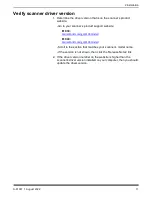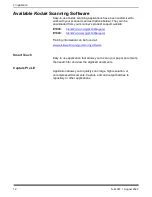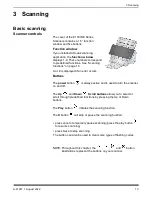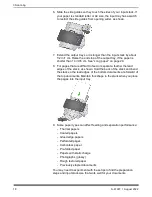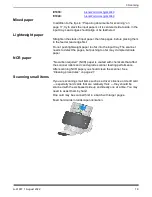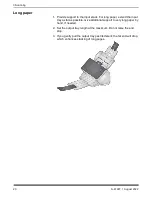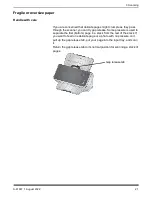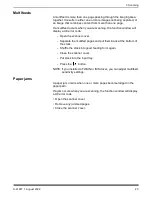24
A-61997 1 August 2022
3 Scanning
If you still have trouble
If you have tried the other suggestions in this section and still have
trouble, then check the scanner:
• See “Cleaning procedures” on page 27 for how to clean the scanner.
Roller cleanliness and wear affect how well pages feed.
• See “Replacement procedures” on page 33 to be sure that feed
rollers, separation rollers, and pre-separation pad are installed
correctly.
• See “Self-help for problems” on page 39 for more suggestions.
NOTE: Certain options you may select, such as feeding documents with
more care, will slow scanning throughput.
Improving image quality
Your scanner is able to produce images optimized for your purpose.
Here are some of the commonly used enhancements. These and more
features are described in the Help system for your driver (TWAIN or
ISIS). These features are set up through the driver, so your scanning
application may be able to use them in programmed scanning profiles
or settings.
Recommended settings
Black and White Perfect Page and Color Perfect Page shortcuts in your
driver provide our recommended settings for document scanning.
Other Perfect Page settings
The following settings can improve the appearance of your images or
documents:
1. Auto blank page removal: Images with little or no data can be
automatically removed from output, saving manual editing and
storage.
2. Hole fill: Black holes from paper punches can be changed to the
background color of the image.
3. Background color smoothing: In color images, uneven image
background color can be changed to a more uniform background,
for a cleaner looking image.
4. Noise reduction (despeckle): Black and white images may have
noise (black specks) because of uneven paper thickness. Noise
reduction options can make the image look cleaner. They also have
some risk of removing information from the image, so if automated
data recognition is your primary purpose, noise reduction may not
be a good choice.
5. Image border: To remove all background at the image border, turn
on edge fill (either automatic or automatic with tears).
6. Color dropout: Unneeded form data, in one or multiple colors, can
be eliminated from the image.
7. Image merge: Front and back images can be merged into one —
Содержание E1030 Series
Страница 1: ...A 61997 User s Guide E1030 E1040 Series Scanners...
Страница 2: ......
Страница 4: ......
Страница 8: ...iv A 61997 1 August 2022 Safety...
Страница 16: ...8 A 61997 1 August 2020 1 Overview...
Страница 34: ...26 A 61997 1 August 2022 3 Scanning...
Страница 48: ...40 A 61997 1 August 2022 5 Troubleshooting...
Страница 57: ......