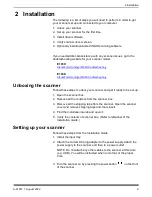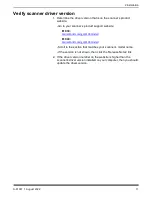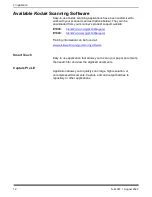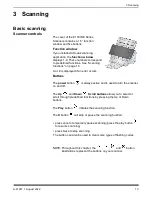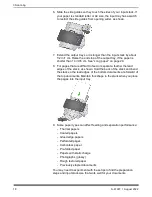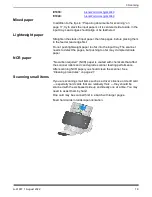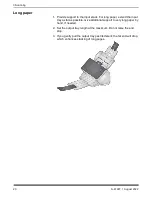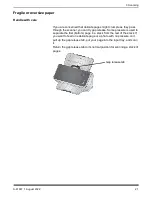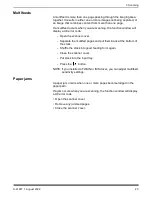20
A-61997 1 August 2022
3 Scanning
Long paper
1. Provide support to the input stack. For long paper, extend the input
tray as far as possible. Give additional support to very long paper by
hand, if needed.
2. Set the output tray length at the maximum. Do not raise the end
stop.
3. If you gently pull the output tray past its detent, the far end will drop,
which enhances stacking of long pages.
Содержание E1030 Series
Страница 1: ...A 61997 User s Guide E1030 E1040 Series Scanners...
Страница 2: ......
Страница 4: ......
Страница 8: ...iv A 61997 1 August 2022 Safety...
Страница 16: ...8 A 61997 1 August 2020 1 Overview...
Страница 34: ...26 A 61997 1 August 2022 3 Scanning...
Страница 48: ...40 A 61997 1 August 2022 5 Troubleshooting...
Страница 57: ......