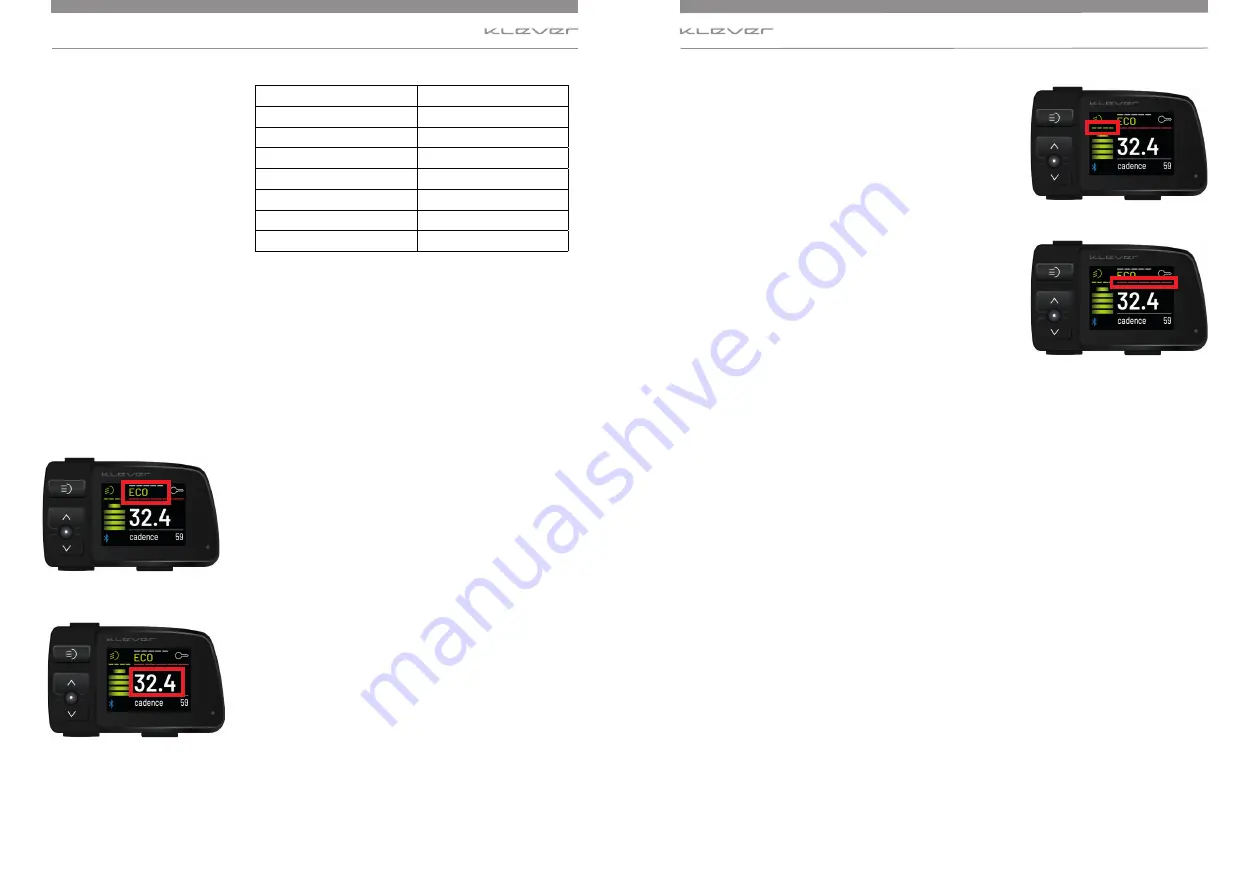
www.klever-mobility.com
www.klever-mobility.com
22
23
Display
Display
Display
Capacity
5 bars light up green
≤ 100%
4,5 bars light up green
≤ 90%
4 bars light up green
≤ 80%
3 bars light up green
≤ 60%
2 bars light up green
≤ 40%
1 bar lights up orange
≤ 20%
Half bar lights up red
≤ 10%
Additionally, you can check the charging status with the LED
on the front side of the battery too (see section 6.5.1 Charging
of the chargeable battery).
To save battery capacity, it is not possible to choose support
level MAX if 10% or less battery capacity is left. With 5% or less
capacity remaining, only the ECO level of support is available.
At 2% remaining battery capacity the system will switch
to level N. Meaning that you will not have electric motor
support any more, but the system (display & lighting) will
remain functioning.
Level of motor support (image 26)
The bars in the upper part of the screen show the selected
level of motor support. See section 6.2 for the various levels
of electric motor support and their recommended riding
situations. Section 6.4.3 Submenu ASSIST/REGEN helps to
set the support levels according to your personal riding
preferences.
Speedometer (image 27)
The main display in the centre of the screen will show the
actual riding speed.
Regeneration (image 28)
The green bars show the actual amount of regenerative power you
get from the system in case you have selected the recuperation =
regeneration mode in the menu. See section 6.4.3 Submenu ASSIST/
REGEN for the menu of regeneration. The more bars (max 4) the
display shows, the more regeneration you get back from the system.
Battery consumption (image 29)
The red bars show the actual battery consumption. The more
bars (max 5) the display shows, the more your battery is being
drained. Of course, higher consumption will reduce your
range more rapidly.
Image
26
Image
27
Image
28
Image
29













































