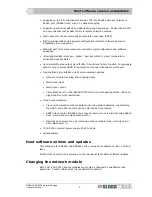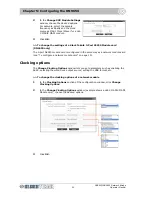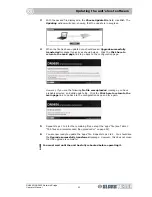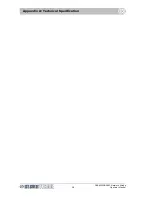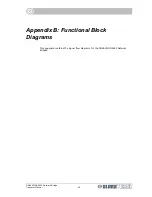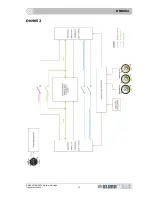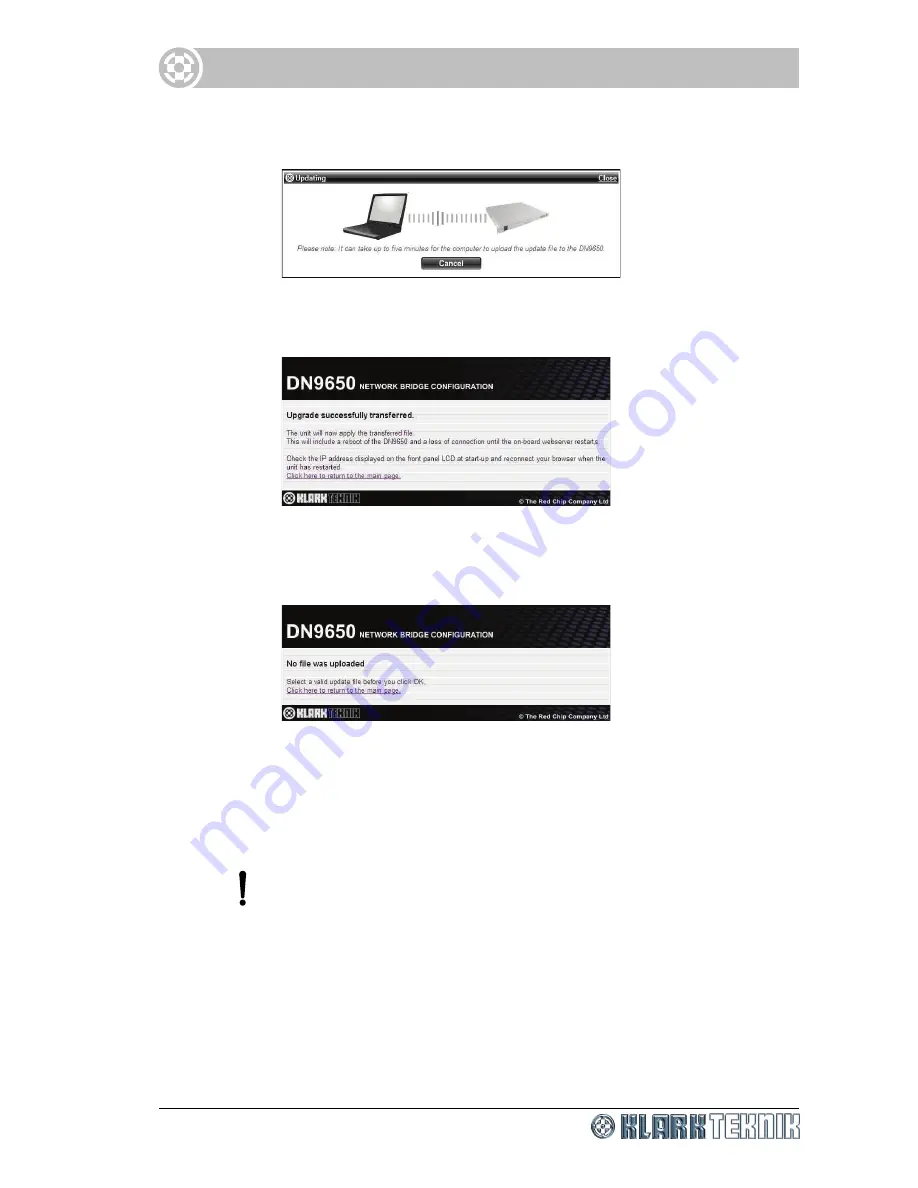
Updating the unit’s host software
DN9650/DN9652 Network Bridge
Operator Manual
23
3
With the desired file displayed in the
Choose Update File
field, click
OK.
The
Updating
window will open, showing that the update is in progress.
4
When the file has been updated you should see an
Upgrade successfully
transferred
message (typically as shown below). Click the
Click here to
return to the main page
link to go back to the configuration page.
However, if you see the following
No file was uploaded
message, you have
probably selected an invalid update file. Click the
Click here to return to the
main page
link to go back to the configuration page and try again.
5
Repeat steps 1 to 4 for the remaining files, except the ‘apps’ file (see Table 3
“TAR files and recommended file upload order” on page 22).
6
You are now ready to update the ‘apps’ file. Repeat steps 1 to 4. You should see
the
Upgrade successfully transferred
message.
However, this does not mean
that the upgrade is complete!
You must wait until the unit has fully rebooted before operating it.
Содержание DN9650
Страница 2: ......
Страница 6: ......
Страница 8: ......
Страница 12: ......
Страница 20: ...Chapter 1 Getting Started DN9650 DN9652 Network Bridge 6 Operator Manual ...
Страница 28: ...Chapter 3 Front Panel DN9650 DN9652 Network Bridge 14 Operator Manual ...
Страница 40: ...Chapter 6 Operation DN9650 DN9652 Network Bridge 26 Operator Manual ...
Страница 42: ...Appendix A Technical Specification DN9650 DN9652 Network Bridge 28 Operator Manual ...
Страница 44: ...Appendix B Functional Block Diagrams DN9650 DN9652 Network Bridge 30 Operator Manual DN9650 ...
Страница 45: ...DN9652 DN9650 DN9652 Network Bridge Operator Manual 31 DN9652 ...
Страница 46: ...Appendix B Functional Block Diagrams DN9650 DN9652 Network Bridge 32 Operator Manual ...