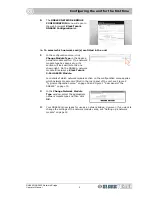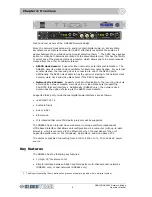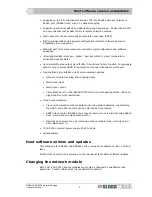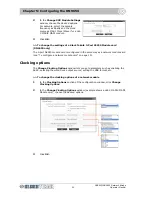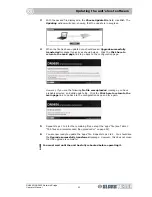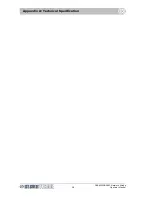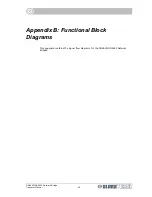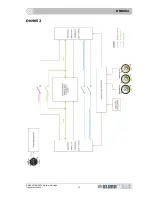Changing the displayed text
DN9650/DN9652 Network Bridge
Operator Manual
19
Changing the displayed text
The LCD display has two rows (lines) of 16 characters that support ASCII characters.
>> To change the text displayed on the DN965X’s LCD screen
1
In the
Front Panel
section of the configuration window, click
Change LCD Text.
2
In the
Line 1
field of the
Change LCD Text
window, type in the desired text.
The default display shows the unit type.
3
In the
Line 2
field, type in the desired text. The default display shows the unit
name.
4
Click
OK.
Setting up a network module
After initially setting up the type of each network module fitted in the DN965X (see “To
select which network card(s) are fitted in the unit” on page 5), you can then configure
their settings, such as clock source and sample frequency.
Note:
On some network module cards, it may not be possible to set them up via the
configuration menu of the DN965X.
>> To configure a network module card
1
In the desired network module section,
click
Change Module Settings.
For
example, in the
Lab X MADIX MADI
Module
section.
If a network module card cannot be
configured via the configuration menu,
text in its
Network Module
section
will inform you of this.
LCD display on front
panel of DN965X
Содержание DN9650
Страница 2: ......
Страница 6: ......
Страница 8: ......
Страница 12: ......
Страница 20: ...Chapter 1 Getting Started DN9650 DN9652 Network Bridge 6 Operator Manual ...
Страница 28: ...Chapter 3 Front Panel DN9650 DN9652 Network Bridge 14 Operator Manual ...
Страница 40: ...Chapter 6 Operation DN9650 DN9652 Network Bridge 26 Operator Manual ...
Страница 42: ...Appendix A Technical Specification DN9650 DN9652 Network Bridge 28 Operator Manual ...
Страница 44: ...Appendix B Functional Block Diagrams DN9650 DN9652 Network Bridge 30 Operator Manual DN9650 ...
Страница 45: ...DN9652 DN9650 DN9652 Network Bridge Operator Manual 31 DN9652 ...
Страница 46: ...Appendix B Functional Block Diagrams DN9650 DN9652 Network Bridge 32 Operator Manual ...