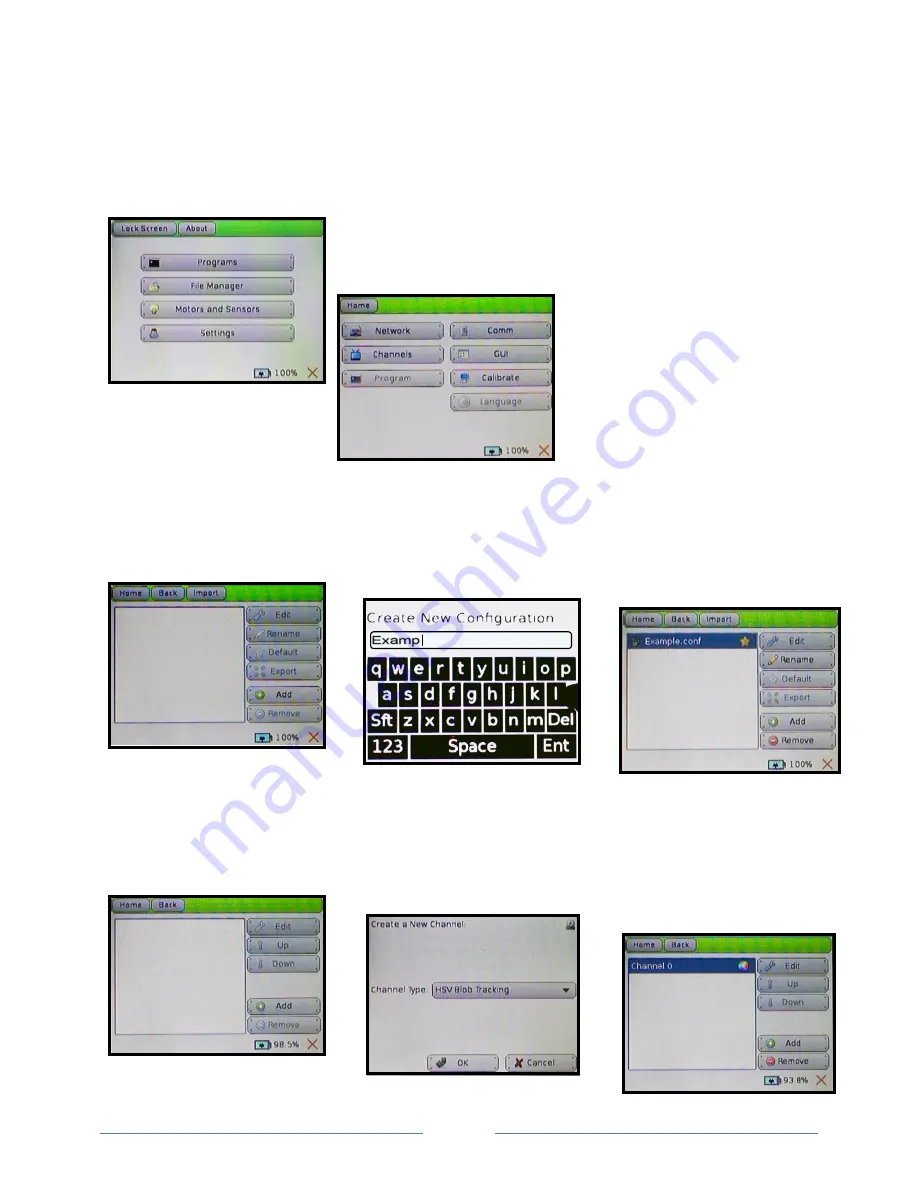
Page 25
Setting Up KIPR Link Color Tracking Channels
The USB camera plugs into one of the USB (type A) ports on the back of the KIPR Link. Unplugging the
camera while it is being accessed will usually freeze the system, requiring a reboot.
The vision system is accessed from the
Settings
button on the KIPR
Link Home screen. Pressing the
Settings
button brings up the KIPR
Link Settings screen.
To set up a color tracking channel
press the
Channels
button to bring
up the channels specification
screen.
To create a new camera configuration, press the
Add
button and enter a configuration name. This will
bring the channels specification screen back up, with the new configuration added to the list of defined
configurations. The configuration marked with a star is the current default configuration. Highlight the
camera configuration you want to work on and press the
Edit
button.
Any channel already defined for the configuration will be listed. Press the
Add
button to add a channel to
the configuration and select
HSV Blob Tracking
to make this a color tracking channel. Highlight the channel
to be worked on and press
Edit
to bring up its HSV specification screen. After Channel 0, any additional
channels added to the configuration will be numbered 1, 2, ...
Содержание KIPR Link
Страница 1: ...KIPR Link Manual Version BB2014 1 1...
















































