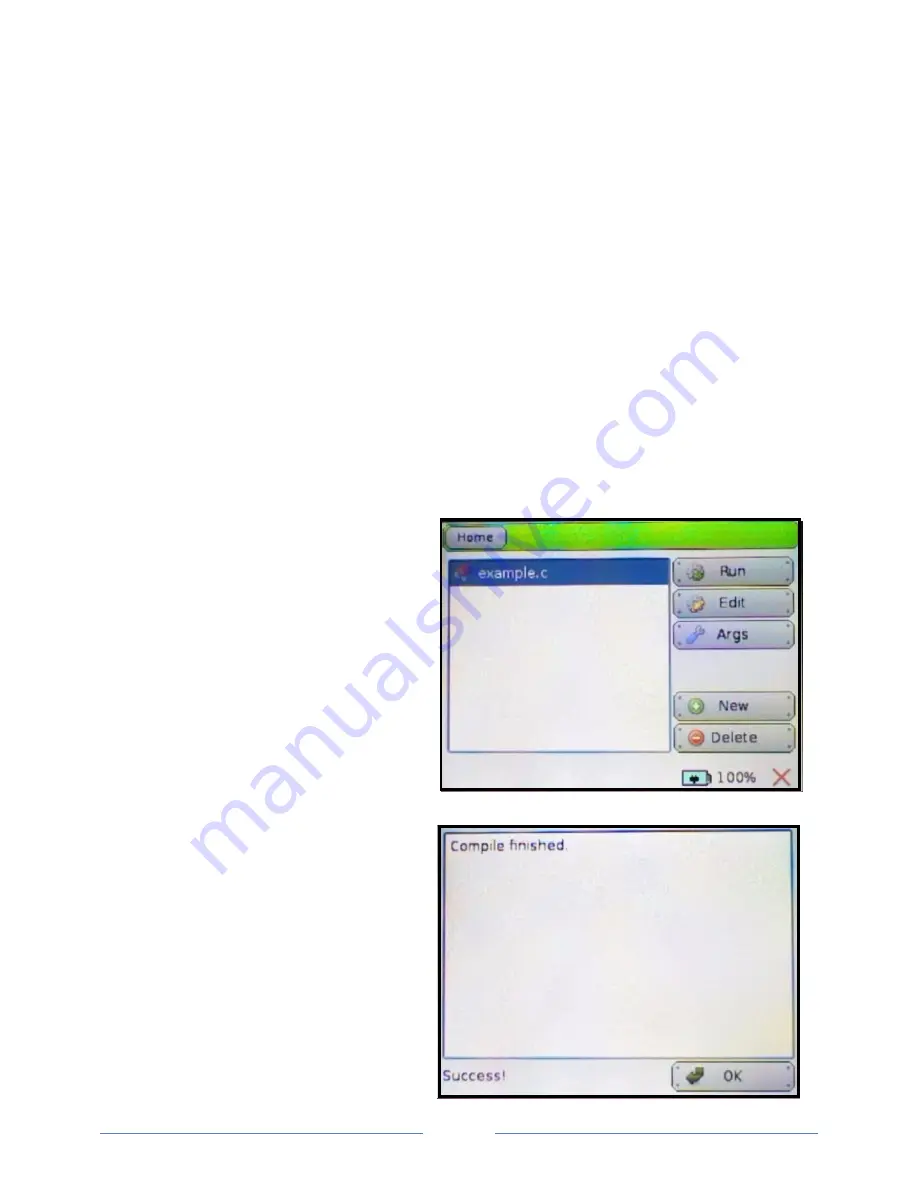
Page 16
Edit and add to the template to suit your needs. When you think your program is ready for testing,
press the KISS IDE
Compile
button to check for compiler errors. If you have not already saved a version
of your program, you will be prompted to name the file and choose a directory to save it in.
Subsequently, the program will be automatically saved to this file when you compile to check for
compiler errors.
Any errors the compiler finds in your program will be displayed in a panel at the bottom of the KISS IDE
window, starting with the first error encountered in the program. If you double click on an error, you will
be taken to the line listed for the error. What needs to be fixed will either be on that line or on one
above it (e.g., you left off a ";" on an earlier line). Since a program error tends to cause errors later in
the program, don't be surprised if correcting the first error listed is all that is needed.
To download your program to the KIPR Link, click the KISS IDE
Download
button. Since your program
will need to be compiled on the KIPR Link, this action only copies your program to the Programs
directory on the KIPR Link.
The instructions for locating and running your program on the KIPR Link are given in the Quick Start
section above, repeated here for your convenience:
1. To locate your program file, from the
Home
screen on the KIPR Link, press the
Programs
button. Your program will appear under the
same file name you selected for it in the IDE.
Press on the file name to highlight it.
2. To compile and run your program on the
KIPR Link press the
Run
button and the
program will compile, bringing up the compiler
report screen. If the compilation was
successful, the program is ready to run.
Otherwise, any errors produced by
compilation will be reported here. Press
OK
to
run the program, or return to step 6 and
Run
will now execute the program without
recompiling it.
Содержание KIPR Link
Страница 1: ...KIPR Link Manual Version BB2014 1 1...
















































