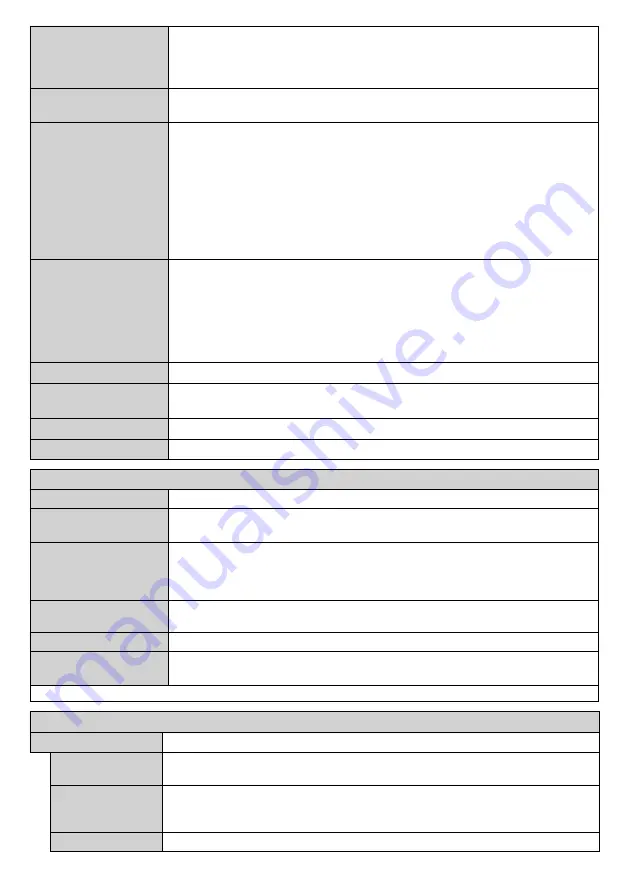
English
- 16 -
Headphone
Sets headphone volume.
Please ensure before using headphones that the headphone volume is set to a low
level, to prevent damage to your hearing. Only available if
Headphone/Lineout
option is set to
Headphone
.
Audio Link (optional)
Press
OK
to open the Audio Link menu screen. Using this screen you can discover
and connect the sound devices to your Display wirelessly.
AVL (Automatic
Volume Limiting)
Sets the sound to obtain fixed output level between sources.
If the
Dolby Audio
menu item is set to an option other than
Off
the
AVL
setting options
will change.
Auto
,
Night
,
Normal
and
Off
options will be available. In
Auto
mode the
Display will switch to
Normal
or
Night
mode automatically according to the current
time information. If no time information is available this option will always function as
Normal
. When the Display switches to
Night
mode for the first time after setting this
option as
Auto
, an information bar will pop up on the screen.
Please note that compared to
Normal
mode
Night
mode provides more aggressive
dynamic compression control which is suitable for silent environments.
Headphone/Lineout
When you connect an external amplifier to your Display using the headphone jack, you
can select this option as
Lineout
. If you have connected headphones to the Display,
set this option as
Headphone
.
Please ensure before using headphones that this menu item is set to
Headphone
. If it
is set to
Lineout
, the output from the headphone socket will be set to maximum which
could damage your hearing. A warning message will be displayed on the screen when
switched to
Lineout
option. Remove your headphone and press
OK
to continue.
Dynamic Bass
Enables or disables the Dynamic Bass.
Dolby Audio
Smart
,
Movie
,
Music
,
News
and
Off
options will be available. Set as
Off
to disable.
Note:
Some items in
Sound
menu will be grayed out and unavailable if set to an option other than
Off.
Surround Sound
Surround sound mode can be changed as
On
or
Off
.
Digital Out
Sets digital out audio type.
PCM
and
Compressed
options are available.
Network Menu Content
Network Type
Disable the network connection or change the connection type.
Scan Wireless
Networks
Start a search for wireless networks. This option will be available if the
Network Type
is set as
Wireless Device
.
Press WPS on your
wifi router
If your modem/router device has WPS, you can directly connect to it using this option.
Highlight this option and press
OK
. Go to your modem/router device and press the
WPS button on it to make the connection. This option will be available if the
Network
Type
is set as
Wireless Device
.
Internet Speed Test
Start a speed test to check your connection bandwidth. The result will be displayed
on the screen when finished.
Advanced Settings
Change the IP and DNS configurations of your Display.
Networked Standby
Mode
Enable or disable this feature by setting it as
On
or
Off
.
Note:
For detailed information on the options of this menu refer to the
Connectivity
section.
Signage Menu Content
Device Info
Set ID
Sets the device ID. You can select a value between 0-99 using the numeric buttons
on the remote in order to identify your Display.
Software
upgrade
Displays current software version. Press
OK
to see the upgrade options. You can use
these options to start a manual search for software updates and set your automatic
scan preference.
Serial number
Displays serial number of the unit. (Cannot changed by user)
Содержание 163-4335
Страница 1: ...43 108cm Ultra Thin Professional display ENGLISH USER MANUAL 163 4335 ...
Страница 70: ......
















































