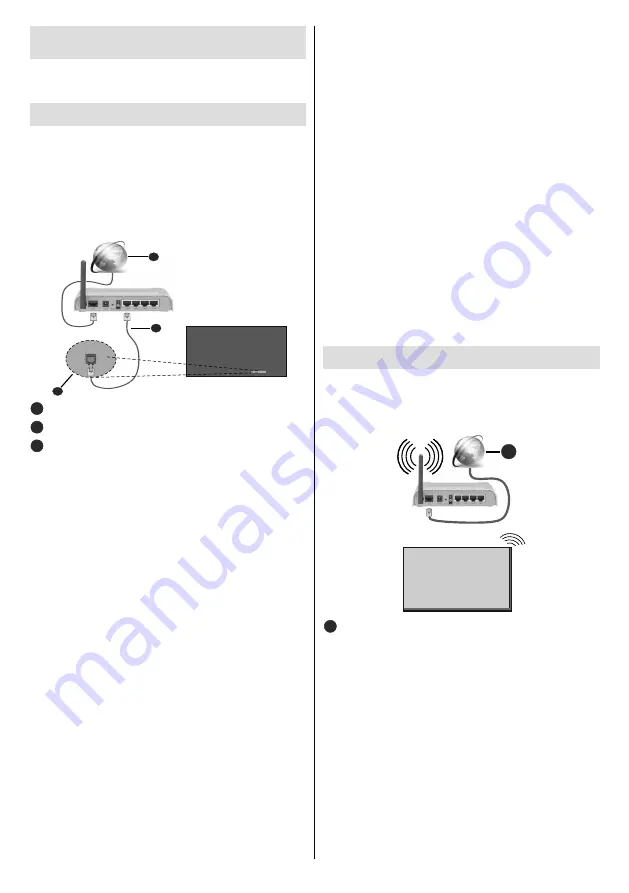
English
- 23 -
Connectivity
To configure wired or wireless settings you should
access the
Network
menu in the
Settings
menu.
Wired Connectivity
To Connect to a Wired Network
•
You must have a modem/router connected to an
active broadband connection.
• There is a LAN port at the bottom of the rear side of
your Display. Connect your Display to your modem/
router via this LAN port using an Ethernet cable.
1
2
3
1
Broadband ISP connection
2
LAN (Ethernet) cable
3
LAN input on the bottom of the rear side of the
Display
Configuring Wired Device Settings
Network Type
Set the
Network Type
as
Wired
Device
if you are
connecting via an Ethernet cable.
Internet Speed Test
Highlight
Internet Speed Test
and press the
OK
button. Display will check the internet connection
bandwidth and display the result when complete.
Advanced Settings
Highlight
Advanced
Settings
and press the
OK
but-
ton. On the next screen you can change the IP and
DNS settings of the Display. Highlight the desired one
and press Left or Right button to change the setting
from
Automatic
to
Manual
. Now you can enter the
Manual IP
and / or
Manual DNS
values. Select the
related item in the drop down menu and enter the
new values using the numeric buttons on the remo
-
te. Highlight
Save
and press the
OK
button to save
settings when complete.
Other Information
You can also enable or disable Networked Standby
Mode feature using the related option. The status of
the connection will be displayed as
Connected
or
Not
Connected
and
the current IP and MAC addresses, if
a connection is established.
Wireless Access Point (optional)
If the network type is set as
Wired Device
access point
feature will be available. Highlight
Access Point
option
and press
OK
.
Access Point
,
SSID
,
Security Type
and
Password
options will be available.
Access Point:
Start or stop access point functionality.
The function of this option will change according to the
current status.
SSID:
Set the name of the accesspoint.
Security Type:
Secure your network using
WPA2 PSK
.
You can also set this option as
None
. In that case no
password will be required to connect to the access point.
This option can be set only if the access point feature
is not activated.
Password:
Define a password for the access point.
This option will be available if the
Security Type
option
is set as
WPA2 PSK
and can be set only if the access
point feature is not activated.
Wireless Connectivity
To Connect to a Wireless Network
•
You must have a wireless modem/router connected
to an active broadband connection.
1
1
Broadband ISP connection
•
A Wireless-N router (IEEE 802.11a/b/g/n) with
simultaneous 2.4 and 5 GHz bands is designed
to increase bandwidth. These are optimized for
smoother and faster HD video streaming, file
transfers and wireless gaming.
• The frequency and channel differ depending on
the area.
• The transmission speed differs depending on the
distance and number of obstructions between the
transmission products, the configuration of these
products, the radio wave conditions, the line traffic
and the products that you use. The transmission may
also be cut off or may get disconnected depending
on the radio wave conditions, DECT phones or any
Содержание 163-4335
Страница 1: ...43 108cm Ultra Thin Professional display ENGLISH USER MANUAL 163 4335 ...
Страница 70: ......






























