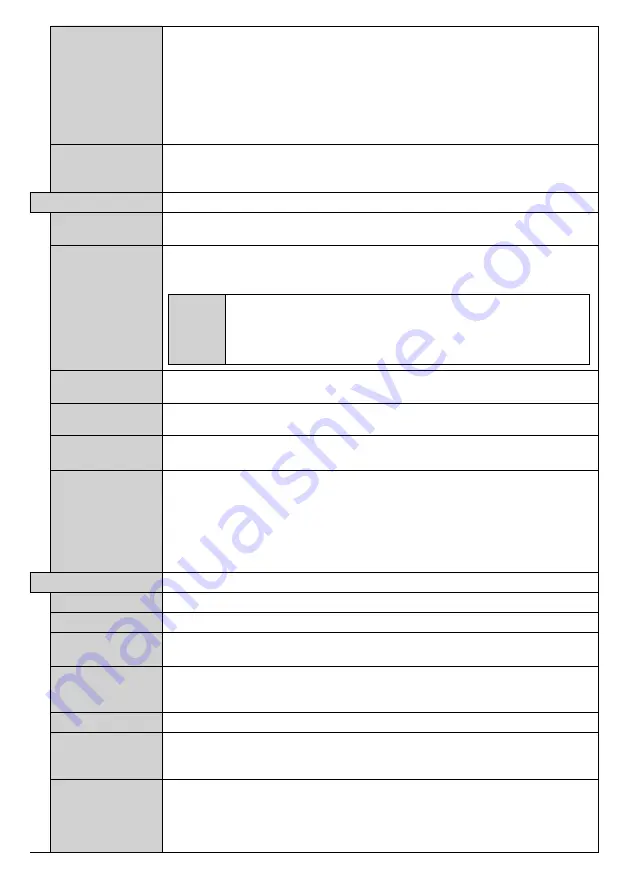
English
- 15 -
UART 0
Select ASCII/HEX protocol for UART 0. Default value is ASCII. There is no need to
restart the Display after selection in order to work with the protocols correctly. If the
selection is changed, the latest selected protocol will be preserved and started when
the Display is booted up.
Note that ASCII/HEX selection is not working while debug logs are enabled. If it is
wrongly changed to HEX while debug logs are enabled, revert the selection to ASCII and
reboot the Display in order to correct the debug logs and the ASCII protocol behaviour.
Also note that HEX protocol will work with the baud rate value 19200 for UART 0.
Menu lock
You can block the usage of the menu button on the remote by setting this item as
All
menus
. When you press the menu button, you will be asked to enter the PIN that
you have defined in the First Time Installation. Set as
Off
to disable this function.
Power Up Settings
Power Up Mode
Configures the power up mode preference.
Last State, Always On
and
Standby
options are available.
Quick Standy
If this feature is enabled the Display can be turned on again
with the RS232 and LAN
commands
if it is turned off through it. Press
Left
or
Right
button to enable or disable
the feature.
Power
Mode
(*)
If this feature is enabled the Display can be turned on again
with the
RS232 and LAN commands
if it is turned off through it. Set to
Reactive
to enable or to
Eco
to disable the feature.
(*)
If the ERP Regulations 2021 are applied (depends on the model of the unit):
Power
Mode
option will be available instead of
Quick Standby
option
Power on Delay
Sets a delay value at power on. This value can be set from 0 to 2000 ms in steps of 100
ms. The Display will turn on after the set delay time is expired.
Auto Launch
Configures the auto launch preference.
CMS(Start url)
,
Open Browser(Open Browser
initial page)
and
Disabled
options are available.
Boot Up Picture
Mode
Configures the picture mode preference at power on. If set as
Off
the last set picture
mode will be used at power on.
HDMI1 Wake Up
If this option is set as
Enabled
, the Display will turn on with the HDMI input source,
when it is switched on. This feature works based on HDMI 5V signal. When this signal
is active the Display wakes up and when the signal is inactive the Display shuts down.
You can disable this option by setting as
Disabled
.
If any Scheduler is set or an OPS unit is connected to the Display, this option will be
inactive and can not be set as
Enabled
.
Note:
This feature may not be available depending on the model of your unit.
USB
Clone to USB
Copies the database files from the unit to a connected USB device.
Clone from USB
Copies the database files from a connected USB device to the unit.
Copy app cache
from USB
Copies app cache data from a connected USB device to the unit.
Note:
This feature may not be available depending on the model of your unit.
USB Information
Press
OK
to open the
USB information
menu screen. Current
Total space
and
Free
space
information of the connected USB device will be displayed. You can also format the
connected USB device using the
Format Disk
option in this menu (FAT32 format only).
USB Operations
Highlight and press
OK
to perform USB operations.
USB Option
Set as
Off
to disable the USB ports on the Display. You can also set this option as
5V
to provide 5 volts power over USB. In this case it will still not be available to browse the
USB content via Media Browser feature of the Display.
Safely Remove
You can use this option to remove the devices connected to the USB inputs of the Display
safely. Highlight this option and press
OK
. Wait for the message to be displayed on the
screen indicating that you can remove your device and then remove your device. Failure
to do so, may cause problems when you connect your USB device to other devices and
you might have to format your USB device.
Содержание 163-3235
Страница 1: ...32 80cm Professional display ENGLISH USER MANUAL 163 3235 ...
Страница 43: ......
















































