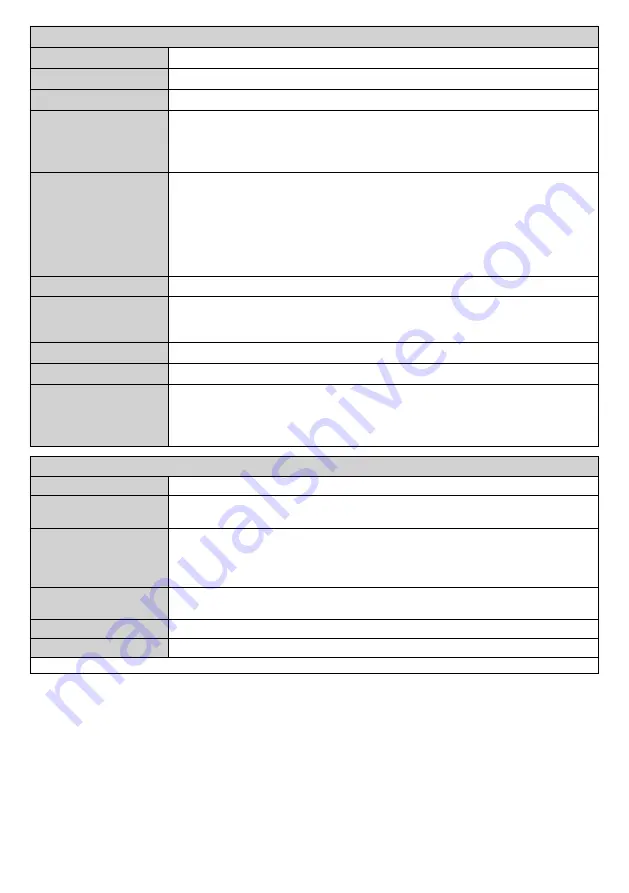
English
- 13 -
Sound Menu Contents
Volume
Adjusts the volume level.
Equalizer
Selects the equalizer mode. Custom settings can be made only when in
User
mode.
Balance
Adjusts whether the sound comes from the left or right speaker.
Headphone
Sets headphone volume.
Please ensure before using headphones that the headphone volume is set to a low
level, to prevent damage to your hearing. Only available if
Headphone/Lineout
option is set to
Headphon
e
.
Headphone/Lineout
When you connect an external amplifier to your Display using the headphone jack, you
can select this option as
Lineout
. If you have connected headphones to the Display,
set this option as
Headphone
.
Please ensure before using headphones that this menu item is set to
Headphone
. If it
is set to
Lineout
, the output from the headphone socket will be set to maximum which
could damage your hearing. A warning message will be displayed on the screen when
switched to
Lineout
option. Remove your headphone and press
OK
to continue.
Dynamic Bass
Enables or disables the Dynamic Bass.
Dolby Audio
Smart
,
Movie
,
Music
,
News
and
Off
options will be available. Set as
Off
to disable.
Note:
This option may not be available depending on the model of the unit. Some items in
Sound
menu
will be grayed out and unavailable if set to an option other than
Off
.
Surround Sound
Surround sound mode can be changed as
On
or
Off
.
Digital Out
Sets digital out audio type.
PCM
and
Compressed
options are available.
HDMI AUDIO (*)
Sets the HDMI audio source preference.
Auto
and
HDMI
options are available. This
option can be used if no sound can be heard through the HDMI connection due to
cable or incompatibility problems.
(*)
This option may not be available depending on the model of the unit.
Network Menu Contents
Network Type
Disable the network connection or change the connection type.
Scan Wireless
Networks
Start a search for wireless networks. This option will be available if the
Network Type
is set as
Wireless Device
.
Press WPS on your
wifi router
If your modem/router device has WPS, you can directly connect to it using this option.
Highlight this option and press
OK
. Go to your modem/router device and press the
WPS button on it to make the connection. This option will be available if the
Network
Type
is set as
Wireless Device
.
Internet Speed Test
Start a speed test to check your connection bandwidth. The result will be displayed
on the screen when finished.
Advanced Settings
Change the IP and DNS configurations of your Display.
Networked Standby
Enable or disable this feature by setting it as
On
or
Off
.
Note:
For detailed information on the options of this menu refer to the
Connectivity
section.
Содержание 163-3235
Страница 1: ...32 80cm Professional display ENGLISH USER MANUAL 163 3235 ...
Страница 43: ......















































