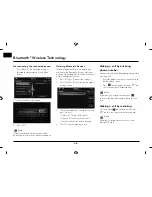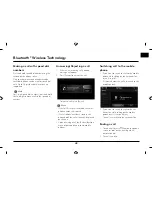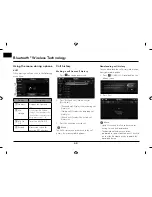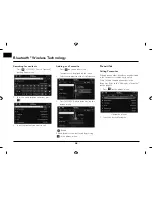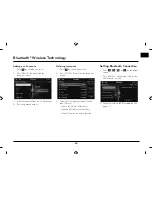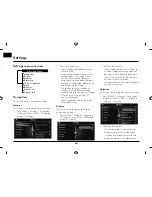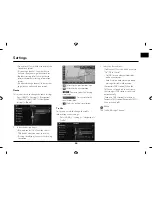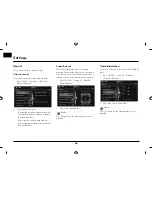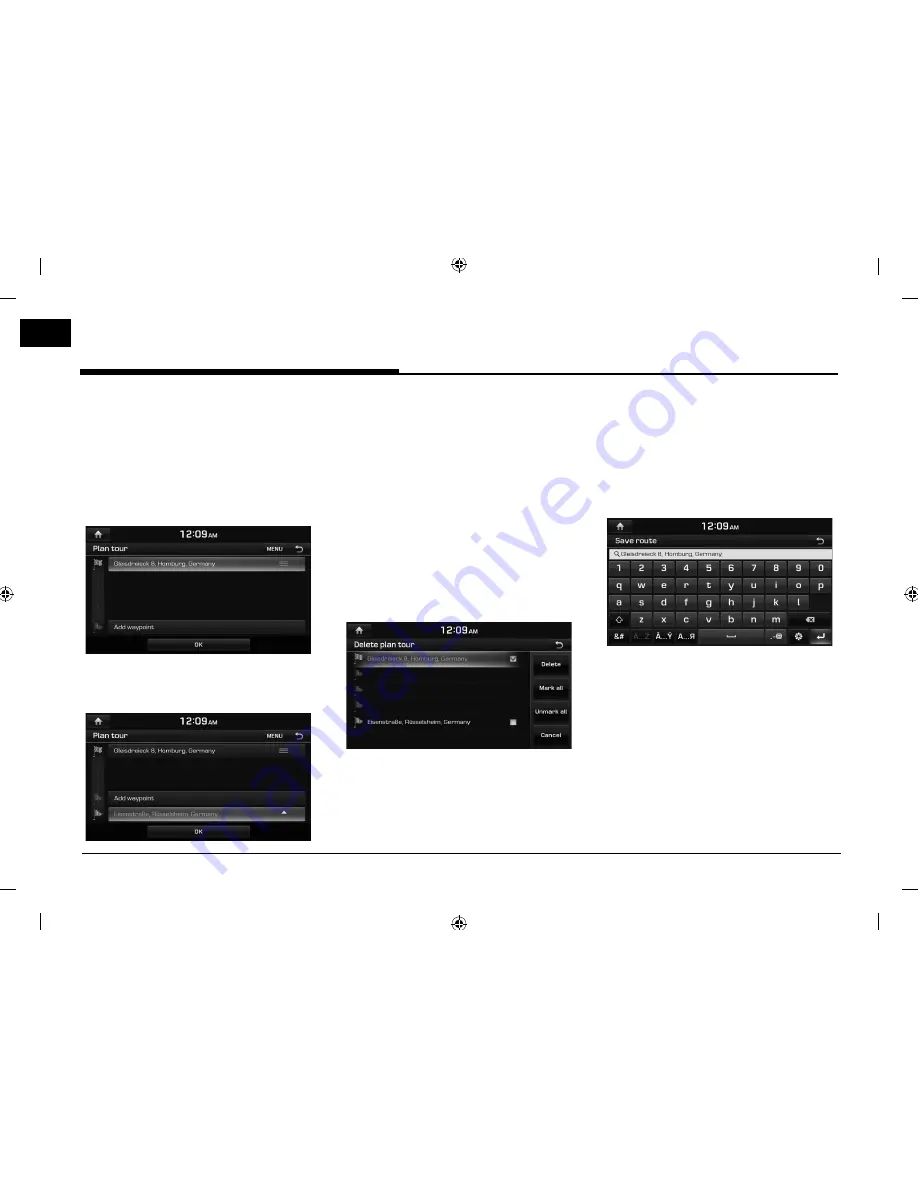
42
Using the route menu
Plan tour
The plan tour allows you to travel through the
searched routes by editing the current route.
Waypoints can be added/deleted/edited and
the order can be changed.
Adding waypoints
1. Press [NAV] > [Route] > [Plan tour].
2. Press [Add waypoint].
3. Add the waypoint through destination
search function.
4. If you want to add an waypoint, follow
steps 2~3.
5. Press [OK] > [Start guidance].
Reordering plan tour
1. Press [NAV] > [Route] > [Plan tour].
2. Press the desired item from the list.
3. Move the selected item up and down. Or
Drag it to the desired position.
4. Press [OK] > [Start guidance].
Deleting plan tour
1. Press [NAV] > [Route] > [Plan tour].
2. Press [MENU] > [Delete].
3. Select the desired item, then press [Delete].
• [Delete]: Deletes the selected items.
• [Mark all]: Marks all the items.
• [Unmark all]: Unmarks all the items.
• [Cancel]: Cancels the delete function.
Saving the plan tour in the [Load tour]
menu
If the plan tour have been already saved in the
[Load tour] menu, it can be easily retrieved to
set the route.
1. Press [NAV] > [Route] > [Plan tour].
2. Press [MENU] > [Save].
3. Input the tour name and press [
9
].
It is saved in the [Load tour] menu
automatically.
Содержание LNN2010EWUM
Страница 80: ...P N MFL67720954...