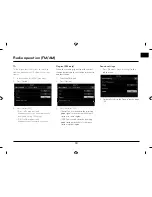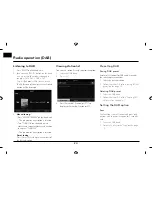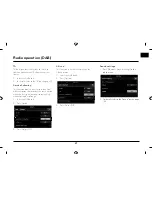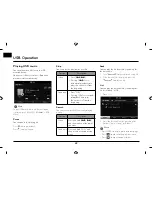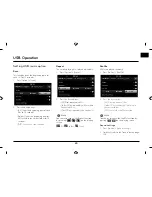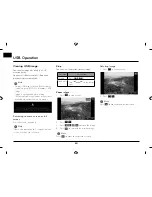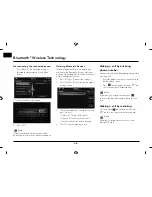33
Getting started with navigation
Zoom In / Zoom Out
Turn “
“ left/right unit to set the zoom
level on the map screen.
Map scale
This function sets the zoom level automatically
according to the road class.
Press [
] on the map screen.
Name
Description
Scale Fix
(inactive - "
Gray
")
Fix the displayed
scale.
Auto Scale
(active - "
Colour
")
Change the map
scale automatically
depending on the
road class.
Scrolling map
1. Press and drag the map area on the
screen. The selected point will be centred
on the screen and the scroll mark will be
displayed.
Information about the marked point and
straight line distance from the current
position will be displayed at the centre of
the screen.
2. Press [MENU].
3. Follow the steps 5~7 of the “ POI search” on
the page 59.
,
Note
If a map area on the map screen is pressed,
the map will continuously scroll in the
corresponding direction until the pressing is
released.
Traffic information list
The current traffi
c/road event information is
basically displayed on the traffi
c information
list.
1. Press [MENU] > [Traffic information].
2. Press [On route] to display the traffi
c
information on route.
,
Note
This feature may not be reflected depending
on condition.
Содержание LNN2010EWUM
Страница 80: ...P N MFL67720954...